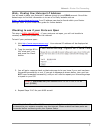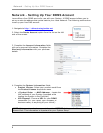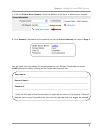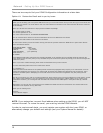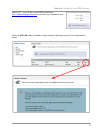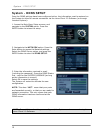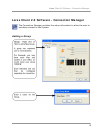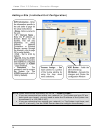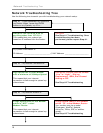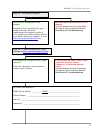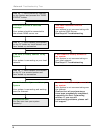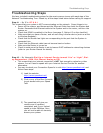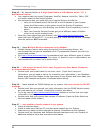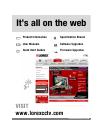Troubleshooting Steps
20
Step #3 – My Internet Modem is A High Speed Cable or DSL Modem which *IS* a
dual Modem/Router
• Your modem may be a model Slipstream, WestTel, Netopia, ActionTec, 2Wire, SMC
or another model of dual Router/Modem.
• We recommend that you speak with your Internet Service Provider to:
o Help you to forward ports 6100 and 80 to the IP address of your System
(press the Enter button on the system to get the System IP address)
o Have them assist you with Bridging your modem if port forwarding is not an
option
o Have your Internet Service Provider get you a different model of Modem
which is not a dual modem/router
• Once they have helped you port forward, visit http://www.canyouseeme.org/
and
check both port 80 and 6100 – if you are getting a “Could Not See Service” message,
then the ports are NOT forwarded.
Step #4 – I have Multiple Routers connected to the Modem
• Multiple Routers require extra setup during the Port Forwarding Section. We
recommend that you get the assistance of an IT professional to assist you with this
complicated process.
• Visit http://www.portforward.com
for assistance with many different types of routers
• If you have an open space on your first router, or directly on your router/modem, we
recommend that you attach your system there.
Step #5 – I did not get an email, and I have forgotten my User Name, Password,
or selected domain name
• Double check your email inbox for one from Lorex. If you don’t have your
information, you will need to call us for a reset for your information in our Database.
Please press the Enter Button on the front panel of your System and have ready your
System MAC address and System IP address before calling.
Step #6 – I have entered my DDNS Settings on my system, but have received a FAILED
message
• Double check that you entered your login information into the DDNS Section exactly
as it was sent to you in Email, including all numbers and letters.
• Try to log into the http://ddns.strategicvista.net
website to confirm that your login
information is working
• Double check that your system has a proper IP address (Press the Enter Button on
the front panel of the system)
Step #7 – I am unable to locally connect to my system
• Check all previous steps
• Check to make sure that the PC is on the same network as your System
• Make sure you have correctly entered the internal IP address into the Software
• Double check the Hardware and Software Manuals that came with your System for
additional software setup and connection information