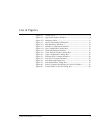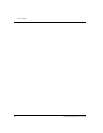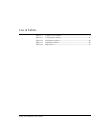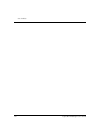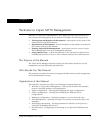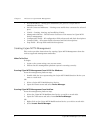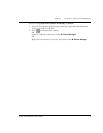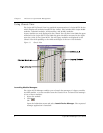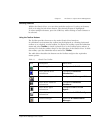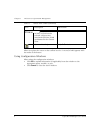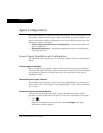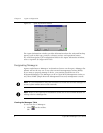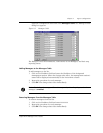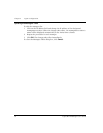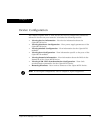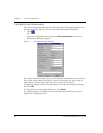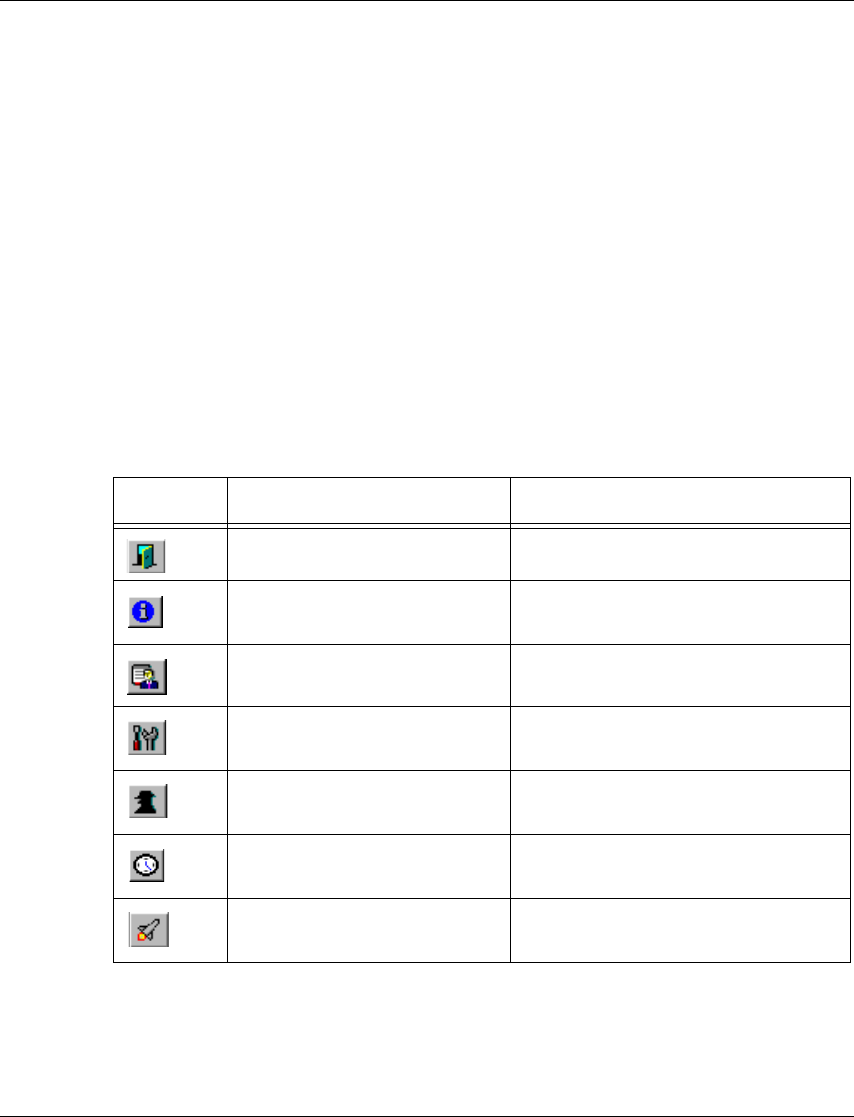
Chapter 1 Welcome to Cajun M770 Management
Cajun M770 Manager User’s Guide 5
Selecting Elements
Within the Chassis View, you can select modules and ports. To select an element,
click on it using the left mouse button. The selected element is highlighted.
To select multiple elements, press the CTRL key while clicking on each element to
be selected.
Using the Toolbar Buttons
The Toolbar provides shortcuts to the main Chassis View functions.
In a Windows environment the toolbar may be displayed as a floating horizontal
toolbar or as a docked, vertical toolbar. To display the toolbar, open the
Administer
menu and select
ToolBar
. A check is placed next to the Toolbar option when it is
activated. To dock the toolbar, drag it to the right edge of the Chassis View. To hide
the toolbar, open the
Administer
menu and select
ToolBar
.
The table below describes the buttons on the Toolbar and gives the equivalent
menu options.
Table 1.1 Chassis View Toolbar
Icon Description Menu Item
Exit the application.
Configuration
!
Exit Zoom
View general device
information.
Configuration
! Device
Information...
View the managers table.
Configuration
! Managers Table...
View device hardware
information.
Configuration
! Device
Hardware...
View device agent
information.
Configuration
! Element
!
Agent...
View clock synchronization
information.
Configuration
! ATM Clock Sync...
Launch manager.
Administer
! Launch Device
Manager...