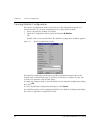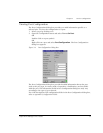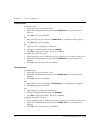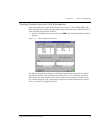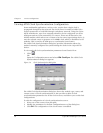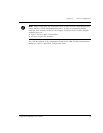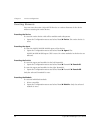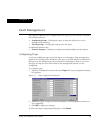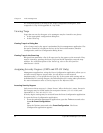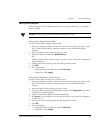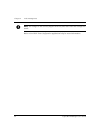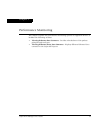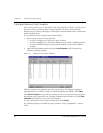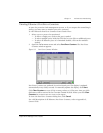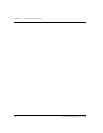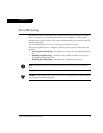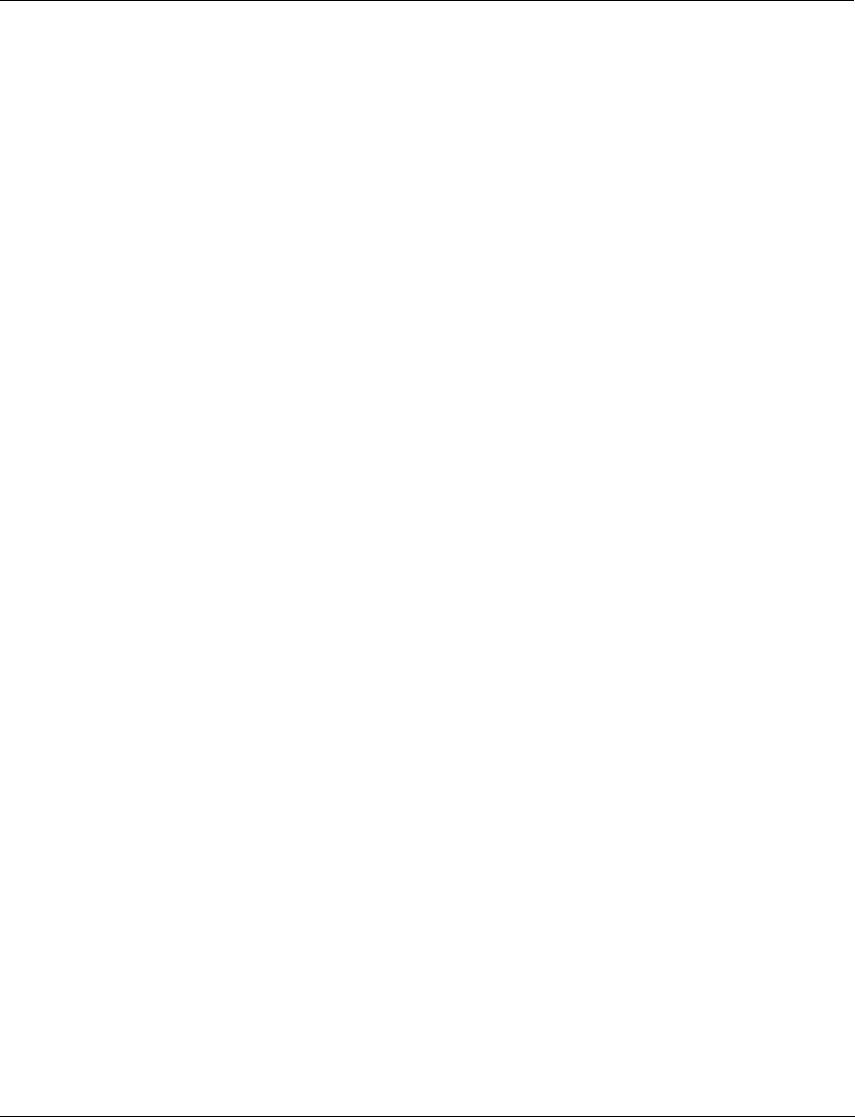
Chapter 4 Fault Management
22 Cajun M770 Manager User’s Guide
For a full description of all traps in the Traps Configuration dialog box, refer
to
Appendix D, Trap Fields
Appendix D,
Trap Fields
.
Viewing Traps
Traps that are sent by the agent to its managers may be viewed in two places:
• In the appropriate configuration dialog box.
• In the event log.
Viewing Traps in a Dialog Box
A list of traps sent by the agent is maintained by the management application. The
list can be viewed in a dropdown list box in the Device Information, Module
Configuration, and Port Configuration dialog boxes.
Viewing Traps in the Event Log
HP OpenView maintains a list of all traps sent by the agents on the network. They
may be viewed by opening the Event Log from the HP OpenView network map
window. For a full description of the Event Log, refer to the
HP OpenView
Administrator’s Guide
.
Assigning Severity Degrees (UNIX and NT-OV Only)
Management applications, using the Event Configuration application, allow you to
set fault severity degrees system-wide, (for all devices on the network
simultaneously), or for specific devices (per IP). If the system-wide setting and an
individual device’s setting disagree, the individual device’s setting takes precedence.
For more information refer to
Severity Degrees
in
The Reference Guide
.
Accessing Severity Degrees
Only events whose category is “Status Events” affect the device’s status. Events in
this category may be found under the enterprises Lannet (.1.3.6.1.4.1.81) and
CajunM770 (.1.3.6.1.4.1.81.17.1.15).
Severity degree settings may be accessed from the Event Configuration application.
To open the Event Configuration application:
1 From the umbrella management application, open the
Tools
menu and select
Lucent
!
Event Configuration
.
OR
Open the
Options
menu and select
Event Configuration
. The Event
Configuration application appears.