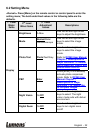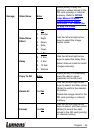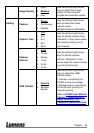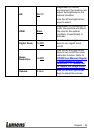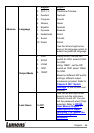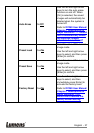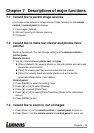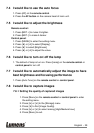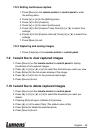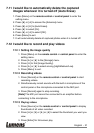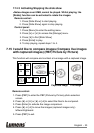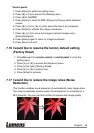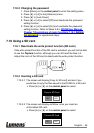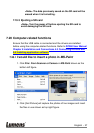English - 30
7.8.2 Setting continuous capture
1. Press [Menu] on the remote control or control panel to enter
the setting menu.
2. Press [f] or [e] to the [Setting] menu.
3. Press [d] to find [Capture].
4. Press [f] or [e] to select [continuous].
5. Press [d] to find [Capture Time]; Press [f] or [e] to select time
settings.
6. Press [d] to find [Capture Interval]; Press [f] or [e] to select time
settings.
7. Press [Menu] to exit.
7.8.3 Capturing and saving images
1. Press [Capture] on the remote control or control panel.
7.9 I would like to view captured images
1. Press [Source] on the remote control or control panel to display
thumbnails of all captured images.
2. Press [c] or [d] or [f] or [e] to select the thumbnail you want you view.
3. Press [Enter] for the full-screen display of the image.
4. Press [f] or [e] to turn to the previous/next image.
5. Press [Source] to exit.
7.10 I would like to delete captured images
1. Press [Source] on the remote control or control panel.
2. Press [c] or [d] or [f] or [e] to select the thumbnail you want you
delete.
3. Pressing [Del] will open a [Delete File] window.
4. Press [f] or [e] to select [Yes] (The default value is No).
5. Press [Enter] to delete the selected photo.
6. Press [Source] to exit.