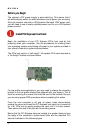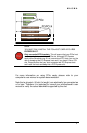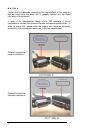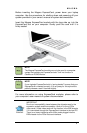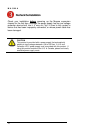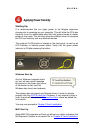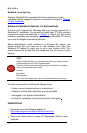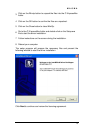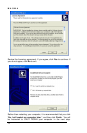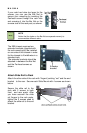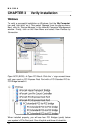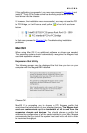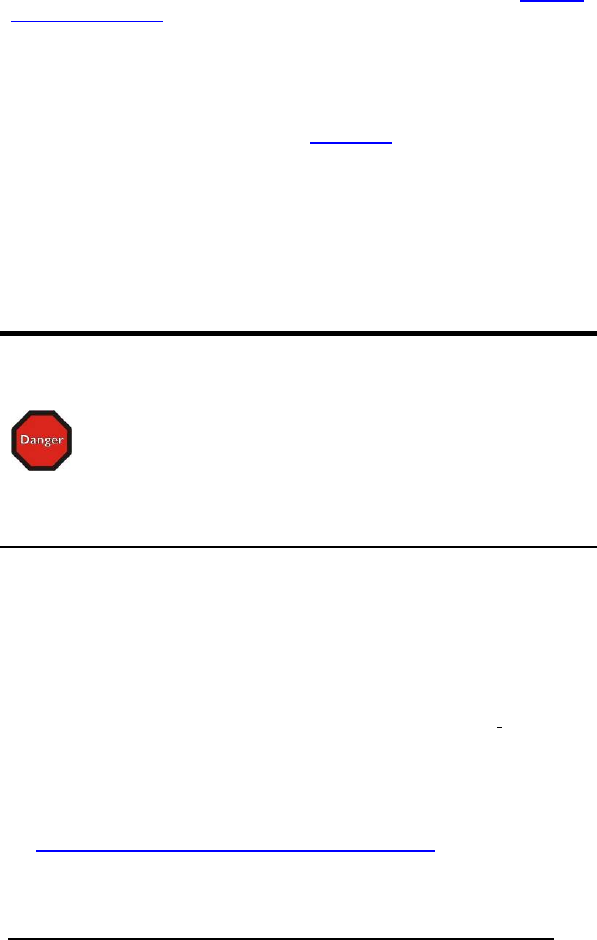
MAGMA
12
RedHat 9 Linux Start Up
Similarly, RedHat9 OS computers will boot up without any visible
indicators that the Expansion System is connected. Proceed to:
Chapter
3 Verify Installation.
Software Installation (Optional, for ExpressCard):
A driver is NOT required for Windows Vista, but may be required for a
Windows XP installation. You should first install your 3
rd
Party card and
connect the system as described in
Chapter 2. Only if you are having
problems accessing the expansion system under Windows XP should
you install the Magma ExpressCard drivers.
Before attempting to install anything on a Windows XP system, you
should ensure that you have set a new Restore Point. See your
Windows XP manual to learn how to set a new Restore Point. You
should ensure that all data files are closed and that you have a current
backup.
STOP
Before installing drivers, you should ensure that you have a current
system backup of all of your important data.
Failure to follow these instructions exactly could result in a system
lock-up and potential loss of data.
Be alert
Be careful
Be protected
You must also disable your anti-virus software before continuing.
For best success when installing the Magma driver:
Have a current system backup or restore point
Reboot and Shut down each time you are prompted
Be logged in as ‘System Administrator’
Follow the installation instructions provided in this guide
Install Driver
1
Download driver from Magma website at
http://www.magma.com/support/drivers/index.html
2
Click on the Open button to create a C:\ExpressBox folder on your
computer.