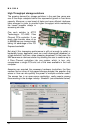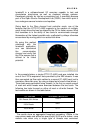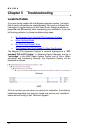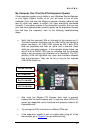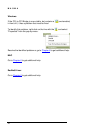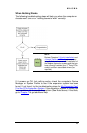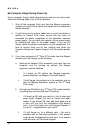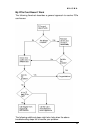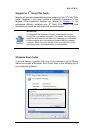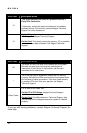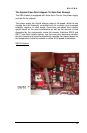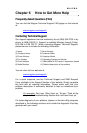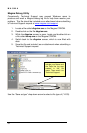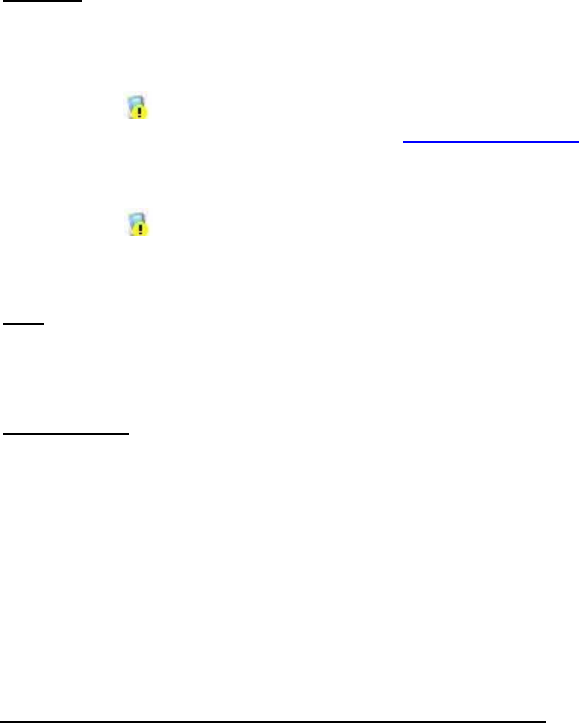
MAGMA
46
1. Shut down the computer followed by the Magma expansion
chassis
2. Remove the PCIe card displaying a problem
3. Replace the “problem card” with a simple PCIe card, such as
an Ethernet card that has drivers built into the operating
system. (Using this “type of card” will avoid any future
questions about drivers possibly being installed incorrectly.)
4. Turn on the Magma expansion chassis, and then turn on the
computer.
Windows
5. Next, open the Device Manager (View by Connection
selection).
If the
is gone, the problem is with the 3
rd
Party PCIe card
or the card drivers. You should go to the
Windows Error Codes
section of this chapter to learn how to troubleshoot using error
codes.
If the
is still visible, the problem may be with the Magma
expansion system. Please contact Magma Technical Support
for further guidance and/or a replacement product.
MAC
5. Next, open the Apple System Profiler and the 3
rd
Party PCIe
card(s) should now be visible.
RedHat9 Linux
5. Using the lspci command, verify that the PCIe card is visible.