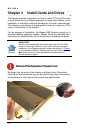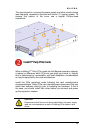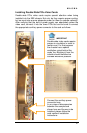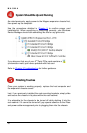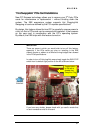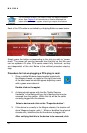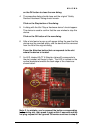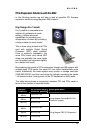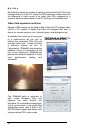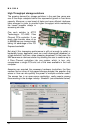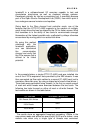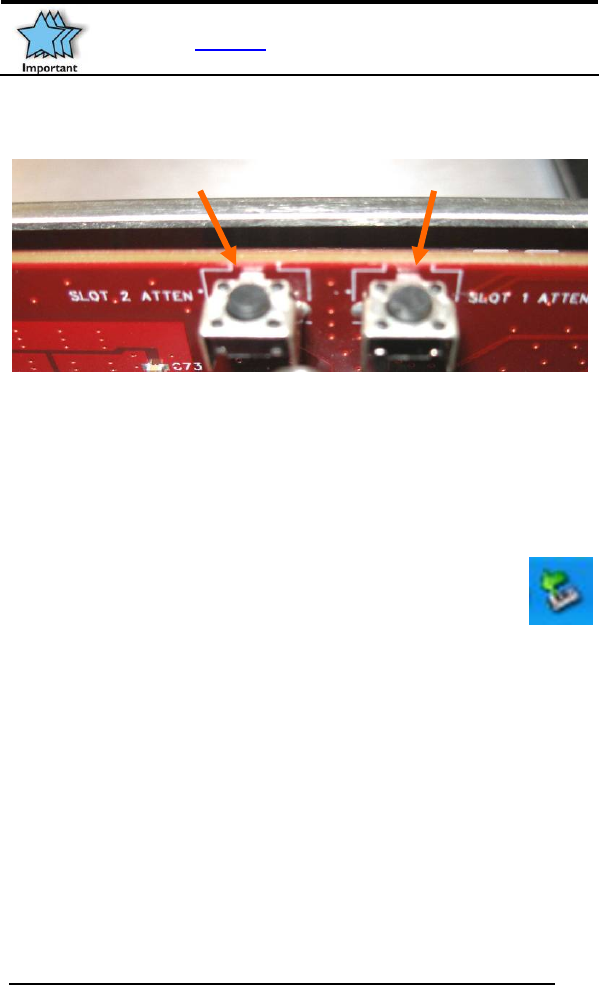
MAGMA
32
For this feature to work, you need to install the Magma software
driver. See
Chapter 6 for instructions on how to download the
latest software for your system, should you require this feature.
Each of the PCIe slots is controlled by a Hotplug Button as seen below:
SLOT 2 SLOT 1
Simply press the button corresponding to the slot you wish to “power-
down.” The power will now be removed from that slot so that the card
can be replaced. All other PCIe cards remain fully functional, as they
are independent of this slot. Below is the outlined procedure step-by-
step:
Procedure for hot-un-plugging a PCIe plug in card:
1. Given a stable Windows-based system booted with
the Magma chassis, an applet on the right hand side
of the start menu bar should appear depicting a card
with a green arrow above it.
Double click on the applet.
2. A dialog should appear with the title “Safely Remove
Hardware” in the dialog will be a list of devices that may be
removed from the system. Within this list will be the cards
currently plugged into the chassis.
Select a device and click on the “Properties button”.
3. If the device is currently in the Magma chassis, the location will
show “Magma chassis x slot y”. Where x identifies the physical
chassis and y identifies the slot the device is plugged into.
After verifying that this is the device to be removed, click