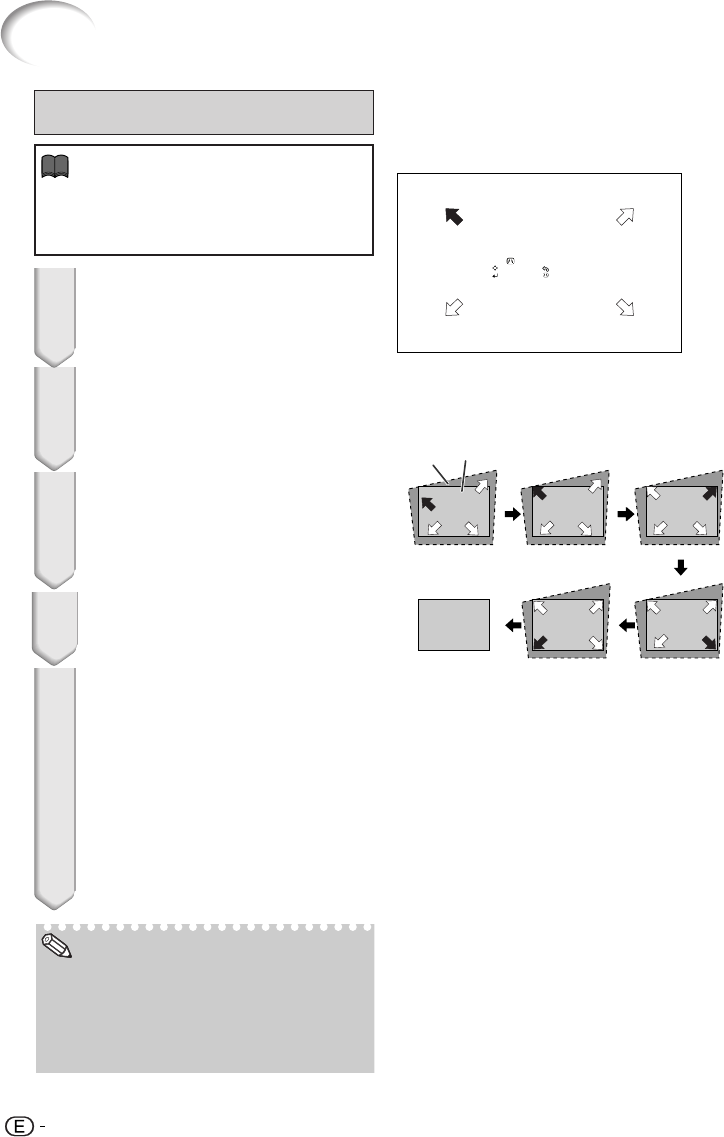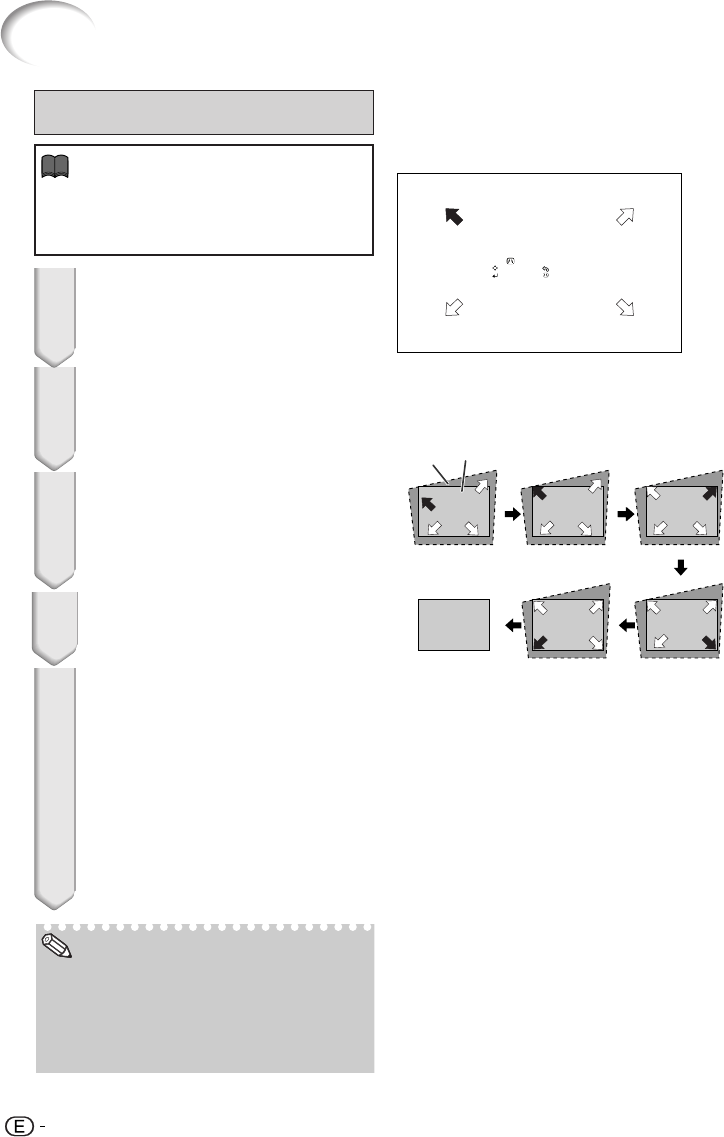
34
Image Projection (Continued)
ROn-screen display
GEOMETRIC ADJUSTMENT
Geometric Adjustment
2
Press c KEYSTONE on the remote
control repeatedly until “GEOMET-
RIC ADJUSTMENT” is displayed.
3
Press P, R, O or Q to move the po-
sition for the upper left of the im-
age.
• Adjust the screen until the displayed red
arrows line up in the upper left.
4
Press i ENTER to set the position.
• The arrow in the upper right turns red.
5
Repeat the same procedure with
the positions for the upper right,
lower right and lower left of the
image.
• When you press e RETURN at this point,
you will return to the previous screen.
• If you press e RETURN before adjusting
the upper left corner, the Reset Confir-
mation screen displays.
• When you confirm the lower left posi-
tion, the screen adjustments will be set
and the “GEOMETRIC ADJUSTMENT”
mode will end.
1
Adjust the focus, size, and projec-
tion angle so that the screen
edges line up into the blue area.
• Line up the screen edges into the blue
area as closely as possible.
Adjust upper left corner
GEOMETRIC ADJUSTMENT
ADJUST
NEXT
RESET
END
• The placement of the screen and the projector
may result in the image aspect ratio becoming
slightly distorted.
• Try “H&V KEYSTONE” when “GEOMETRIC
ADJUSTMENT” does not fully correct trapezoi-
dal distortion.
Blue
area
Screen
Upper Left Upper Right
Lower Left Lower Right
• When adjusting a 4:3-aspect-ratio input sig-
nal to a 4:3-aspect-ratio screen, correct the
trapezoidal distortion by setting “ASPECT” to
“FULL” (16:9).
06.7.19, 4:26 PMPage 34