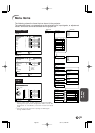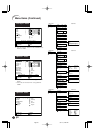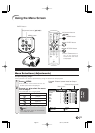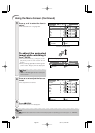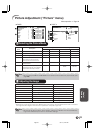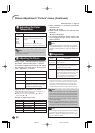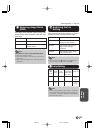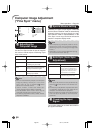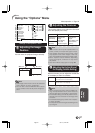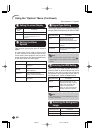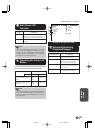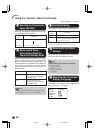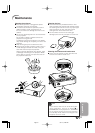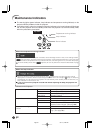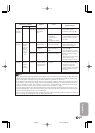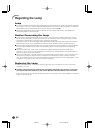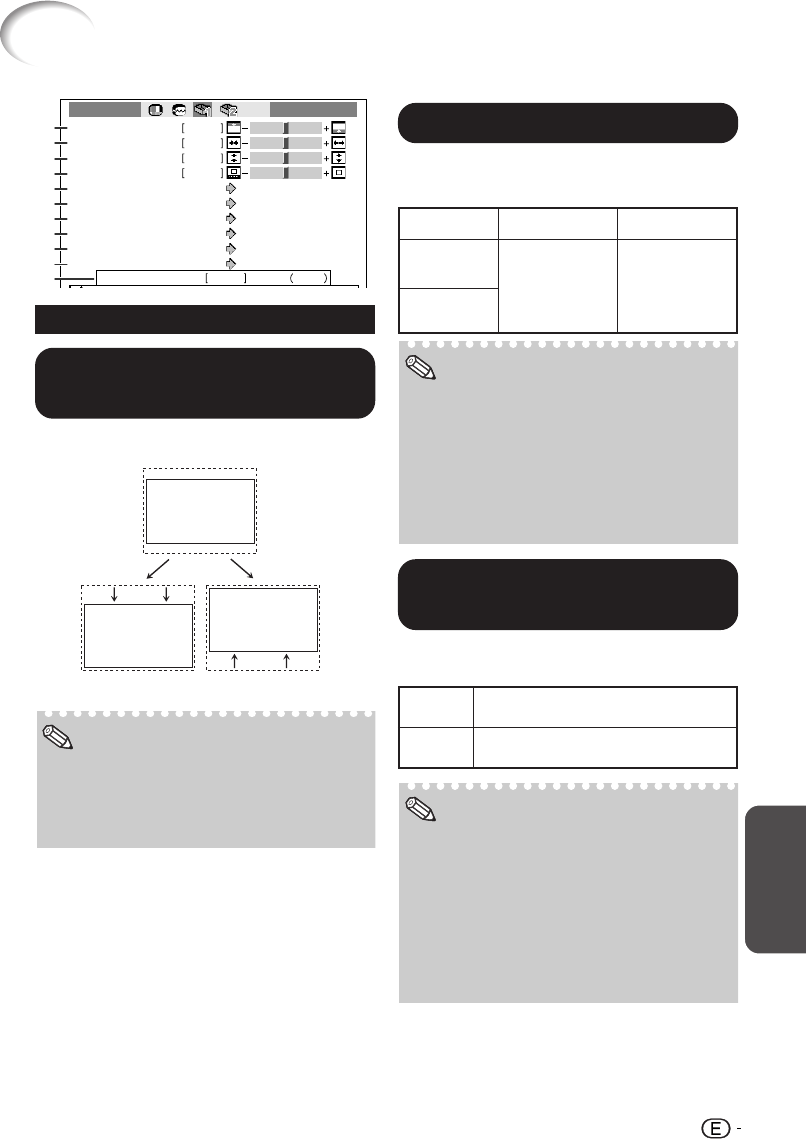
Useful
Features
47
Using the “Options” Menu
Image Shift
Overscan H
Overscan V
0
0
Subtitle
0
0
OSD Display
On
Options 1 Comp. 1
h0Lamp Timer(Life) 100%
Video System
Auto
Signal Type
Auto
HDMI Setting
Normal
Background
Blue
Auto Power Off
On
1
2
3
2
4
5
6
7
8
9
0
Menu operation = Page 41
11
11
1 Adjusting the Image
Position
You can move the projected image vertically.
• The Image Shift function cannot be selected
when “Aspect” is set to “THROUGH”.
• You can also use the IMAGE SHIFT buttons
on the remote control to adjust the image po-
sition.
Note
O button
Settings on the Options 1 menu
33
33
3
Adjusting the Vertical Size of
the Display (Subtitle Setting)
O button
Q button
The image is compressed by adjusting
the vertical size of the display.
The image is enlarged by adjusting the
vertical size of the display.
With this function, you can adjust the vertical size
of the display to allow for subtitles.
•
When changing the screen with the Subtitle set-
ting, not only the bottom of the screen rises, but
also the upper part is changed to a certain point.
• The Subtitle setting can be adjusted more ef-
fectively with the Overscan and Image Shift
functions.
• The Subtitle setting only works when “Aspect”
is set to “ZOOM”.
• The adjustment area changes according to the
input signal.
Note
22
22
2
Adjusting the Overscan
This function allows you to adjust the Overscan
area ratio (display area ratio).
Orientation
Overscan H
(Horizontal)
Overscan V
(Vertical)
O button
Reduces the
image.
(The display
area ratio
becomes larger.)
Q button
Enlarges the
image.
(The display area
ratio becomes
smaller.)
• This function can only be adjusted when a
video, S-video, or Component signal is input.
• If the display area ratio is set too large, noise
may appear at the screen edges. If this hap-
pens, set the display area ratio to a smaller value.
• When “Aspect” is set to “ZOOM”, depending
on the input signal, “Overscan V” may not be
adjustable.
• Also read “About Copyrights” on page 37.
Note
Q button
06.7.19, 4:27 PMPage 47