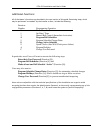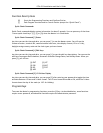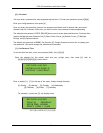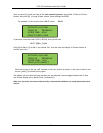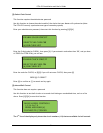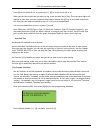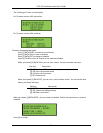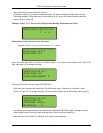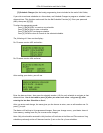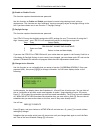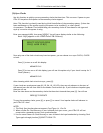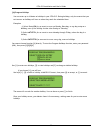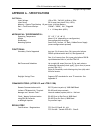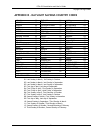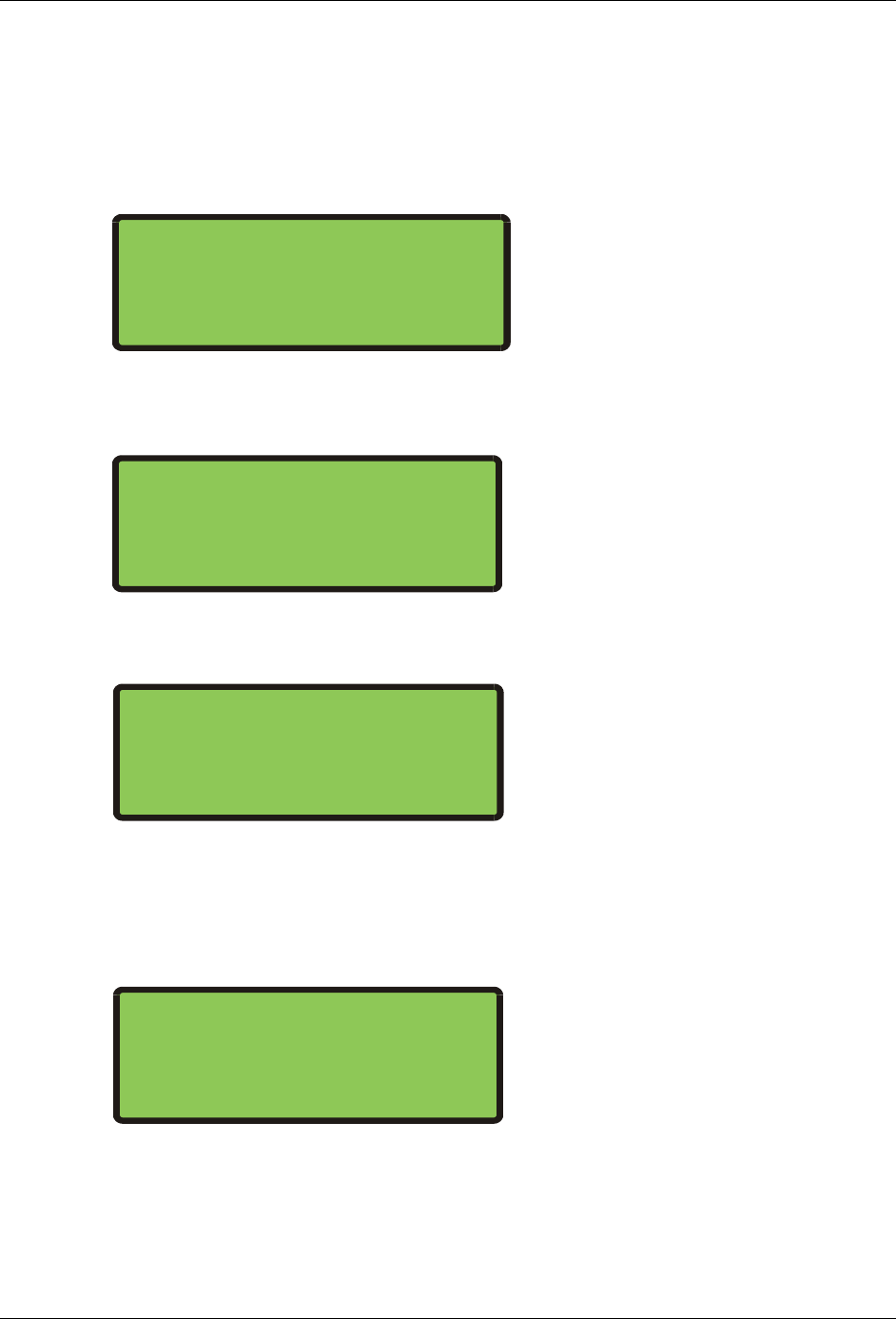
LTRx-512 Installation and User’s Guide
24
Then select the days when this event occurs
[0] selects no days, [1]-[7] selects Sunday-Saturday, [8] selects holidays and [9] selects all days
(including holidays). Press these keys to turn days on or off. After you choose the days when the
event will occur, press [#]
Example: Press 1,3,5,7,8 to turn off all days except Monday, Wednesday and Friday
Select which circuits will turn on for this event
Example: Press 1,2,3,4, to turn on circuits 1, 2, 3 and 4
Enter the event start time in 12-hour or 24-hour format. If you enter a time earlier than 13:00 (1:00
PM), then press [1] to change PM to AM
The menu will ask for the bell length (SECONDS ON)
Enter how many seconds this event lasts. The bell length shows 3 seconds (or 5 seconds if your
CLOCK1 is Type 15). To accept, press [#], or enter another value from 01-99 seconds, then press [#]
Your Master saves these values in the schedule then displays SELECT DAYS again, waiting for you to
enter another event. Once you finish entering events, you can quit by pressing [*]
Make sure you use Function 5 or Function 8 to activate your schedules
SELECT DAYS: S M T W T F S H
2 4 6
ACTIVE DAYS: M W F
SELECT CKTS: 1234
ACTIVE DAYS: M W F
SELECT CKTS: 1234
ENTER START: HH:MM P
ACTIVE DAYS: M W F
SELECT CKTS:1234
START TIME : 08:00 A
SECONDS ON : 03