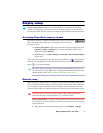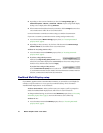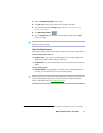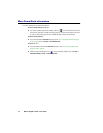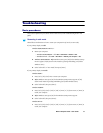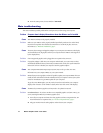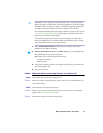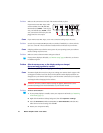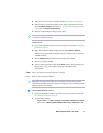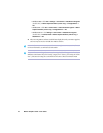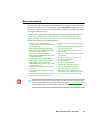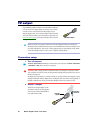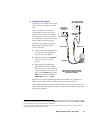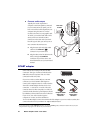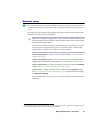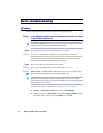Matrox Graphics Card – User Guide 17
5
Make sure the correct monitor is selected in Windows (see “Monitor setup”, page 9).
6
Make sure you’re not using inappropriate monitor setting customizations: Access the
PowerDesk
Monitor Settings
property sheet (see “Accessing PowerDesk property sheets”,
page 9), then click
Delete all customizations
.
7
Restore your original display settings (see steps 2 and 3).
Windows NT 4.0 –
1
If your primary display is unusable, restart your computer in VGA mode (see “Restarting
in safe mode”, page 13).
2
Right-click the Windows desktop background, then click
Properties
#
Settings
.
Windows may prompt you that the display settings are incorrect for the current mode;
click
OK
to continue.
3
Move the
Desktop area
slider down to its lowest setting, then click
OK
.
4
Restart your computer normally.
5
Select a monitor with the Matrox PowerDesk
Monitor
property sheet, then adjust your
display settings. For more information, see the Matrox PowerDesk online
documentation.
2
Cause
Files on your system may have been deleted or corrupted.
1
Solution
Remove, then restore Matrox software:
Windows 98/Me/2000/XP or NT 4.0 –
1
If your primary display is unusable, restart your computer in safe mode or VGA mode
(see “Restarting in safe mode”, page 13).
2
To remove Matrox software:
"
Windows 98/Me –
Click
Start
#
Settings
#
Control Panel
#
Add/Remove Programs
(double-click)
#
Matrox Graphics Software (remove only)
#
Add/Remove
#
Yes
.
Note:
In multi-display mode (see “DualHead Multi-Display setup”), each monitor has its
own monitor settings (refresh rates).
Note:
Before removing software, make sure you have all the necessary files to reinstall
software that may still be needed. Also, make sure the display driver you reinstall supports
all
Matrox products in your computer.