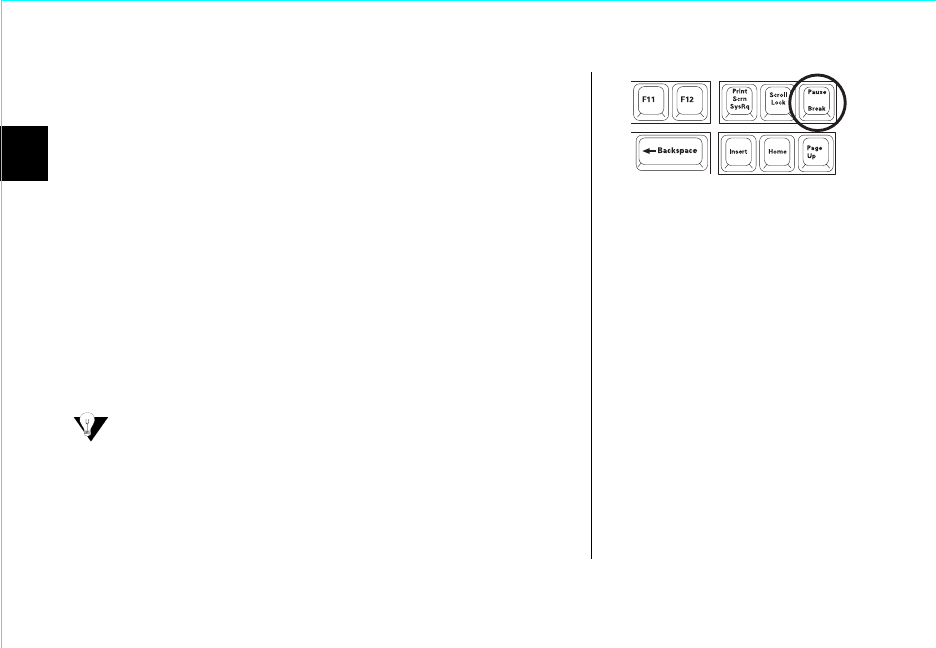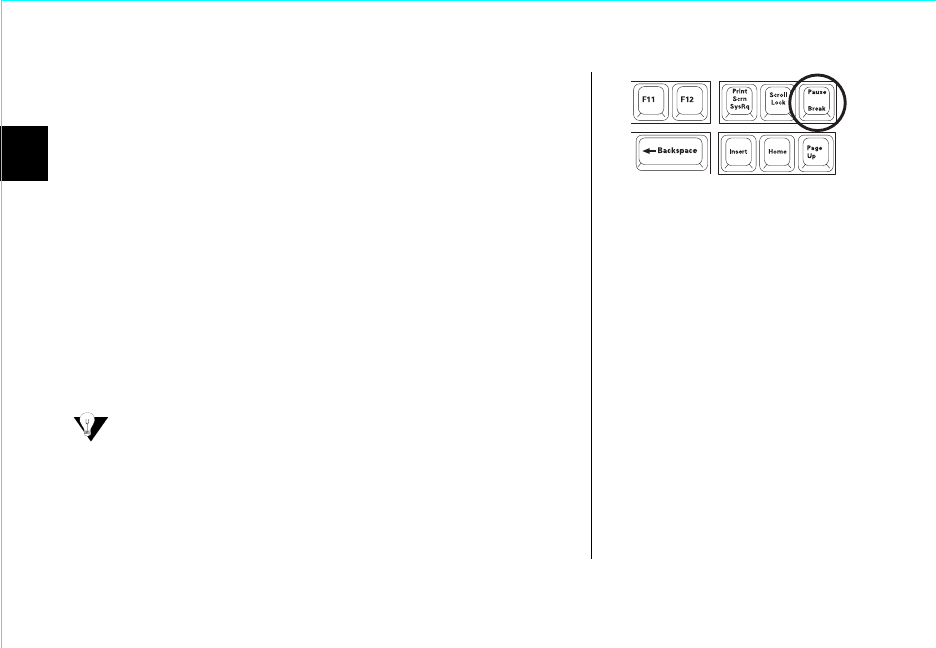
2
14 Installing the Hard Drive
corner of your keyboard. (Figure 12) Press Enter to resume
system boot.
Some monitors are slow to display text during boot, so you may
need to restart the computer to read the message.
3.
Immediately after the function key message appears, press
the indicated key to enter Setup.
Within the BIOS Setup utility,
navigation is limited to keyboard commands. The active function
keys are usually Esc, Tab, Page Up, Page Down, Enter, +, -,
spacebar, number, and arrow keys. The BIOS Setup utility usually
has keyboard instructions located somewhere on the screen.
4.
Upon entering Setup, highlight the Auto-Detect IDE HDD/Hard
Drives option (if displayed) and press Enter.
This will allow the
system to automatically detect the devices on your primary and
secondary ATA channels. If there is no Auto-Detect option
available, choose Standard CMOS.
If you are unable to locate the function key message to enter
CMOS Setup or are experiencing difficulty with hard drive
detection in the BIOS, refer to your system manual or contact
the system manufacturer.
5.
After the hard drives are detected, save the settings.
6.
Exit Setup and power off the system.
Figure 12
Pause/Break Key on a Keyboard