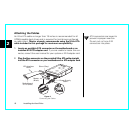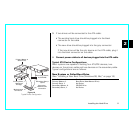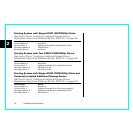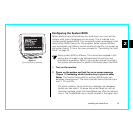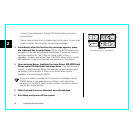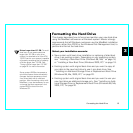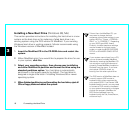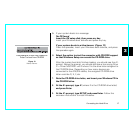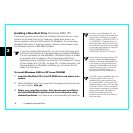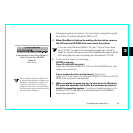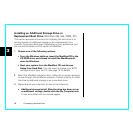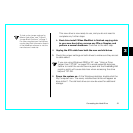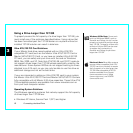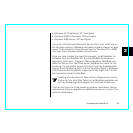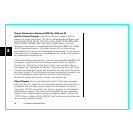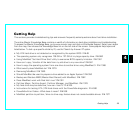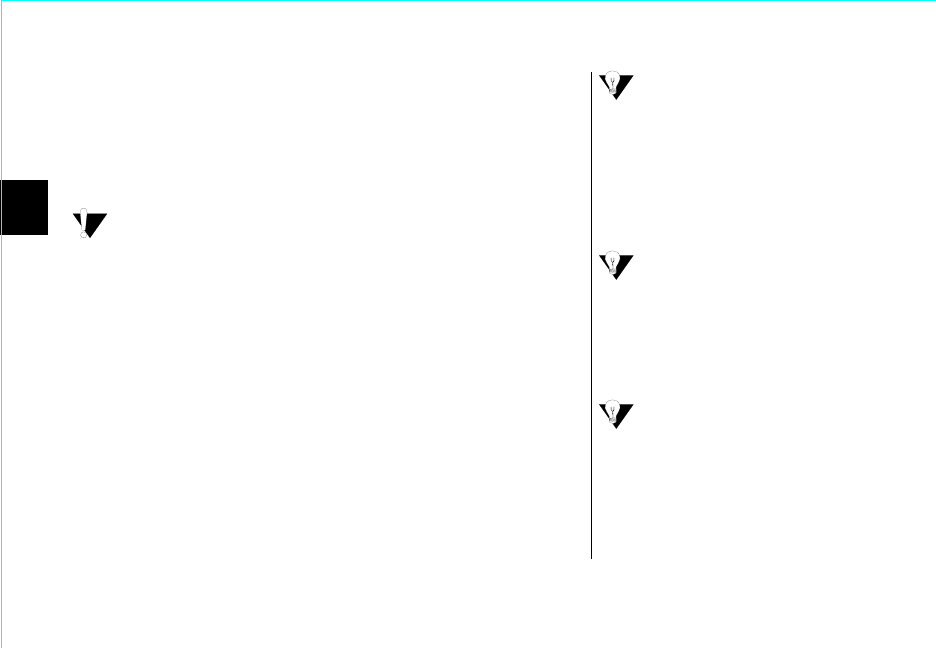
3
18 Formatting the Hard Drive
Installing a New Boot Drive
(Windows 2000, XP)
This section provide instructions for installing the hard drive in a new
system as the boot drive or for replacing a failed boot drive in an
existing system using the DOS version of MaxBlast. If your existing
Windows boot drive is working properly, Maxtor recommends using
the Windows version of MaxBlast instead.
If you are installing Windows XP, you can format the drive with
the Quick Format feature in Windows Setup instead of MaxBlast.
It is only necessary to use MaxBlast if Windows Setup is unable
to recognize the full capacity of the drive due to BIOS and
operating system limitations such as the 137 GB barrier (“Using
a Drive Larger than 137 GB” on page 22). In these situations, the
Advanced option in MaxBlast will allow you to format the full
capacity of the drive.
To install Windows 2000 or XP from CD-ROM
1.
Insert the MaxBlast CD in the CD-ROM drive and reboot your
system.
2.
When MaxBlast asks if you would like to prepare the drive for use
on your system,
click yes.
3.
Select your operating system, then choose easy installation
and allow MaxBlast to partition and format the drive using
standard partitions.
Your hard drive is automatically partitioned to
The DOS version of MaxBlast does not
currently support USB mouse or
keyboard input unless supported by
your system BIOS. If you have a USB
keyboard and/or mouse, you may need
to connect a PS/2 mouse or keyboard
to your system temporarily to navigate
through the program. MaxBlast for
DOS can be operated from the
keyboard using the Tab, Enter/Return,
and arrow keys.
To boot from the MaxBlast CD, you
may need to change the boot sequence
or boot order settings in your system
BIOS to “Floppy > CDROM > IDE-0” or
“A, CDROM, C.” Depending on your
BIOS type (AMI, Award, Phoenix), the
boot sequence settings may be located
on the main setup screen or under the
BIOS FEATURES SETUP or
ADVANCED CMOS SETUP menus.
If your system cannot boot from a CD,
you can create a bootable MaxBlast
diskette by inserting the MaxBlast CD
into a system running Windows and
choosing Create MaxBlast Installation
Diskette from the menu. If you have
dual optical (CD/DVD) drives, try
booting from the other optical drive.