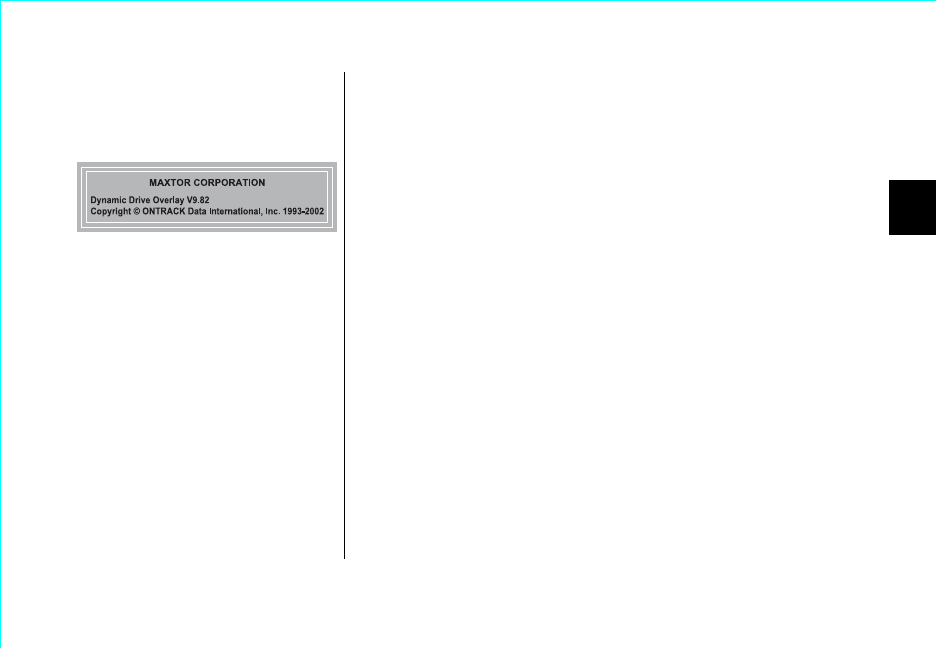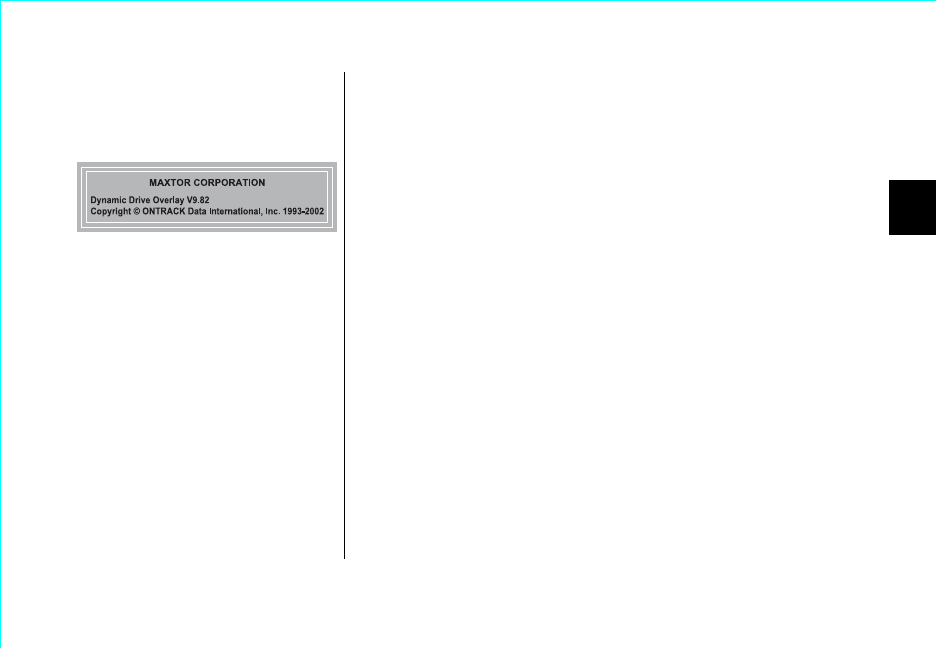
Formatting the Hard Drive 17
3
5.
If your system boots to a message:
No OS found
Insert the OS setup disk, then press any key.
Insert your Windows boot diskette and press any key.
If your system boots to a blue banner: (Figure 13)
Press the spacebar, insert your Windows boot diskette, and press
the spacebar again.
6.
Select the option to start the computer with CD-ROM support
so that Windows Setup can access the CD-ROM drive.
After the system boot disk finishes loading, you should see the A:\
prompt. Above the prompt, you should also see a line saying Drive
X
: = Driver MSCD001 unit 0 where
X
is the drive letter assigned to
the CD-ROM drive. Depending on how many devices are
connected to the ATA/IDE cables, the assigned CD-ROM drive
letter could be D, E, F, etc.
7.
Note the CD-ROM drive letter, and insert your Windows CD in
the CD-ROM drive.
8.
At the A:\ prompt, type
X
:
(where
X
is the CD-ROM drive letter)
and press Enter.
9.
At the
X
:\ prompt, type SETUP and press Enter.
Follow the
onscreen instructions to install Windows.
Press spacebar to boot from diskette or
Press C to boot from CD-ROM
Figure 13
Maxtor Banner