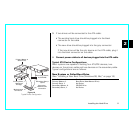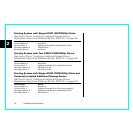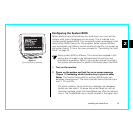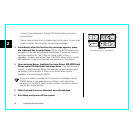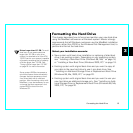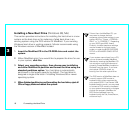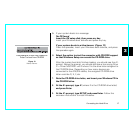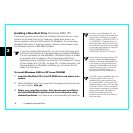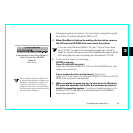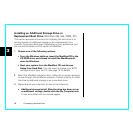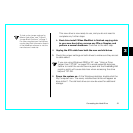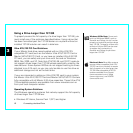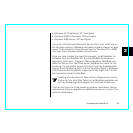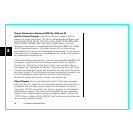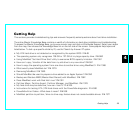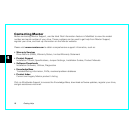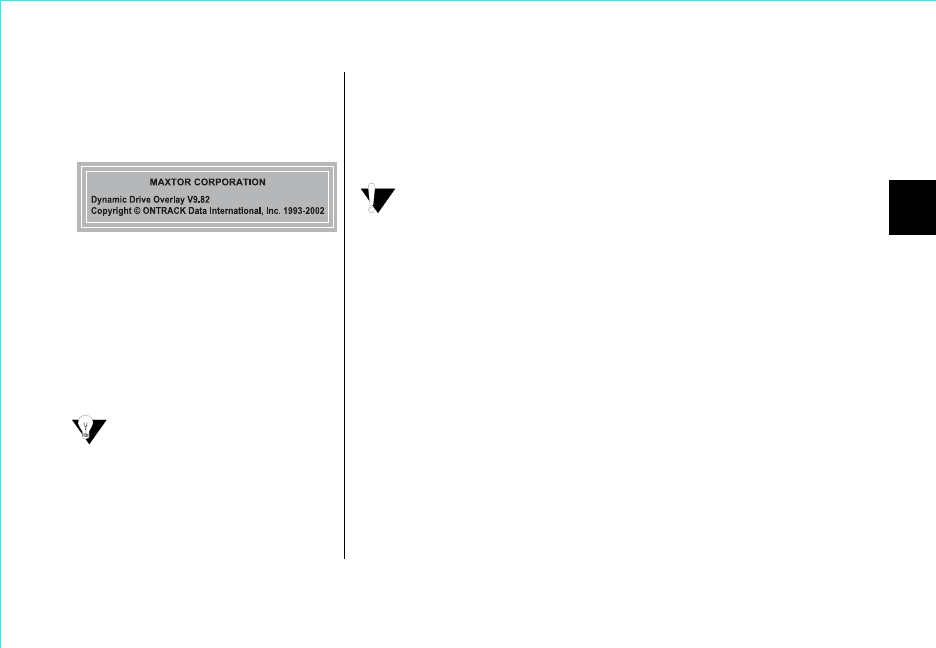
Formatting the Hard Drive 19
3
the largest capacity by default. The hard drive is assigned a single
drive letter if installing Windows 2000 or XP.
4.
When MaxBlast is finished formatting the hard drive,
remove
the CD from the CD-ROM drive and restart the system.
If you are using Windows 2000 or XP, see “Using a Drive Larger
than 137 GB” on page 22 to avoid potential data loss. Failure to
install the correct service pack and the EnableBigLBA registry patch
will cause data loss when accessing the drive beyond 137 GB.
5.
If your system boots to a message:
NTLDR is missing
Press Ctrl+Alt+Del to restart
Insert your Windows 2000 or XP CD into the CD-ROM drive, and
restart your computer.
If your system boots to a blue banner:
(Figure 14)
Press the ‘C‘ key, insert your Windows 2000 or XP CD into the CD-
ROM drive, and press the spacebar.
6.
When prompted to press any key to boot from the Windows
CD, press the spacebar and follow the on-screen prompts to
install the operating system.
If you have trouble booting to the
Windows XP CD, see Maxtor Knowledge Base Article #855 at
www.maxtorkb.com.
Figure 14
Maxtor Banner
When installing Windows 2000 or XP
on a drive that has been formatted with
MaxBlast, the Windows installer will
inform you that there is an existing
partition on the drive. Choose to leave
the file system intact and continue with
the Windows installation.
Press spacebar to boot from diskette or
Press C to boot from CD-ROM