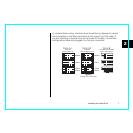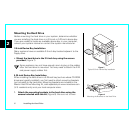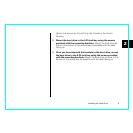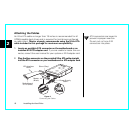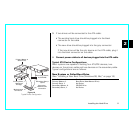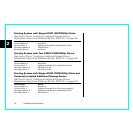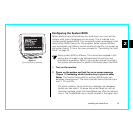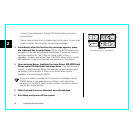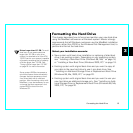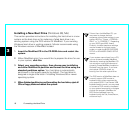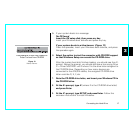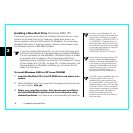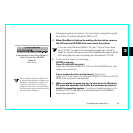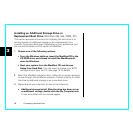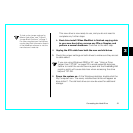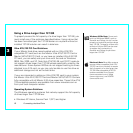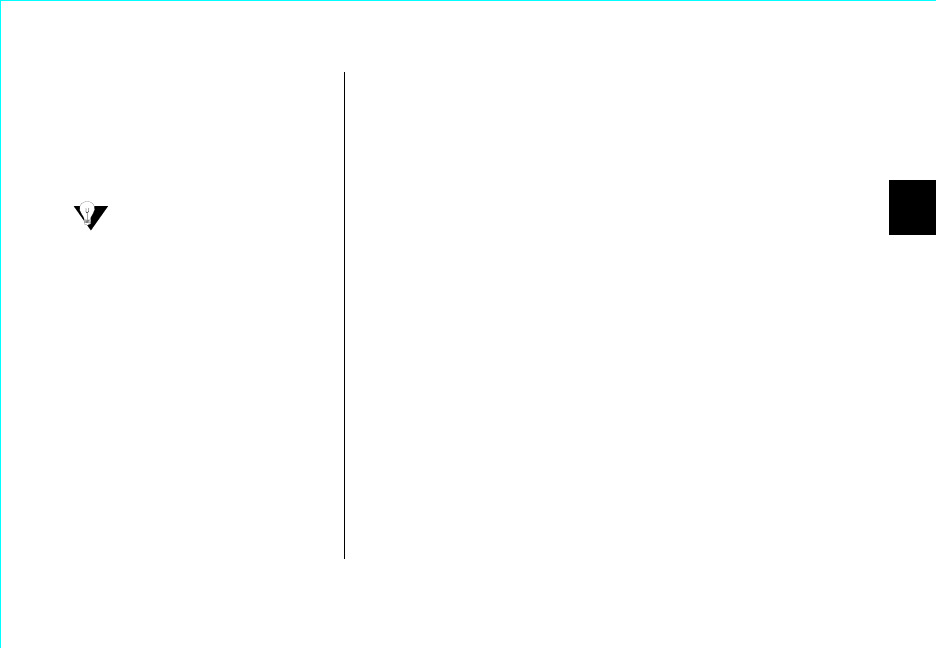
Formatting the Hard Drive 15
3
Formatting the Hard Drive
This chapter describes how to format and partition your new hard drive
using the MaxBlast software on a Windows system. Maxtor strongly
recommends that all Windows customers use the MaxBlast installation
software, rather than FDISK or the Windows Disk Management tool, to
partition and format the hard drive.
Select your installation scenario:
• New system with boot drive installation or replacing a failed boot
drive in an existing system. Depending on your operating system,
see “Installing a New Boot Drive (Windows 98, Me)” on page 16,
or “Installing a New Boot Drive (Windows 2000, XP)” on page 18.
• Existing system with original boot drive and you want to copy all
your data to the new hard drive to use it as a boot drive. See
“Installing an Additional Storage Drive or Replacement Boot Drive
(Windows 98, Me, 2000, XP)” on page 20.
• Existing system with original boot drive and you want to use your
new hard drive as additional storage only. See “Installing an Addi-
tional Storage Drive or Replacement Boot Drive (Windows 98, Me,
2000, XP)” on page 20.
Drives Larger than 137 GB:
To avoid
data loss, do not create partitions
larger than 137 GB on your drive
unless it is attached to an Ultra ATA/
133 PCI card or your system is capable
of properly accessing the full capacity
of drives larger than 137 GB. See
“Using a Drive Larger than 137 GB”
on page 22 for more information
.
Some system BIOSes incorporate a
quick boot feature that automatically
changes the boot sequence to boot
from a hard disk with a valid boot
partition. After formatting a drive with
MaxBlast, it may be necessary for you
to change the boot sequence in the
system BIOS to boot from the
Windows CD.