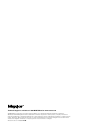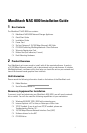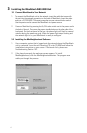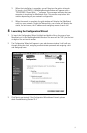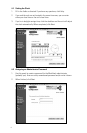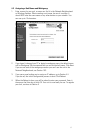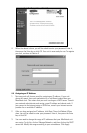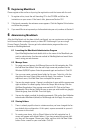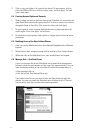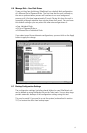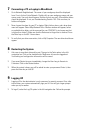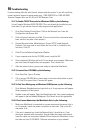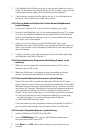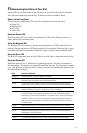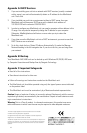3. If the Network light still does not go on, be sure you are hooked into a hub or
switch. Do not connect the cable directly to your PC or laptop, unless you have
a specialized crossover cable, which must be purchased separately.
4. If both ends are connected and the light is still not lit, try a different port on
the device. You may need a new cable, hub or switch.
10.5 If You are Unable to Find Your Unit in Your Network Neighborhood,
try the following:
1. Try all steps in Section 10.4. If your unit does not appear, go to step 2.
2. Verify that your MaxAttach unit is in the same workgroup as your PC or laptop.
To do this, go to Network Neighborhood and double click on Entire Network.
Look for your MaxAttach workgroup name. If it is there, double click on your
unit’s name, and it should appear.
3. If your unit is still not there, go to Start/Find/Computer. Type in your
MaxAttach unit name. Click Find Now. Your computer will search for your unit
name, and if located, it will be displayed. Double click on the name and your
shares will appear.
4. If all fails, check the status light on your box, and see the Status Light Table
and MaxAttach Light Table in Section 11.
10.6 If Your Administration Program Does Not Display Properly, try the
following:
1. Make sure you are using either Internet Explorer version 4.01 or later, or
Netscape version 4.08 or later.
2. Make sure the browser is configured to show Java applets and accept
cookies. Your browser documentation should help you with this.
10.7 If You Lost the Administrator Password, try the following:
1. Power off the unit with the power standby button, NOT the On/Off rocker
switch. Second, using a ball point pen, depress the reset button on the back of
MaxAttach and press the power standby button back on. Continue to hold the
reset button for 3 seconds. Resetting the file server will preserve the data vol-
umes and security database but all server configuration settings will be
cleared. The file server will assume it is a brand new system when it restarts:
• It will go through the first time Configuration Wizard as if it were going
through initial setup. This includes reassigning the IP address.
• It will reset WINS setting (to none).
If you have backed up your configuration settings as described in section 6.7,
you can restore those settings using the Restore tab on the Tools menu.
10.8 To Install a Compatible Browser, try the following:
1. Insert the MaxAttach CD-ROM. Go to Start/Run.
2. Type in D:\IE5\IE5setup. If D is not your CD-ROM drive, please type in
the correct drive letter in place of D.
3. Press Enter or click OK. Follow the instructions on your screen until you
are done.
12