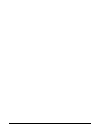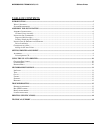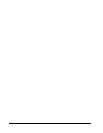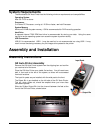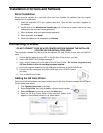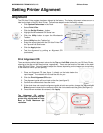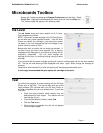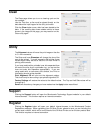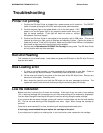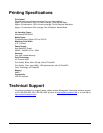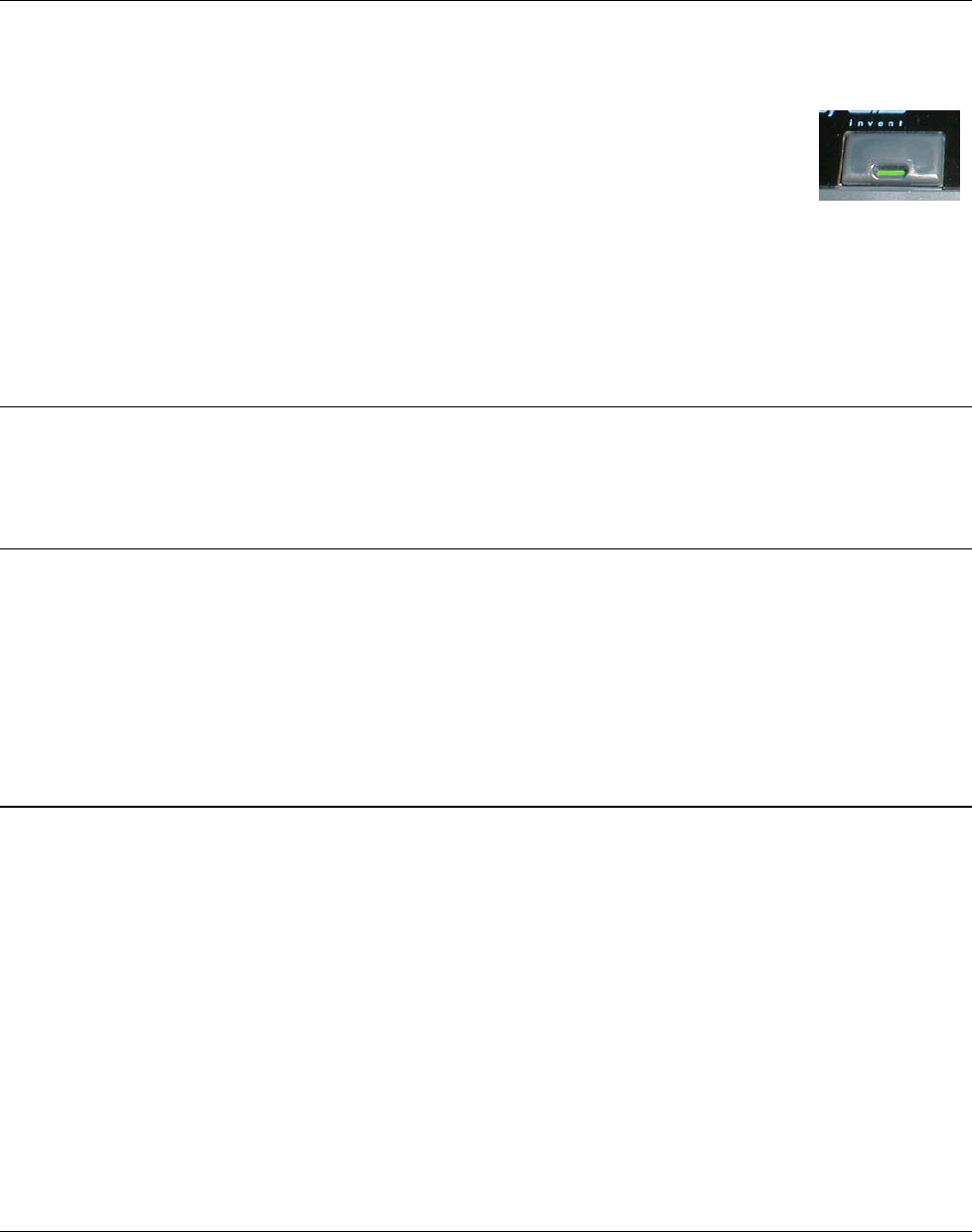
MICROBOARDS TECHNOLOGY, LLC GX Auto Printer
13
Troubleshooting
Printer not printing
1. Confirm the GX Auto Printer is plugged into a power source and is turned on. The ON/OFF
switch is located at the back of the unit, above the power cable connector.
2. Confirm the green light on the power button is lit on the front panel. If AC
power is on and the green light is off, press the power button firmly and
wait for several seconds. If the light still does not come on, contact
Microboards Technical Support.
3. Confirm the GX Auto Printer is connected to the computer, with a USB cable. This can be
checked by clicking on Start, going to Settings and selecting Printers. Confirm the printer is
listed and is active. If the icon is not active, make sure the Use Printer Offline is not selected.
Also check to make sure the correct printer port is selected.
4. Confirm that the Microboards GX-300HC Ink Cartridge is being used. The GX Auto Printer
will not function with any other cartridge!
Red LED Flashing
This indicates an out of media state. Load media and press the OK button on the GX Auto Printer to
clear the error state.
Disk Loading error
1. If a disc is not loaded correctly, an error message will be displayed on your Mac. Check to
see if there are any discs on the belt. Remove any discs that are left on the belt.
2. Lift the cover and check for any discs on the front deck of the GX Auto Printer. Remove any
discs found on the belts. Close the cover.
3. Next, reload the input bin and click the OK button on the error message to continue. The
system will load the next disc and continue printing the remaining discs for that job.
Low Ink indication
Before each disc is printed, the ink levels are checked. If the level of any one color is has reached
10%, a warning message will be displayed on your Mac and printing will be temporarily suspended.
You can either change the cartridge at this point or continue printing using the same cartridge.
If you continue with the same cartridge, printing will continue uninterrupted until the ink level reaches
5%. The low ink level warning will be displayed once more. Again, either change the cartridge or
continue.
Once the ink level reaches 3% or less, the warning will be displayed before each print.
It is strongly recommended that you replace the cartridge at this point.
If you notice poor ink quality or a missing color in your prints at any time, replace the ink cartridge.