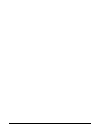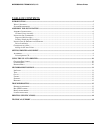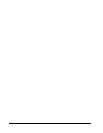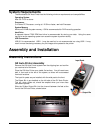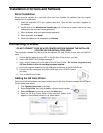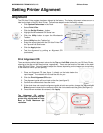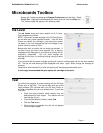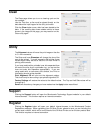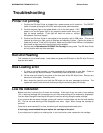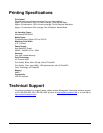MICROBOARDS TECHNOLOGY, LLC GX Auto Printer
7
Installing Ink Cartridges
Supported Ink Cartridges
The GX Auto Printer uses a single color ink cartridge. The part number for this cartridge is GX-
300HC. If other cartridges are installed, the GX Auto Printer will not function. These cartridges are
available from any Microboards reseller.
Refill kits or non-Microboards ink cartridges are not recommended for use in the GX Auto
Printer system. Use of these types of cartridges will cause the printer to fail. Use of these
types of cartridges will void the warranty.
Loading / Replacing Ink Cartridges
Cartridges can be changed while the GX Auto Printer is on, but it should never be turned on without
an ink cartridge in place.
The GX Auto Printer system ships with one Microboards GX-300HC color ink cartridge.
• Remove the front cover. The print cartridge cradle will be on the right side of the GX Auto
Printer, as shown below.
• Tilt the old cartridge forward to release the cartridge from the cradle, as shown in the inset
below.
• Lift the old cartridge out of the cradle.
• Remove the new print cartridge from its packaging and carefully remove the plastic tape.
Hold the print cartridge so that the copper strip is at the bottom.
• With the front of the new ink cartridge tilted down, slide the cartridge into the cradle.
• Tilt the front of the cartridge back up to lock the ink cartridge in place.
• Replace the front cover.
The Microboards GX-300HC Ink Cartridge must be used or the printer will not function.