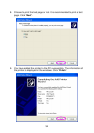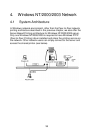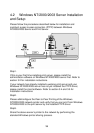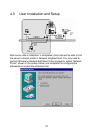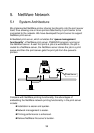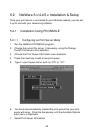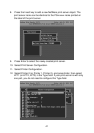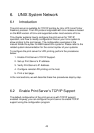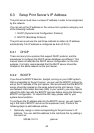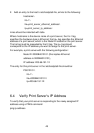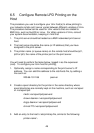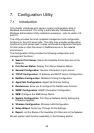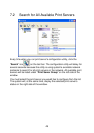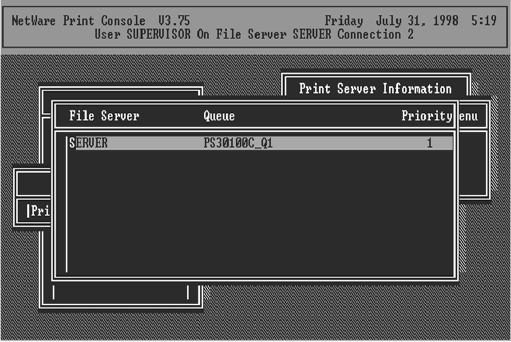
42
13. Press Escape, and answer Yes to the Save Changes question.
14. Select Queues Serviced by Printer, then select Printer 0 (or Printer 1,
Printer 2) and press Enter.
15. Press Insert and add your newly created print queue to the list of
queues serviced by the printer. Enter a priority number for the queue
service, or press Enter to accept the default.
16. Repeatedly press Escape to exit the PCONSOLE program.
17. Reset the print server to have the changes take effect.
NOTE: If the print server you have is with multiple printer connectors, you
may create multiple print queues and printer objects.
Your print server should now be ready to use. You should be able to
redirect printing to your print server using a CAPTURE command such as
the one shown in the previous section.