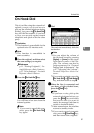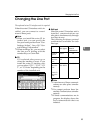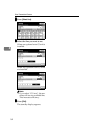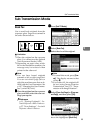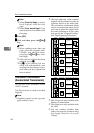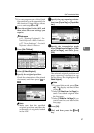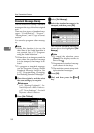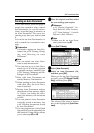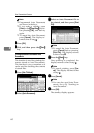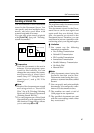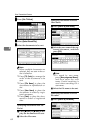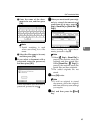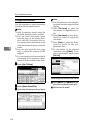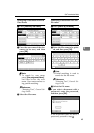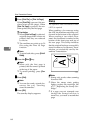Sub Transmission Mode
59
4
Sending an Auto Document
If you often send a particular page to
people (for example a map, a stand-
ard attachment, or a set of instruc-
tions), store that page in memory as
an Auto Document. This saves res-
canning every time you want to send
it.
You can fax an Auto Document by it-
self, or attach it to a normal fax mes-
sage.
Preparation
You need to register an Auto Doc-
ument. See p.138 “Storing, Chang-
ing, and Deleting an Auto
Document”.
Note
❒ You can attach one Auto Docu-
ment to each transmission.
❒ You can store up to 6 Auto Docu-
ments (up to 18 with the optional
expansion memory installed). See
p.138 “Storing, Changing, and De-
leting an Auto Document”.
❒ Files with Auto Documents are
sent by Memory Transmission.
❒ When sending an Auto Document
with other files, the Auto Docu-
ment is sent first.
❒ Storing Auto Documents reduces
the amount of free memory slight-
ly. Unless you delete the docu-
ment, free memory will not return
to 100%.
❒ You can print an Auto Document
currently stored in memory. See
p.60 “Printing documents stored
as Auto Documents”.
❒ You can program one of the Quick
Operation keys with operations for
this function. Using the key allows
you to omit steps B and C.
A
AA
A
Place the original, and then select
the scan settings you require.
Reference
p.11 “Placing Originals”, Fac-
simile Reference <Basic Features>
p.27 “Scan Settings”, Facsimile
Reference <Basic Features>
Note
❒ When you fax an Auto Docu-
ment, start from step
B
.
B
BB
B
Press [Sub TX Mode].
C
CC
C
Select [Auto Document].
D
DD
D
Select an Auto Document file,
and then press [OK].
When you fax an Auto Document
by itself, press [TX Stored File(AD)
Only], and then press [OK].
The selected file name is shown
above the highlighted [Auto Docu-
ment].