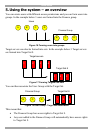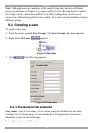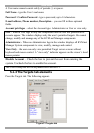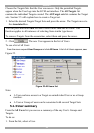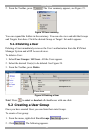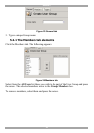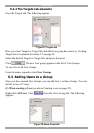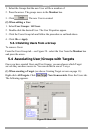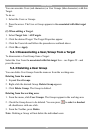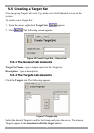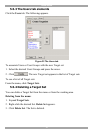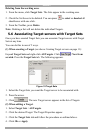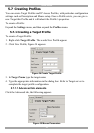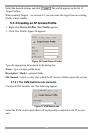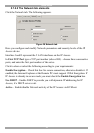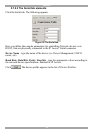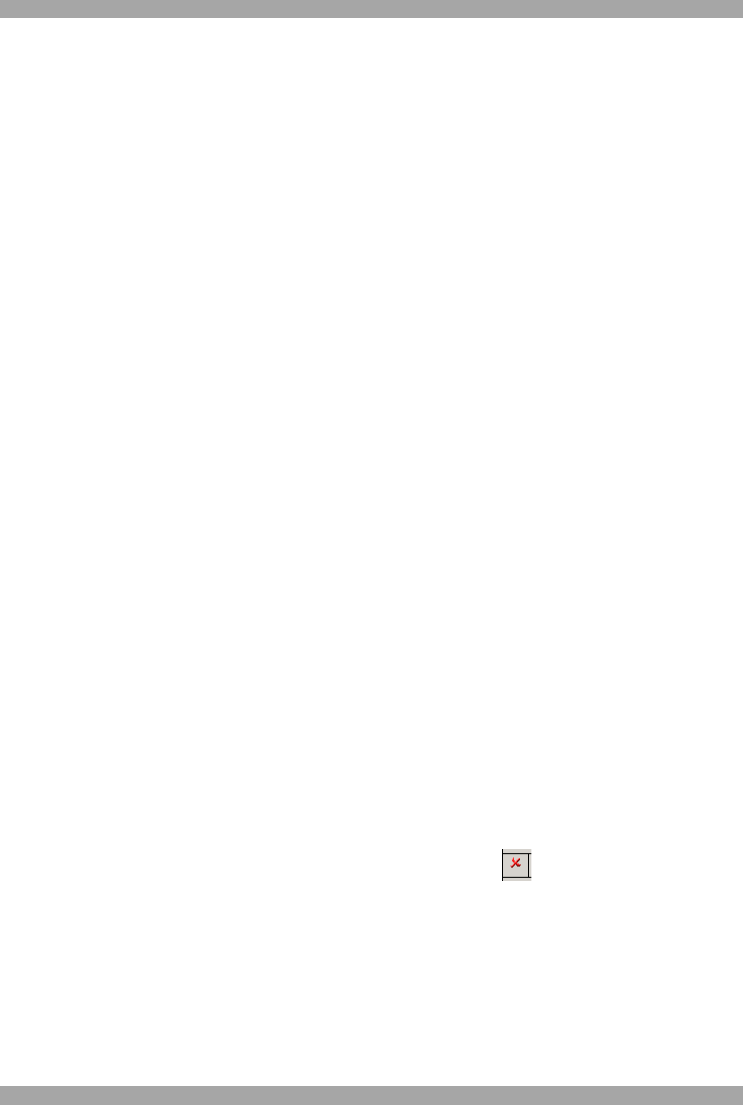
USER GUIDE
29
You can associate Users (red characters) or User Groups (blue characters) with this
Target.
To do so:
1. Select the Users or Groups.
2. Press the arrow. The User or Group appears in the associated with this target
box.
(2) When editing a Target.
1. Select Target Sets / All Targets.
2. Click the desired Target. The Target Properties appear.
3. Click the Users tab and follow the procedure as outlined above.
4. Click Ok or Apply.
5.4.1 Disassociating a User/Group from a Target
To disassociate a User/Group from a Target:
Select the User from the associated with this target box – see Figure 29 - and
press the arrow.
5.4.2 Deleting a User Group
You can delete User Groups from the menu or from the working area.
Deleting from the menu:
1. Expand User Groups.
2. Right-click the desired Group. Delete Group appears.
3. Click Delete Group. The Group is deleted.
Deleting from the working area:
1. From the menu, click User Groups. The Groups appear in the working area.
2. Check the Group boxes to be deleted. You can press to select or deselect
all checkboxes with one click.
3. From the Toolbar, press Delete.
Note: Deleting a Group will not delete the individual users.