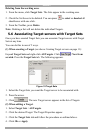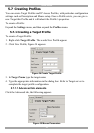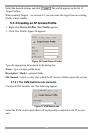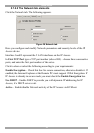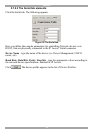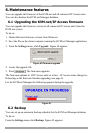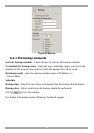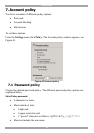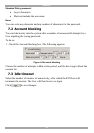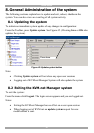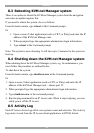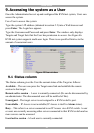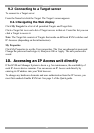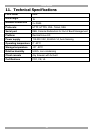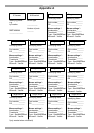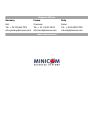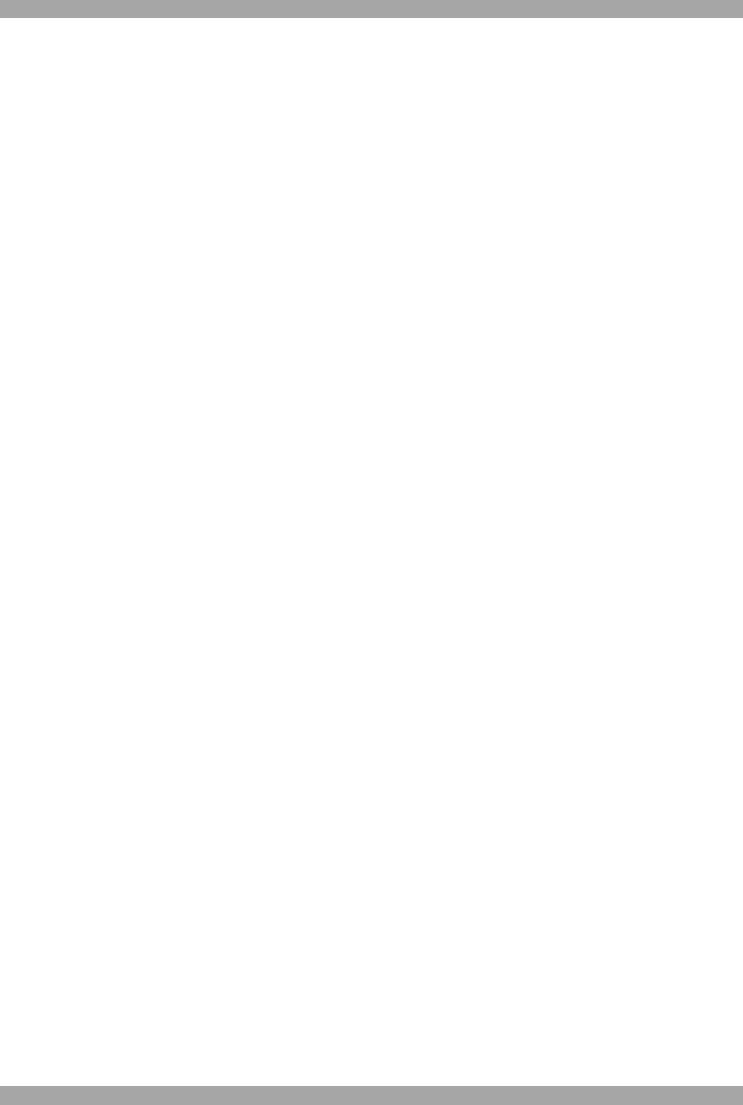
KVM.NET
42
8.3 Rebooting KVM.net Manager system
There is no option to reboot the KVM.net Manager system from the navigation
area since no update requires this.
If you need to reboot the system, do so as follows:
From the local console, type reboot at the Command prompt.
Or
1. Open a secure Telnet application (such as CRT, or Putty) and enter the IP
address of the KVM.net Manager unit.
2. When prompted type the appropriate administrator login information.
3. Type reboot at the Command prompt.
Note: The system is now rebooting. It will take up to 2 minutes for the system to
boot up.
8.4 Shutting down the KVM.net Manager system
When shutting down the KVM.net Manager system, e.g. for maintenance, you
must follow the procedure as outlined below.
To shut down the system:
From the local console, type shutdown now at the Command prompt
Or
1. Open a secure Telnet application (such as CRT, or Putty) and enter the IP
address of the KVM.net Manager unit – choose port 22.
2. When prompted type the appropriate administrator login information.
3. Type shutdown now at the command prompt.
4. Run the ping command to an IP Access unit. When it stops replying, you can
safely power off the IP Access.
8.5 Activity Log
Each IP Access device logs all its own system events and activities. The Activity
log can be viewed from the IP Access client application, in HTML format.