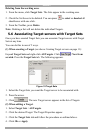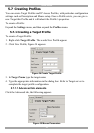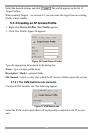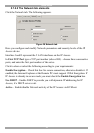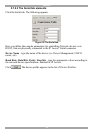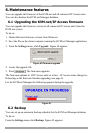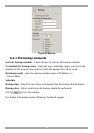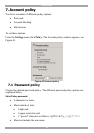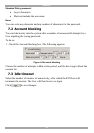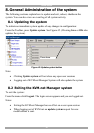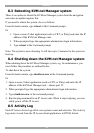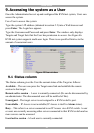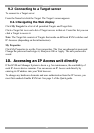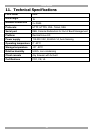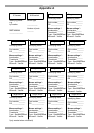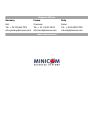USER GUIDE
43
9. Accessing the system as a User
Once the Administrator has set up and configured the KVM.net system, Users can
access the system.
For a User to access the system:
Type the system’s IP address (obtained in section 2.2) into a Web browser and
press Enter. The Login box appears.
Type the Username and Password and press Enter. The window only displays
Targets and Target Sets that the User has permission to access. See Figure 46.
KVM.net system supports multi-user login. There is no specified limit as to the
amount of concurrent users.
Figure 46 User window
9.1 Status column
The Status column gives the User the current status of the Target as follows:
Available – The user can press the Target name link and establish the remote
session to that target.
Remote active session – A user is currently connected. (He can be disconnected by
an administrator. The disconnected user will be notified of this).
Unassigned – The target server is not assigned to a KVM switch’s port.
Unavailable – IP Access is not available (IP Access is itself in Alarm status).
Busy – This refers to a server connected to an IP Access via a KVM switch. A user
or users are currently accessing other servers connected to that KVM switch and no
more servers can be accessed.
Local active session - A local user is currently connected.