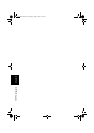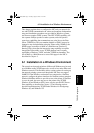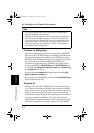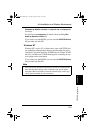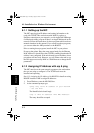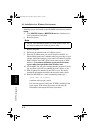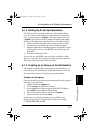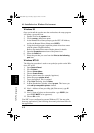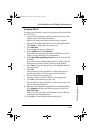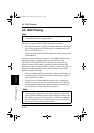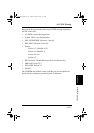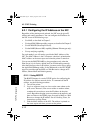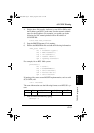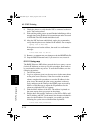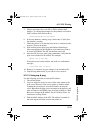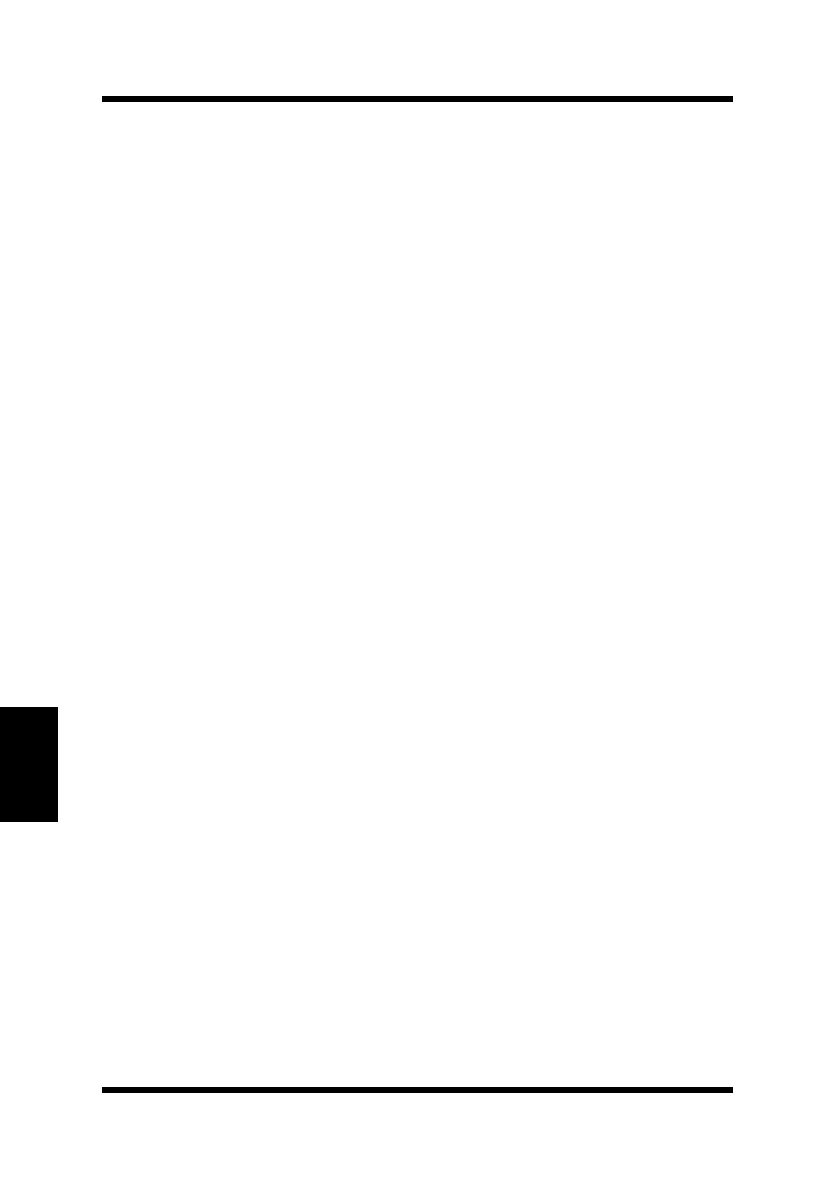
6.1 Installation in a Windows Environment
6-8
TCP/IP Configuration
Chapter 6
Windows 95
Once you install the spooler onto the workstation; the setup program
will create a group and icon.
1. Double click on the
spooler
icon.
2. Click on
setup
, define new queue.
3. At the Remote Host Name prompt type the NIC’s IP Address,
and for the Remote Printer Name enter
PORT1
.
4. Using the install program, install the printer driver that comes
with the printer (PageWorks/Pro).
Refer to the manual that came with the printer for details.
5. Open the
Properties
menu item of the printer icon.
6. Select the
Detail
tab.
7. Select the port that you want from the
Print to the following
port
item.
Windows NT3.51
The following procedure is used to set up the lpr spooler on the Win-
dows NT server.
1. Open
Control Panel
.
2. Go to
Printers
.
3. Choose
Printer Menu
.
4. Choose
Create Printer
.
5. Enter a printer name (for example, lprprinter).
6. Select the proper
printer driver
.
7. Type a description. This is optional.
8. In the
Print To
dialog, choose
Other
.
9. In Print Destinations window, select
lpr port
. This leaves you
with
add lpr compatible printer
window.
10. Line 1: Address of host providing lpd (Print server); type
IP
address
.
11. Line 2: Name of printer on that machine - type
PORT1
(the
word PORT
MUST
be in uppercase).
12. Choose
OK
to exit.
Your NIC is now configured to operate Windows NT. You may print
from any application by the following the normal print instructions for
that application.
PageWorks.book Page 8 Tuesday, August 4, 1998 11:21 AM