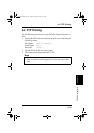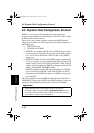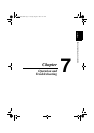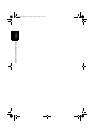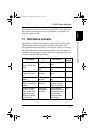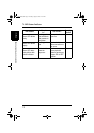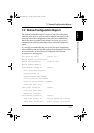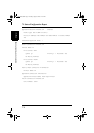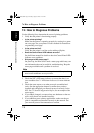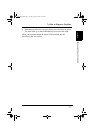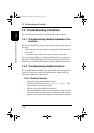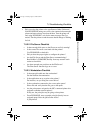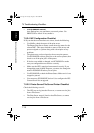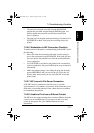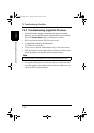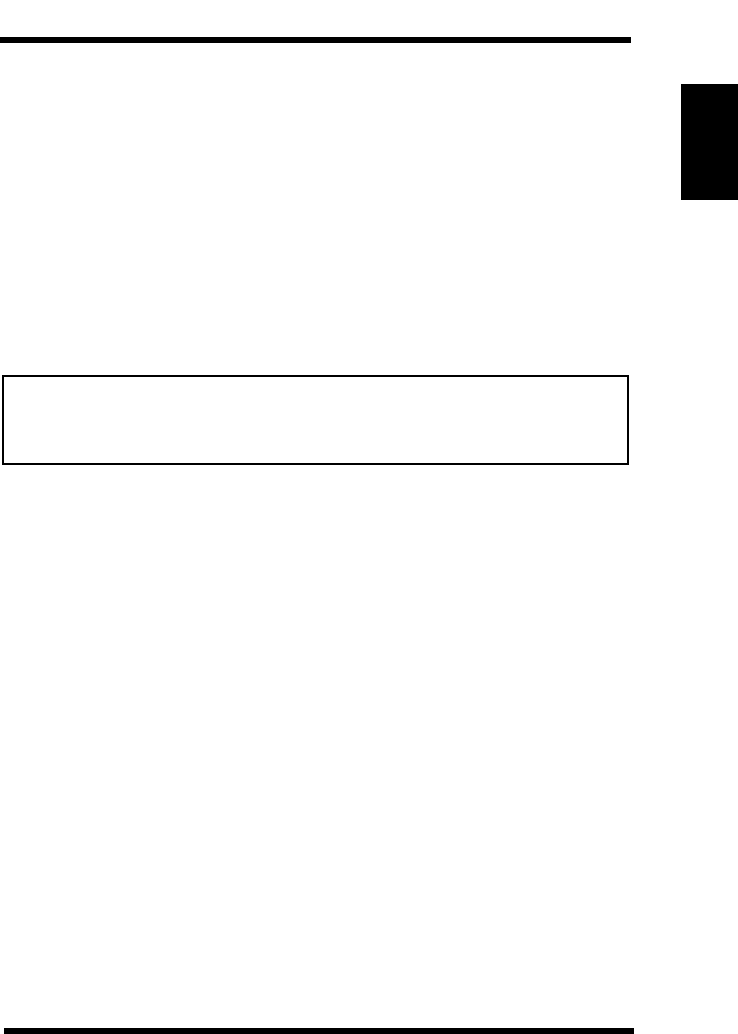
7.3 Resetting the NIC to Factory Default
7-5
Operation and Troubleshooting
Chapter 7
7.3 Resetting the NIC to Factory Default
You can cause the NIC to restore all parameters to factory default
values, so the NIC appears just as it came from the factory. You may
choose to do this when the NIC is moved to a new location where the
environment (NetWare file servers, IP subnets, and so on) is different.
This process is called “Reset to Factory”. It can be done with the
standard Telnet or Web pages (accessed via MAP or a Web Browser)
utility. However, if network access is not possible, the following
method may be used.
Note
To reset the NIC:
1. Power off the printer and remove the NIC from the printer. The
removal process is the reverse of the installation process in Quick
Guide for Installation and Reference.
2. Locate the Reset Jumper. It is labeled OP2. See diagram in Appendix A.
3. Move this jumper to the ON position, so that the jumper covers the
center pin and the pin nearest the jumper designator.
4. Install the NIC as shown in Quick Guide for Installation and Ref-
erence. Do not connect the printer to the network.
5. Power on the printer. The NIC performs its diagnostic self tests —
the green LED blinks 3 times then goes into an alternating green/
amber light sequence. When you see this pattern, power off the
printer.
6. Remove the NIC from the printer.
7. Move the OP2 jumper to its OFF position, so that the jumper cov-
ers the center pin and the pin nearest the OFF designation.
8. Reinstall the NIC according to Quick Guide for Installation and
Reference.
• Resetting to factory default means that the print server loses all data
such as names and IP addresses. It does not lose its serial number and
MAC Address.
Chap7.fm Page 5 Monday, August 17, 1998 10:06 AM