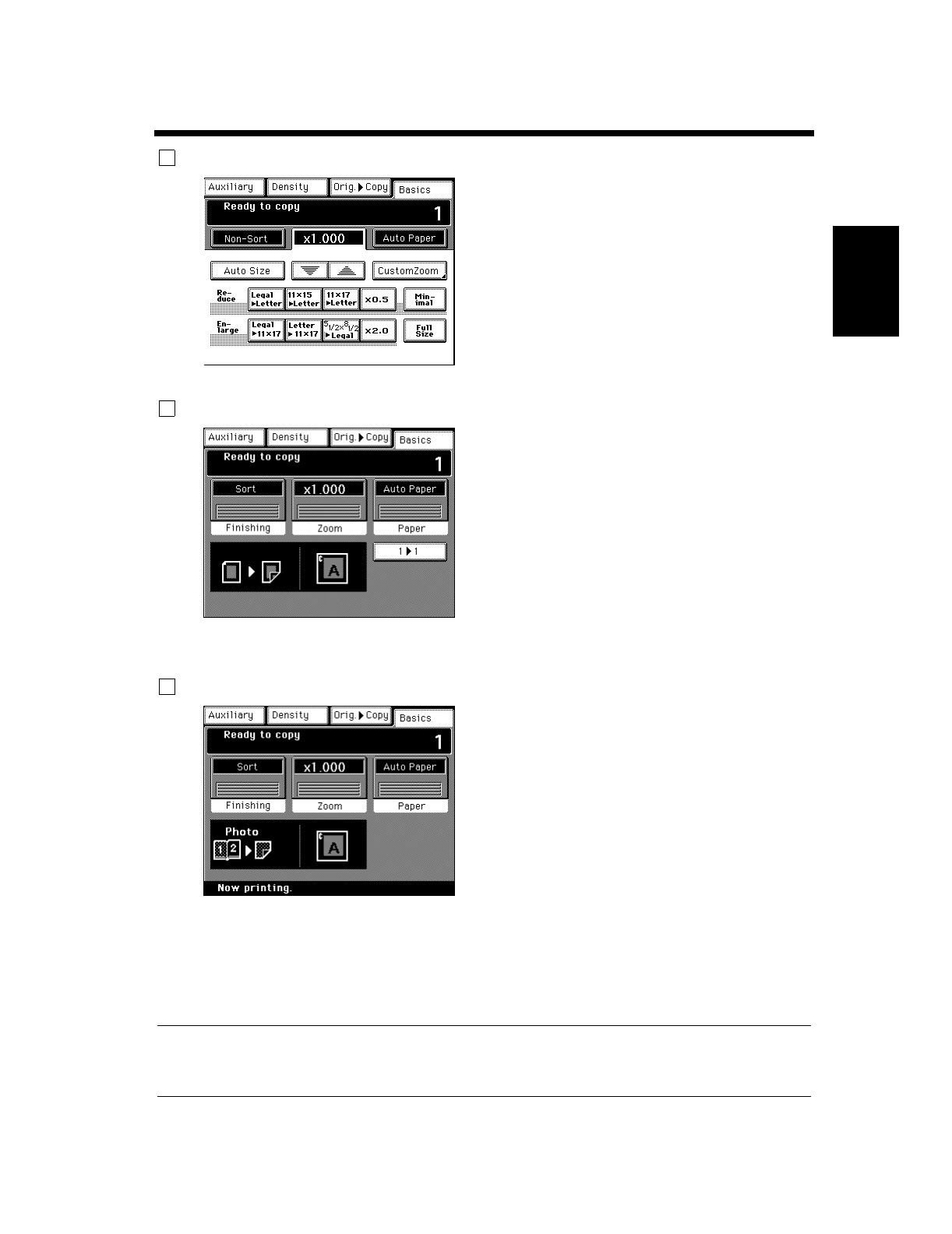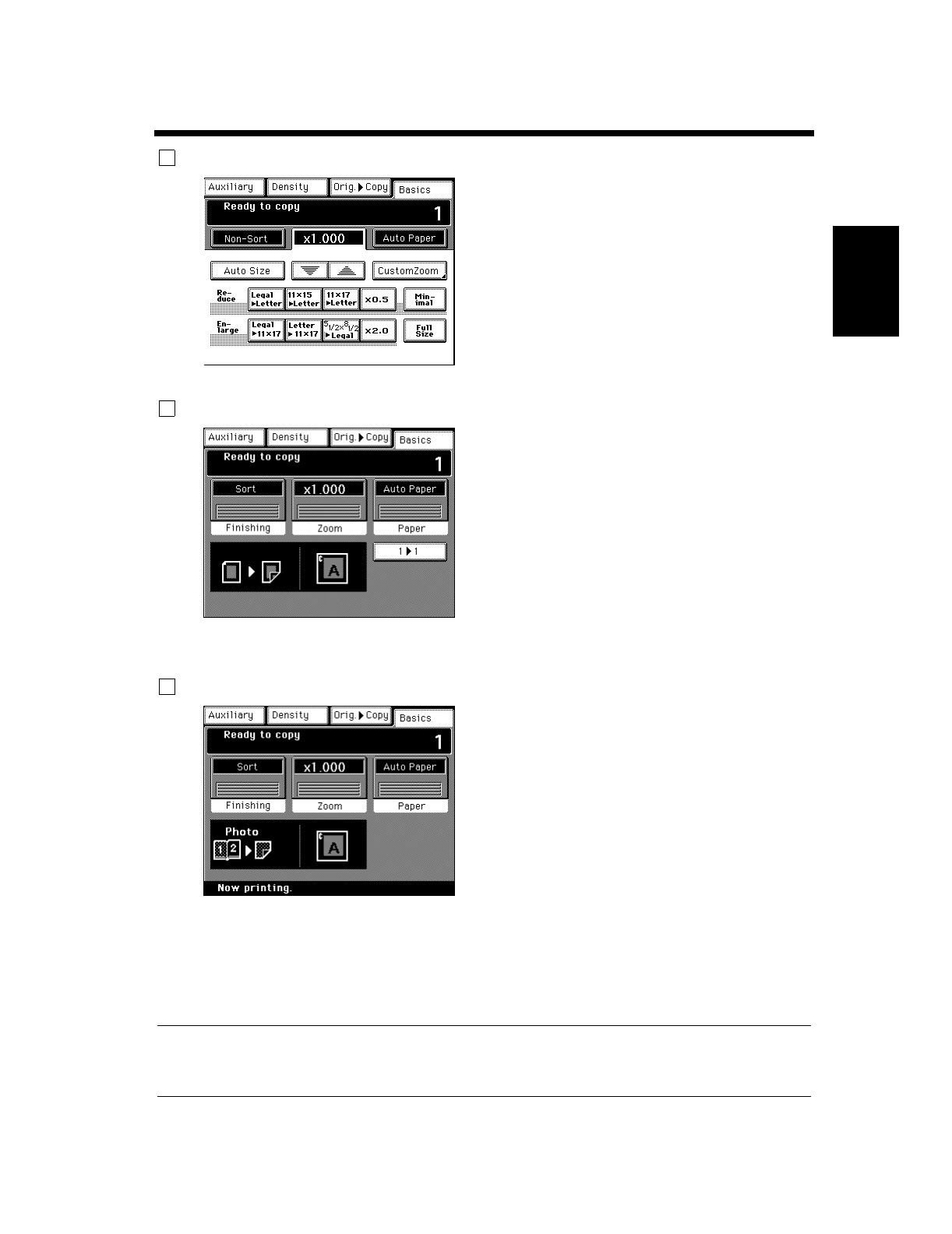
2-17
5. Using the Touch Panel
Getting to Know Your Copier Chapter 2
Basic Function/Key Display
Set Function Display
Sub-message Display
Operating the Touch Panel
You need only to lightly touch the key shown on the Touch Panel to select or activate the function
represented by the key.
NOTE
NEVER press the Touch Panel hard or use a hard or pointed object to press it, as a damaged panel
could result.
3
Shows the basic function keys and the
corresponding functions currently selected for use.
Touching a basic function key shows the
corresponding basic function screen.
* What is shown inside the key is the current
setting.
ex.) Zoom
1155O248EB
4
Shows graphic representations of the settings
currently made for Orig. Copy and Finishing.
* When you want to check for more details of the
set functions, press the Mode Check key.
☞p. 2-20
▼
ex.) Orig. Copy : 1 2
Finishing : Sort-and-Staple
▼
▼
1155O668CC
5
Shows what is being done with the currently
reserved job.
* To check for the settings made for the currently
reserved job, press the Job List key. ☞p. 3-71
ex.) Being printed
1155O224CC