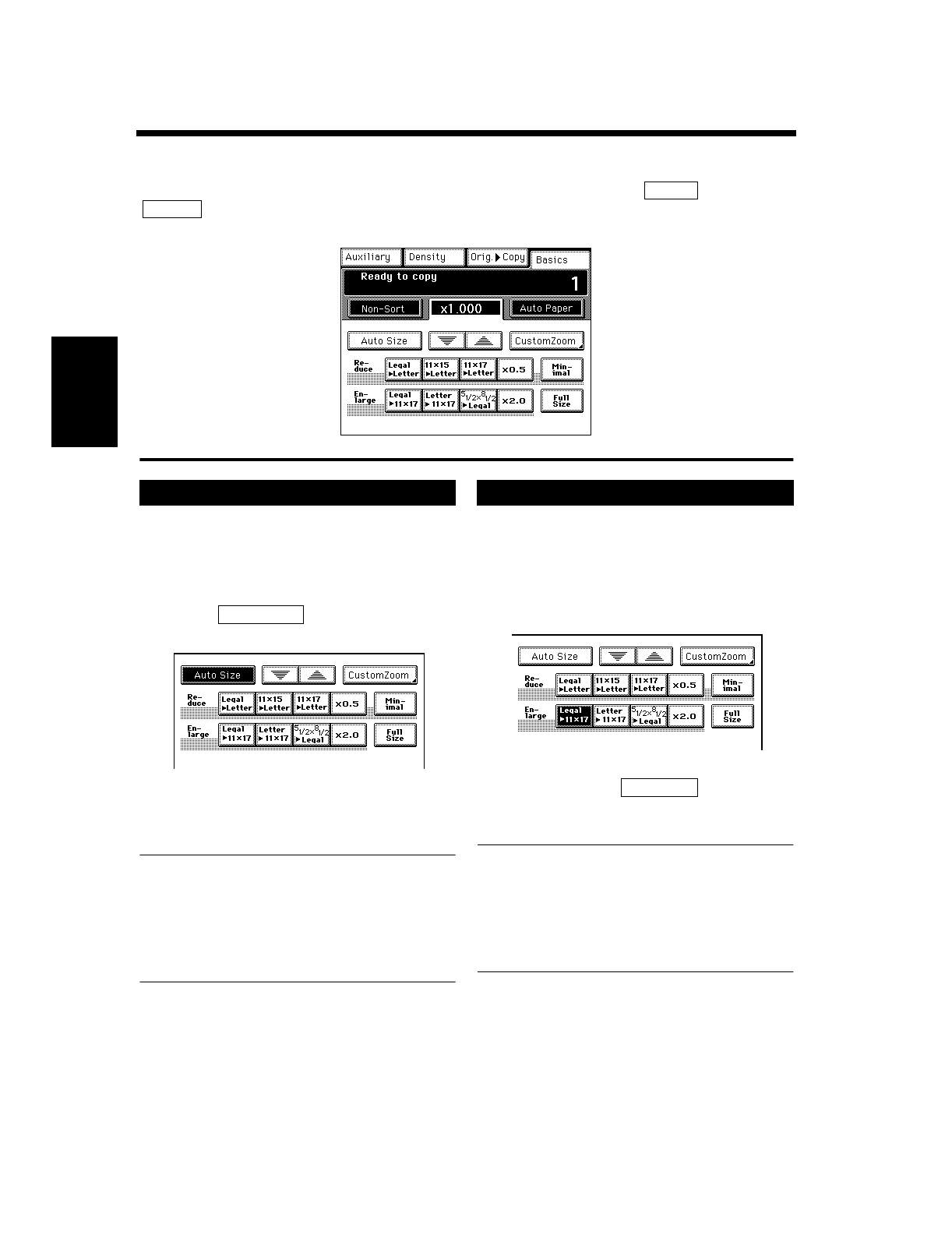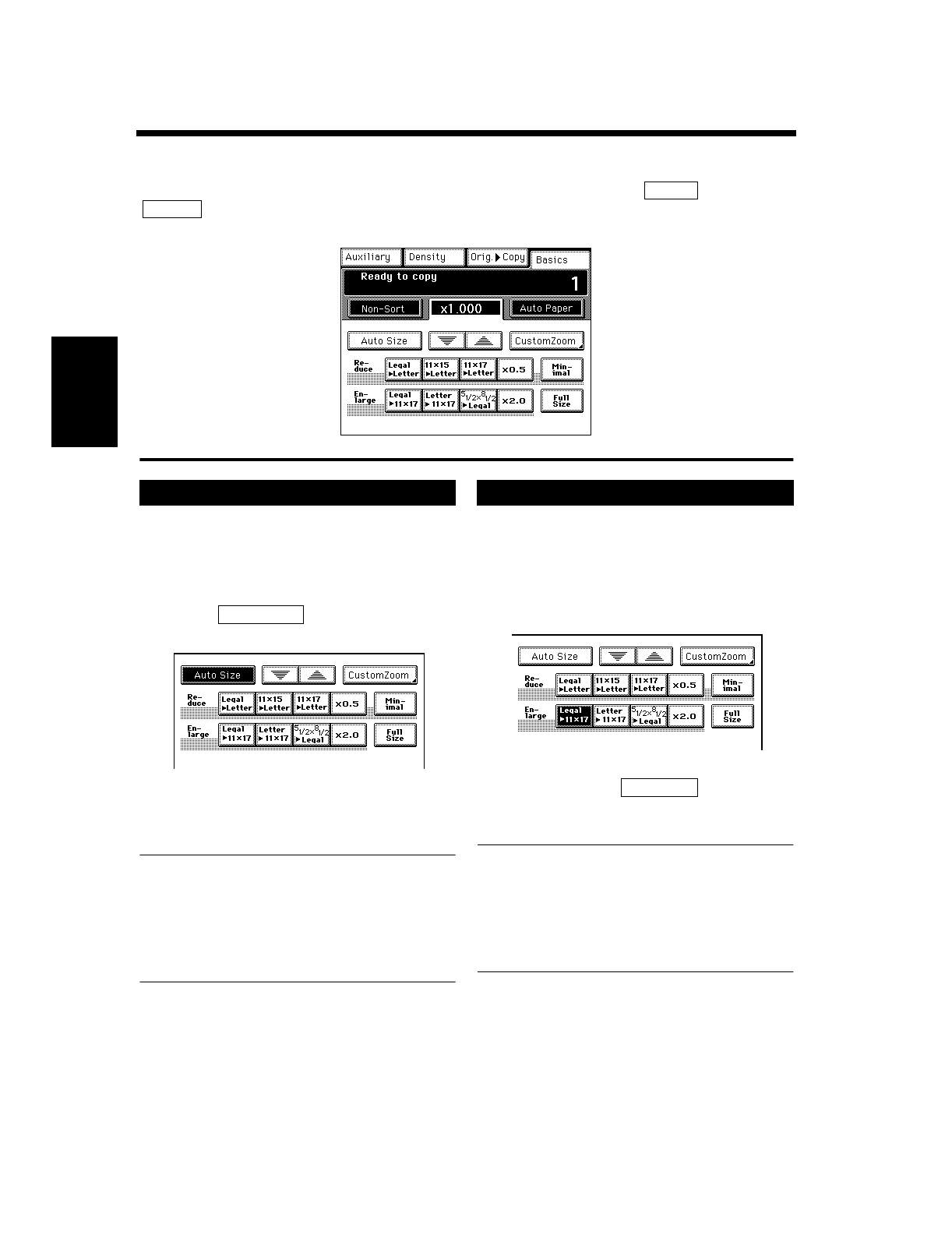
3-14
Making Copies
Chapter 3
4. Selecting the Zoom
Zoom Ratio
In the following pages, we explain how to select the zoom ratio. When you touch after touching
on the Touch Panel, a screen appears that allows you to set the zoom ratio. You have six
different ways to choose from to set the zoom ratio. Select one according to your need.
In the Auto Size mode, the copier automatically
selects the zoom ratio according to the size of the
original being used and the copy paper size
selected for use.
Touch to set the copier into
the Auto Size mode.
Select the paper size.
(Copy Paper Size ☞p. 3-9)
Useful Tips
• This mode is very helpful for neat filing when
you need to make copies from originals of
assorted sizes.
• Priority settings for the initial mode can be
made using User's Choice.
The copier provides most frequently used zoom
ratios ready for immediate use.
Touch the appropriate original-to-copy-size
representation key. You have four reduction
and four enlargement ratios.
When you touch , full size
(
×1.000) is selected.
NOTE
When the document handler is used, the copier
determines the zoom ratio when the first
original is taken up and fed in and uses that
zoom ratio for the subsequent originals (except
in the Mixed Original Detection mode.)
Zoom
Basics
1155O248EB
Auto Size
1
Auto Size
1155O250EA
2
Selecting the Fixed Zoom
1
1155O252EA
Full Size