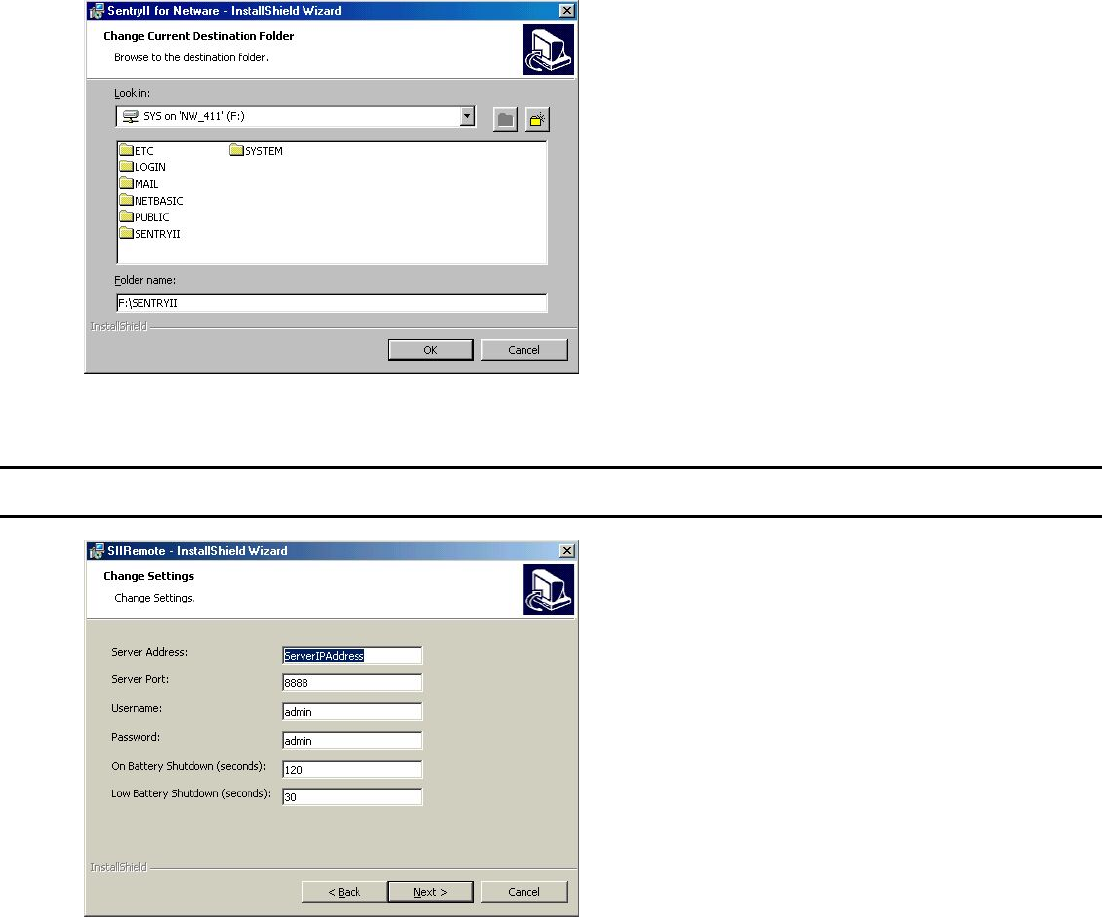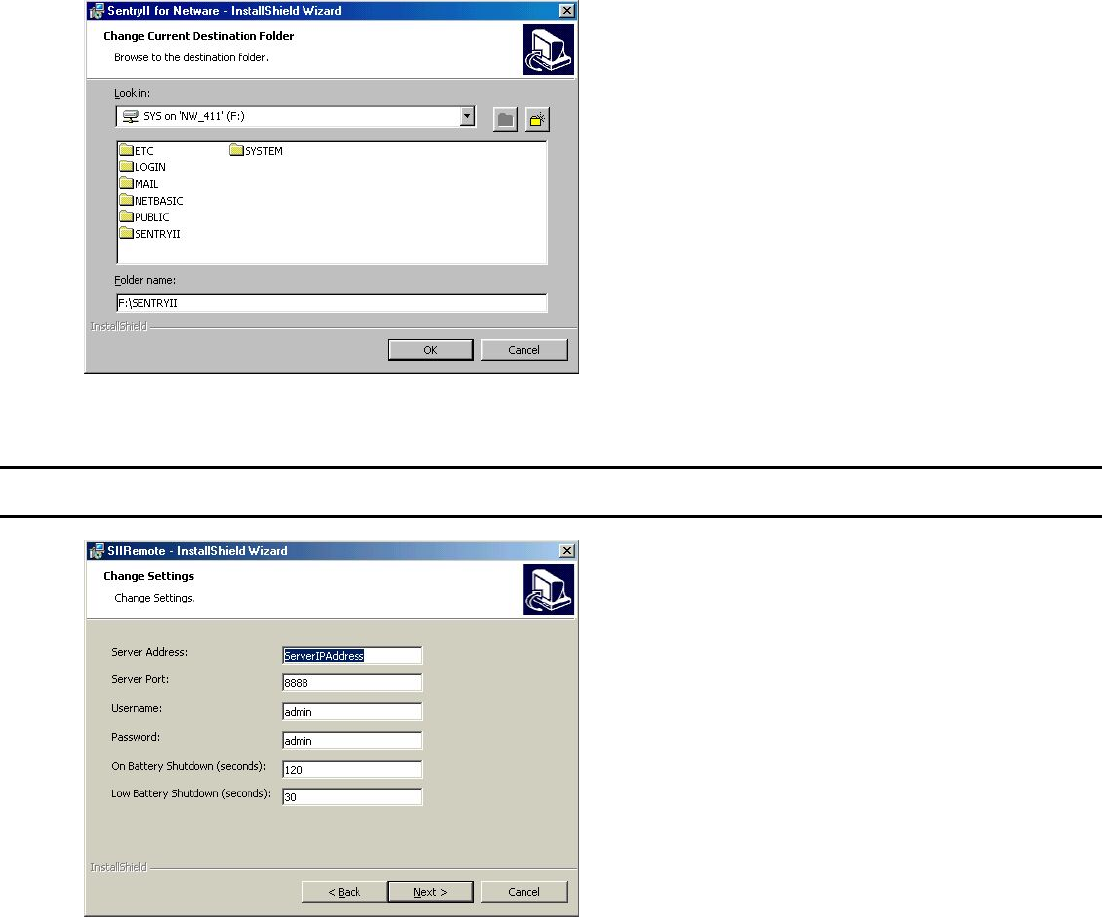
- 34 -
Step 2. Insert the SentryII Installation CD and select Install Software from the menu. If the autorun feature does not work, run
setup.exe located in the {cdrom drive}:\\RemoteClient\Netware folder on the SentryII Installation CD.
Step 3. The InstallShield Wizard will guide you through the installation process.
Step 4. When prompted for the SentryII installation folder, select a drive letter mapped to the SYS volume of your Novell server and
enter a new folder name, a maximum of 8 characters may be used, where the software will be installed. (For example,
F:\SentryII.)
Step 5. Specify the desired setting for the SentryII Remote client.
NOTE: This splash screen is only available during the install process. To change these settings after installation, you may edit the
InstallFolder\SIIRemote\SIIRemote.ini file.
The following is a description of the fields contained on this page:
• Server Address The SentryII Server’s IP address.
• Server Port The API port number of the SentryII Server. (See Server Settings on page 13)
• Username The default is admin. This setting must coincide with the defined SentryII users list. (See
User Management on page 13)
• Password The default is admin. This setting must coincide with the defined SentryII passwords list.
(See User Management on page 13)