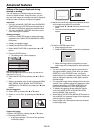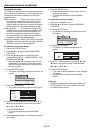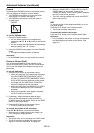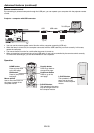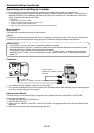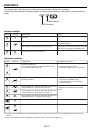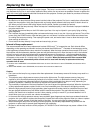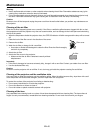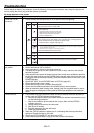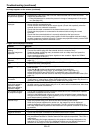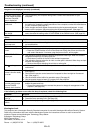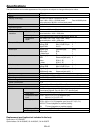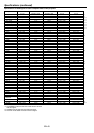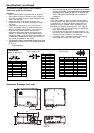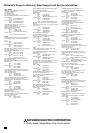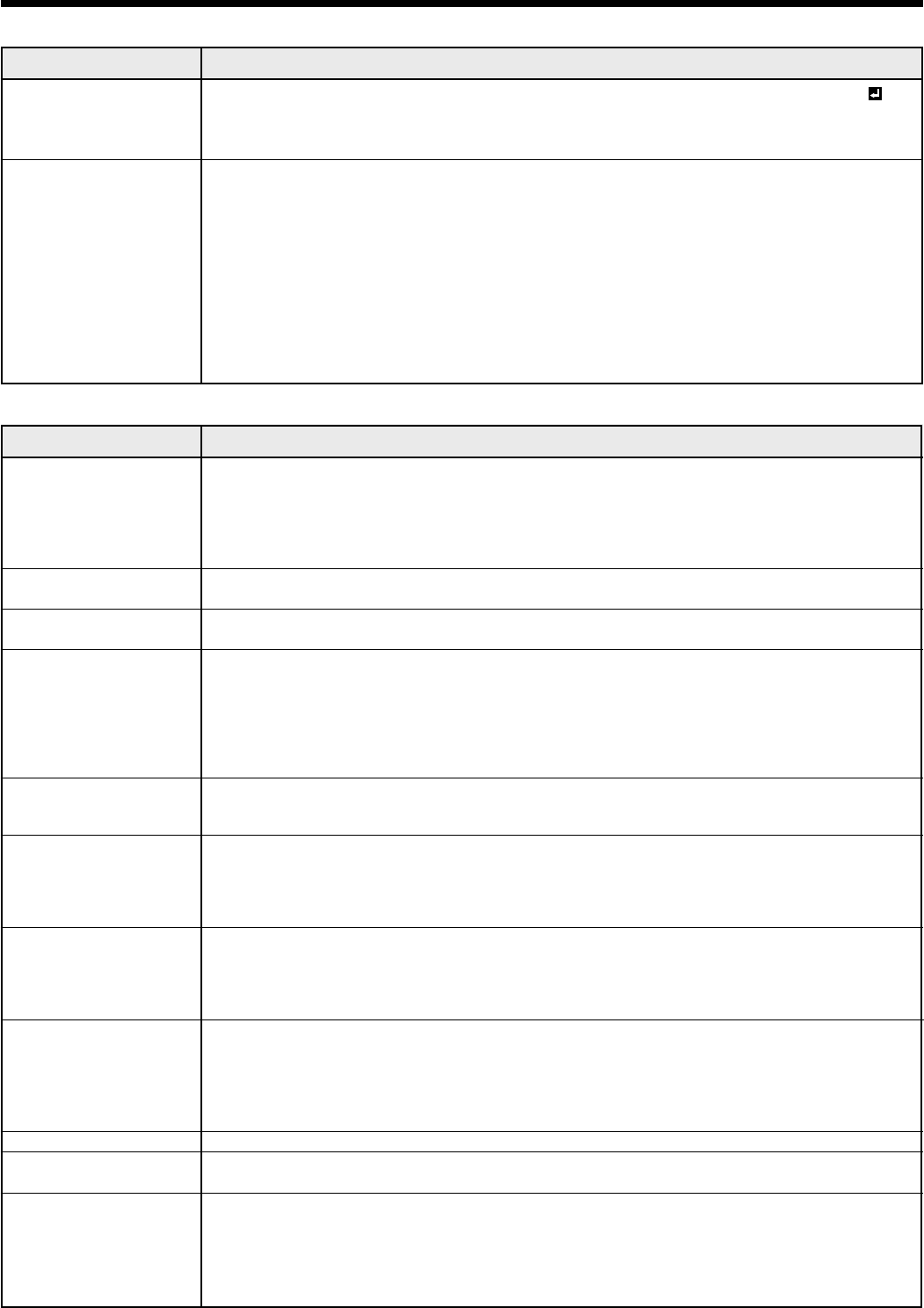
EN-42
Images are not displayed correctly.
Problem
Projected images are
shaking.
Projected images are
displaced.
Projected images are
distorted.
Projected images are
dark.
Projected images are
blurred.
Afterimages persist on
the screen.
Red, blue, and
green dots appear in
projected images.
Black dots appear in
projected images.
Fine streaks are seen
on projected images.
Projected images
become wavy.
Hue is not appropriate.
Tint in projected
images is incorrect.
Different color tint.
Solution
• Check that the cable connected to the external device isn’t intermittent.
• Connect the cable’s plug with the external device’s connector fi rmly.
• Project an image containing many characters such as a help menu and press the
AUTO POSITION button.
• Some computers output out-of-spec signals on rare occasion. Adjust the SIGNAL
menu. (See pages 30 and 31.)
• Adjust the projector and the screen so that they are perpendicular to each other. (See
page 10.)
• Adjust BRIGHTNESS and CONTRAST in the IMAGE menu. (See page 28.)
• Replace the lamp. (See page 38.)
• Adjust the focus. (See pages 15 and 19.)
• Clean the lens.
• Press the
W
or
X
button on the remote control to eliminate fl icker.
• Adjust TRACKING and FINE SYNC. in the SIGNAL menu. (See page 31.)
• Adjust BRIGHTNESS and CONTRAST in the IMAGE menu. (See page 28.)
• Adjust the projector and the screen so that they are perpendicular to each other. (See
page 10.)
• This phenomenon is improved by keeping projecting an evenly dark image. (Such
“image burn-in” phenomenon where afterimages persist on the screen may occur if a
stationary image is kept displayed on the screen for a long time.)
• This phenomenon is unique to LCD projector and isn’t a product malfunction.
(A small number of pixels always stay on or off, which are not malfunctions. More than
99.99% of the pixels are effective.)
• This is due to interference with the screen surface and is not a malfunction. Replace
the screen or displace the focus a little.
• Vertical or horizontal streak noise may appear on the projected image, depending on
the type of the DVD player or game console you use. In such a case, you can reduce
such streak noise by enabling the LPF.
• Connect the plugs of the cables to external devices securely.
• Keep the projector away from devices that emit interfering radio waves.
• When the keystone adjustment is carried out, the image may not be displayed
correctly depending on the type of input signal. This isn’t a product malfunction. In
this case, readjust the keystone so that the amount of keystone correction is as small
as possible.
• Check that the cables connected to the external devices are not broken.
• Check that COMPUTER INPUT in the SIGNAL menu is correctly set. (See page 26.)
• Check that the cable connected to the external device isn’t broken.
• When comparing images projected by two projectors, tints in the displayed images
may be different because of variation between their optical components. This is not a
malfunction.
• When comparing the image projected by this projector with those displayed on the
television or PC monitor, tints in the displayed images may be different because of
difference in the range of color reproducibility. This is not a malfunction.
No image appears on the screen. (continued)
Problem
The screen for entering
the password appears.
“NO SIGNAL” is
displayed.
Solution
• PASSWORD FUNCTION in the FEATURE menu has been set to DISPLAY INPUT to
enable the password lock.
J Enter the password or contact the person in charge of management of the projec-
tor. (See page 33.)
• Turn on the power of the connected device, or check whether there is something
wrong with the connected device.
• Check whether the external device output signals. (Check this especially when the
external device is a notebook computer.)
• Check that the cable connected to the external device isn’t defective.
• Check that the projector is connected to the external device using the correct
terminals.
• Check that the connected device is correctly selected as the input source.
• When an extension cord is being used, replace it with the supplied cable and check
whether images are projected correctly. If images are projected correctly, use an RGB
signal amplifi er along with the extension cord.
Troubleshooting (continued)