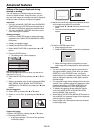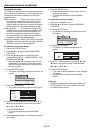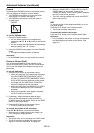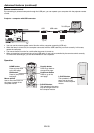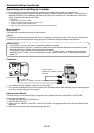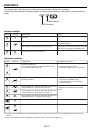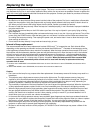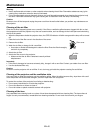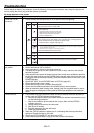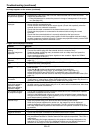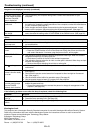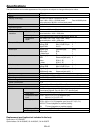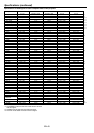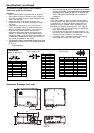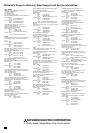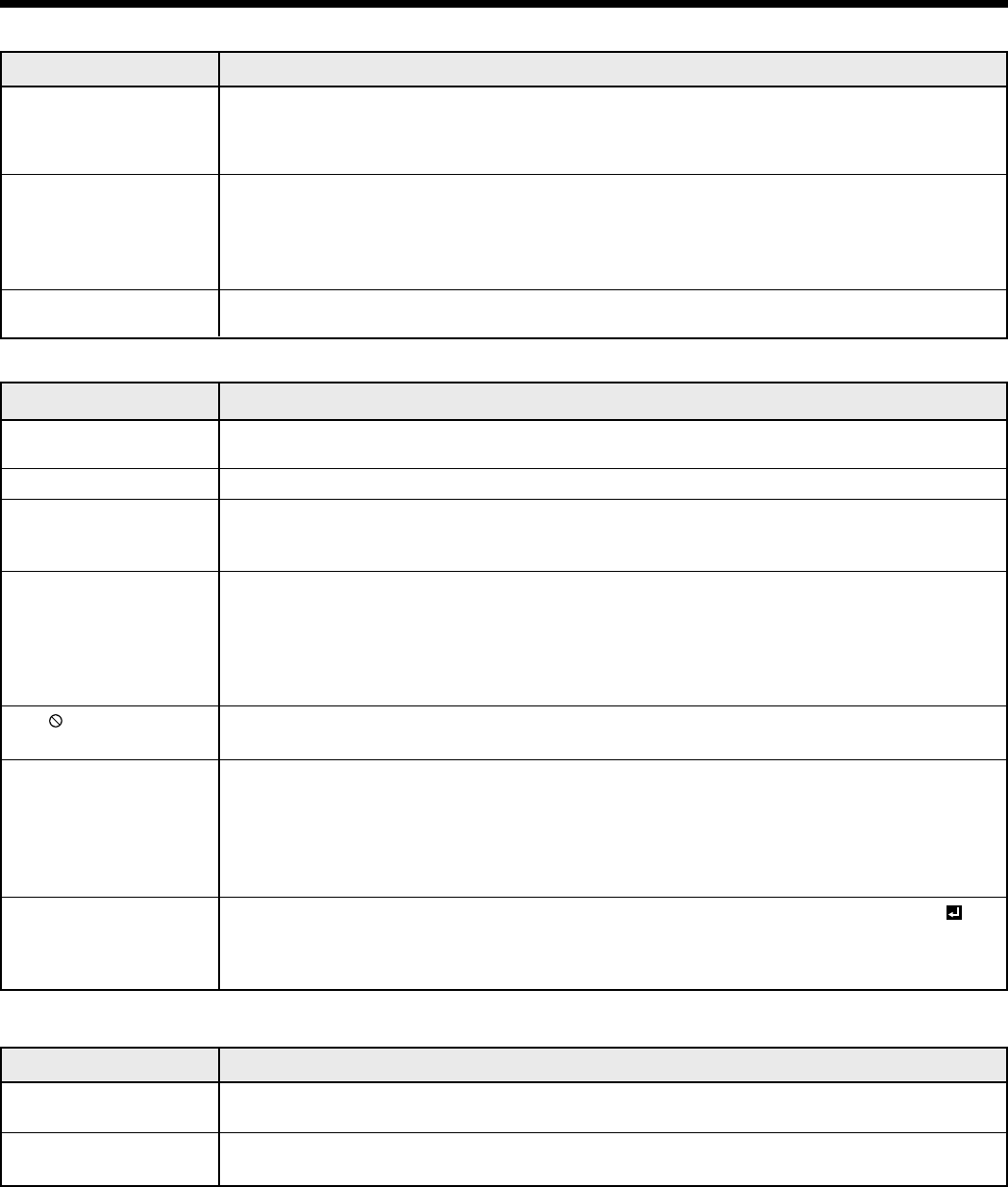
EN-43
Others
Problem
The exhaust vents
emit warm air.
No audio is output.
The menu can’t be
used.
“TEMPERATURE!!” is
displayed.
The
mark appears.
The remote control
doesn’t function easily
or at all.
The buttons on the
control panel (except
for the POWER
button) don’t function.
Solution
• This air comes out after cooling the inside of the projector. You may feel hot, but this is
not a malfunction.
• Check that the volume isn’t set to low.
• The microcomputers inside the projector may be wrongly operating because of noise.
J
Press the POWER button to turn off the lamp and unplug the power cord from the
wall outlet. Wait about 10 minutes, plug the power cord in, and try again.
• This indication appears when the ambient temperature rises high. When the ambient
temperature stays high, the lamp goes out.
J
Eliminate any causes of the rise in the ambient temperature.
• This indication appears when the air inlet or outlet grille is blocked. When they are kept
blocked, the lamp goes out.
J
Remove the objects blocking the air inlet or outlet grille.
• This mark appears when ineffective operation is carried out. This isn’t a product
malfunction.
• Check that the batteries are loaded in the remote control or the batteries are not weak.
(See page 6.)
• Check that the remote control sensor isn’t exposed to direct sunlight or fl uorescent
light. (See page 9.)
• Use the remote control within its operation range. (See page 9.)
• Use the remote control at least 10 cm away from the projector.
• PASSWORD FUNCTION in the FEATURE menu has been set to MENU ACCESS to
enable the password lock.
J
Cancel the password lock or contact the person in charge of management of the
projector. (See page 33.)
If the following problem occurs after the lamp is replaced, check the following fi rst.
Problem
The projector does not
turn on.
The STATUS indicator
blinks.
Solution
• Fit the lamp cover securely. (See pages 38 and 39.)
• Reset the lamp operating time. (See page 39.)
• Reset the lamp operating time. (See page 39.)
Kensington Lock
This projector has a Kensington Security Standard connector for use with Kensington MicroSaver Security System.
Refer to the information that came with the Kensington System for instructions on how to use it to secure the
projector. Please contact Kensington Technology Group below.
Kensington Technology Group
2855 Campus Drive
San Mateo, CA 94403, U.S.A.
Phone: +1- (650)572-2700 Fax: +1- (650)572-9675
Problem
Only the motion areas
in the images supplied
from the computer
aren’t displayed.
Projected images are
obscured.
Noise appears around
the image.
Solution
• This is caused by the computer being used. Contact the manufacturer of your
computer.
• Match the output resolution of your computer with the resolution of the projector. For
the method to change the output resolution of the computer, contact the manufacturer
of your computer. (See page 45.)
• Some images and texts appear obscured during the keystone adjustment. In such
cases, use the projector without applying the keystone adjustment. (See page 21.)
• In some images such as DVD, noise may appear around the recorded image. In this
case, decrease the setting value of OVER SCAN of the SIGNAL menu. (See page 26.)
Images are not displayed correctly. (continued)
Troubleshooting (continued)