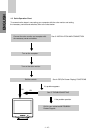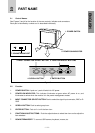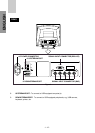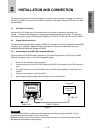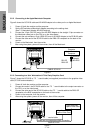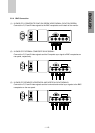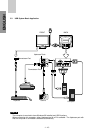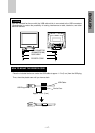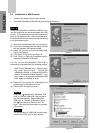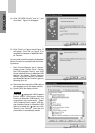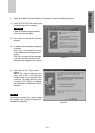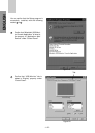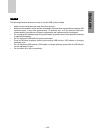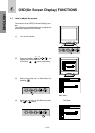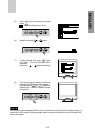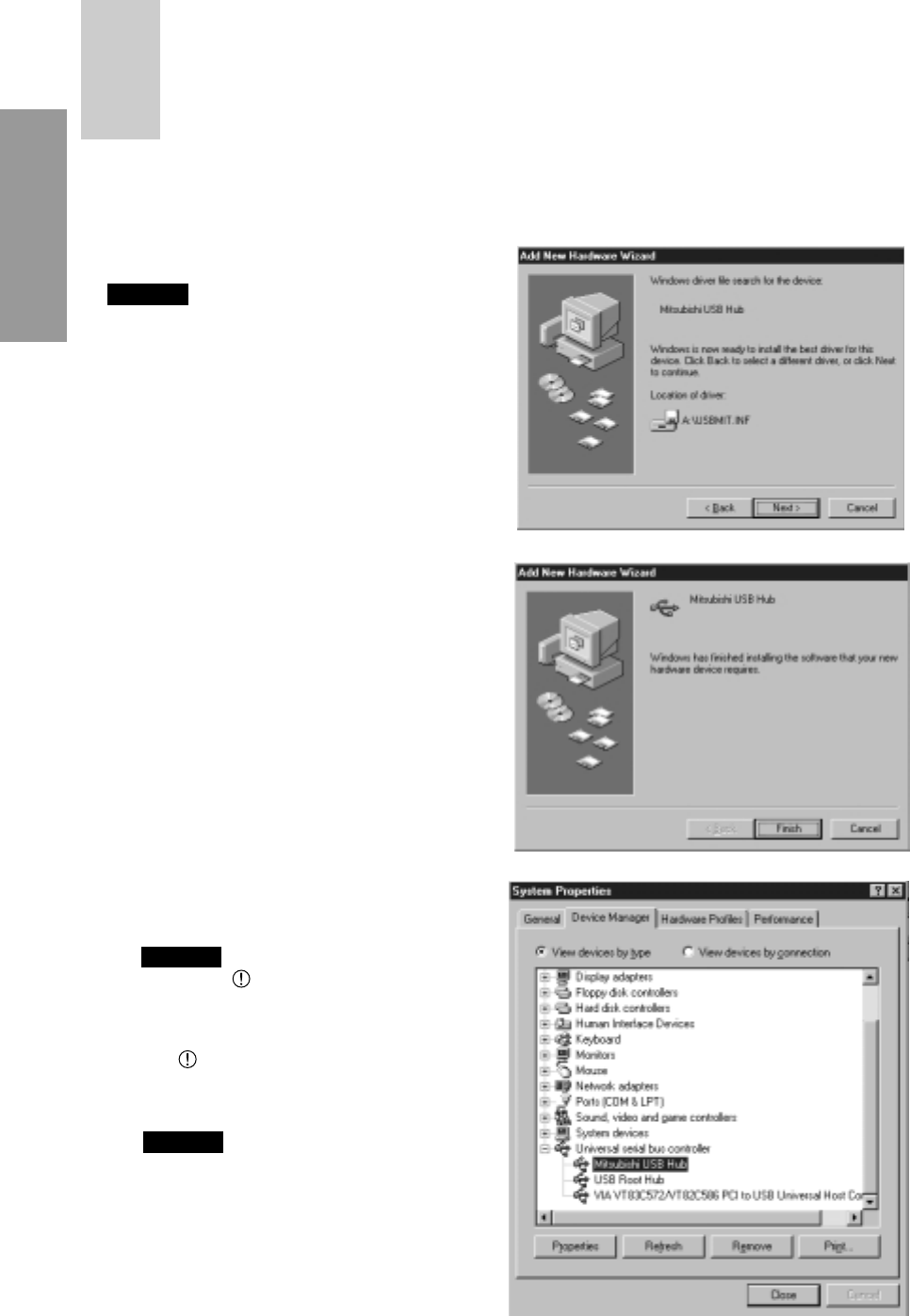
- 1-18 -
ENGLISH
Figure 8
3.4 Installation of USB Function
1. Power on the display monitor and computer.
2. Enumerate Mitsubishi USB HUB using the following procedure.
During the enumeration of Mitsubishi USB Hub, con-
nect the keyboard and mouse equipped with USB
function, to the computer and not to the downstream
ports on the display monitor. After the enumeration,
the keyboard and mouse can be used by connecting
to the downstream ports.
(1) Insert the included floppy disk in the computer.
(2) Connect the computer and the display monitor
with the included USB upstream cable.
(3) Install 'INF' file from the included floppy disk.
Figure 8 will appear.
(4) Click “Next” on Figure 8 to get Figure 9.
(5) Click “Finish” on Figure 9 to complete the enu-
meration of Mitsubishi USB HUB.
NOTE
You can confirm that “Mitsubishi USB HUB” is
successfully enumerated with the following method.
• Open “Device Manager” tab in “System” prop-
erty under “Control Panel”. Confirm that
“Mitsubishi USB Hub” or “Generic USB HUB” is
listed in “Universal Serial Bus Controller”. If you
can’t confirm it, re-enumerate “Mitsubishi USB
HUB” again by following (a) or (b).
(a) Disconnect and connect the USB cable to the
upstream port of the display monitor.
(b) Power Off/On the display monitor.
If the mark appears with “Mitsubishi USB
HUB” or “Generic USB HUB”, then enumera-
tion was unsuccessful. Select “Mitsubishi
USB HUB” or “Generic USB HUB” marked
with mark and click “Remove” and “Re-
fresh”. After that, the enumeration is automati-
cally started.
The enumeration of USB HUB may be neces-
sary for each USB port on the computer.
NOTE
NOTE
Figure 9
Figure 10