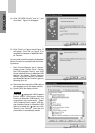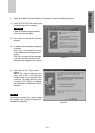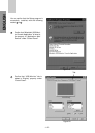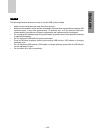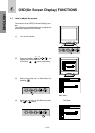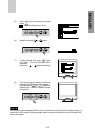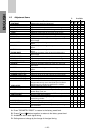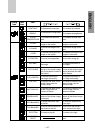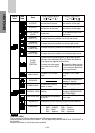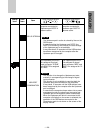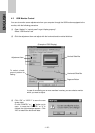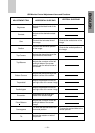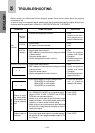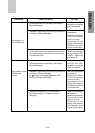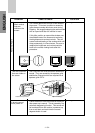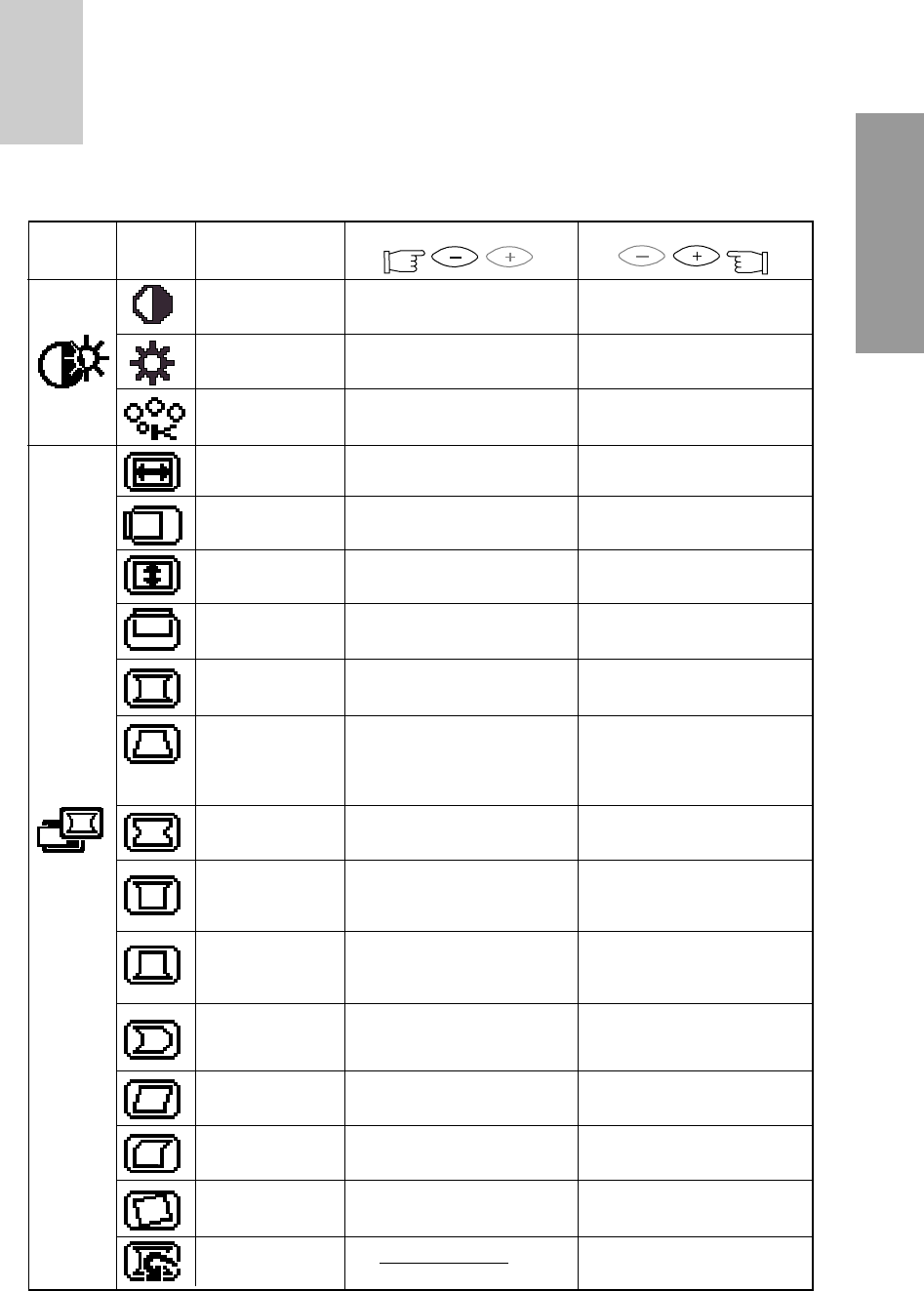
- 1-27 -
ENGLISH
To decrease the contrast.
CONTRAST
Group
Icon
Press the Minus Button: Press the Plus Button:
Item
Icon
Item
BRIGHT
COLOR
TEMPERATURE
H-SIZE
H-PHASE
V-SIZE
V-POSITION
PCC-AMP
PCC-PHASE
PCC-CENTER
TOP-PCC
BOTTOM-PCC
PIN-BALANCE
KEY-BALANCE
TOP-BALANCE
ROTATION
GEOMETRY
RESET
To increase the contrast.
To decrease the brightness.
To increase the brightness.
To increase the red color
level.
To increase the blue color
level.
To narrow the width of the
image on the screen.
To expand the width of the
image on the screen.
To move the image to the
left.
To move the image to the
right.
To narrow the height of the
image on the screen.
To expand the height of the
image on the screen.
To move the image down.
To move the image up.
To collapse the center of
the image.
To expand the center of
the image.
To decrease the width at
the top of the screen image
and to increase the width at
the bottom.
To increase the width at
the top of the screen image
and to decrease the width
at the bottom.
To narrow the center of
the image horizontally.
To expand the center of
the image horizontally.
To expand the width of the
screen image near the
corners of top.
To narrow the width of the
screen image near the
corners of top.
To expand the width of the
screen image near the
corners of bottom.
To narrow the width of the
screen image near the
corners of bottom.
To move the top and
bottom of the screen image
to the right.
To move the top and
bottom of the screen image
to the left.
To make the screen slant
to the left.
To make the screen slant
to the right.
To move the top corners of
the screen to the left.
To move the top corners
of the screen to the right.
To rotate to the left.
To rotate to the right.
Restore to factory preset
level.