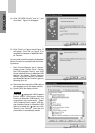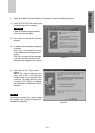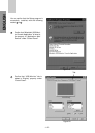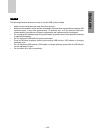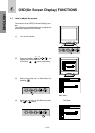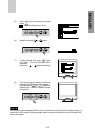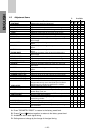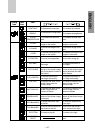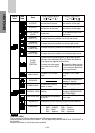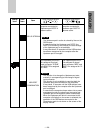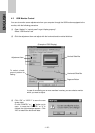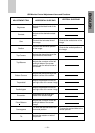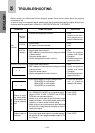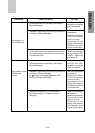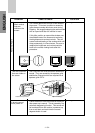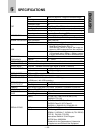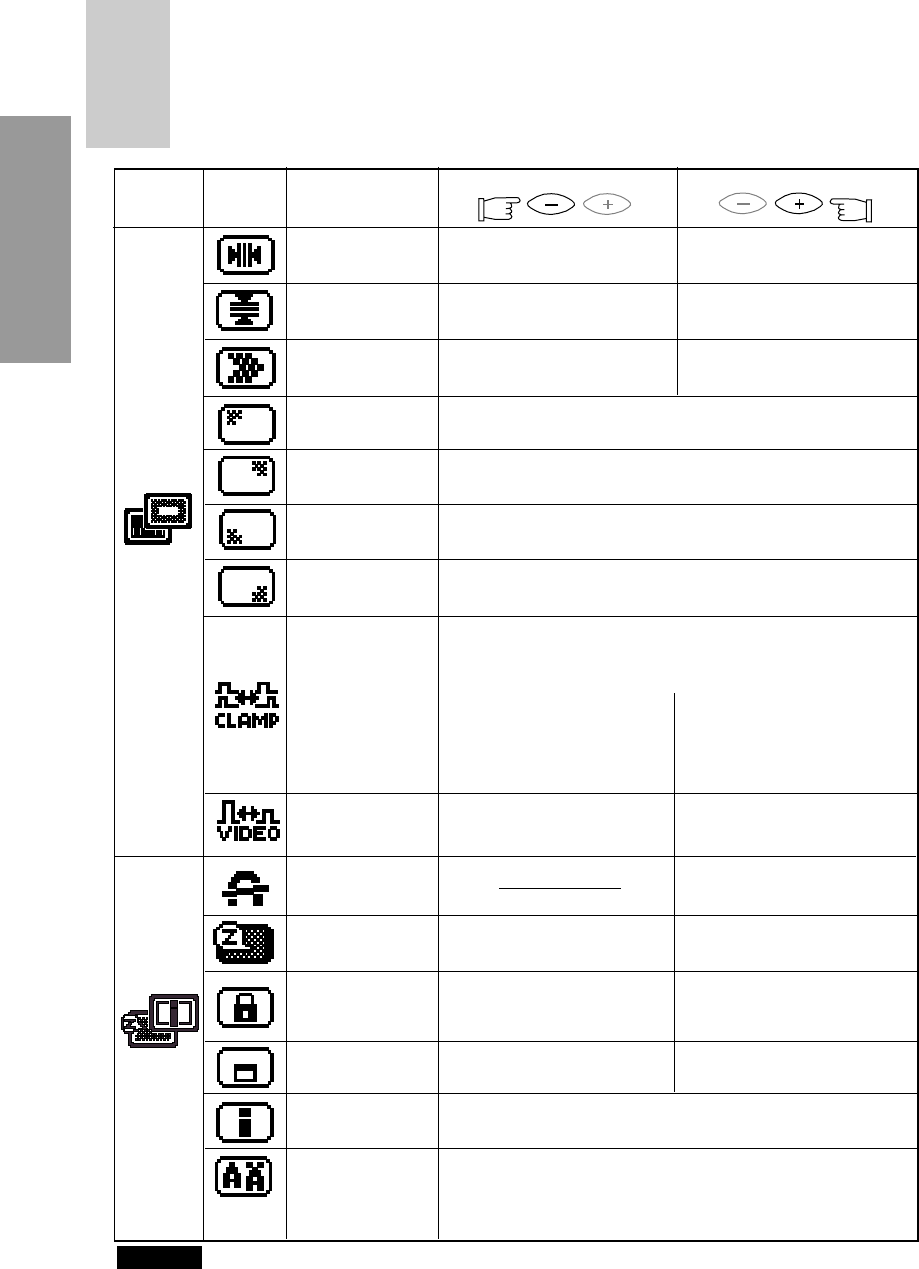
- 1-28 -
ENGLISH
To move the red to the right
and the blue to the left.
H-STATIC
Press the Minus Button:
Press the Plus Button:
V-STATIC
MOIRE CANCEL
LEVEL
CLAMP
PULSE
POSITION
VIDEO LEVEL
To adjust the purity condition on the top-left corner.
To eliminate an excessive green or white-back ground
that may occur when both Sync-On-Green and external
sync signals are applied to the monitor.
To select 1.0V of video
input.
To select 0.7V of video
input.
To clamp the video signal
at the front of the H-Sync
pulse.
To clamp the video signal at
the back of the H-Sync pulse.
If you connect to Macintosh,
pressing plus buton.
Group
Icon
Item
Icon
Item
To move the red to the left
and the blue to the right.
To move the red to the upper
and the blue to the lower.
To move the red to the lower
and the blue to the upper.
To decrease the level of the
moire-clear.
To increase the level of the
moire-clear.
CORNER
PURITY (TL)
DEGAUSS
POWER-SAVE
CONTROL LOCK
OSD POSITION
DIAGNOSIS
LANGUAGE
To eliminate possible color
shading or impurity.
To select the constant
power on mode.
To select the power-save
mode.
To unlock off the OSD
function.
To lock the OSD function
except for "BRIGHTNESS"
and "CONTRAST".
To move the OSD position
to the left.
To move the OSD position
to the right.
It shows the current scanning frequency and Preset No.
To choose the language used on OSD.
ENG......English, FRA......French,
ITA......Italian, GER......Germany
ESP......Spanish, JPN......Japanese
NOTE
CONTROL LOCK:
This is to lock the OSD function to keep the OSD screen image you set.
Press plus button to lock the OSD function. You can adjust only "BRIGHTNESS" and "CONTRAST" at
the condition.
Press minus button to unlock the locked condition.
CORNER
PURITY (TR)
CORNER
PURITY (BL)
CORNER
PURITY (BR)
To adjust the purity condition on the top-right corner.
To adjust the purity condition on the bottom-left corner.
To adjust the purity condition on the bottom-right corner.