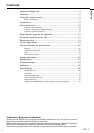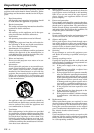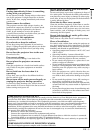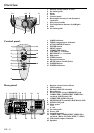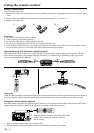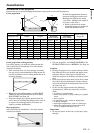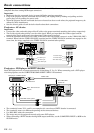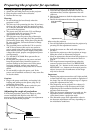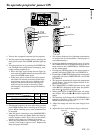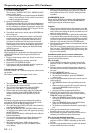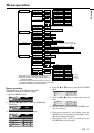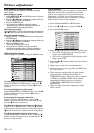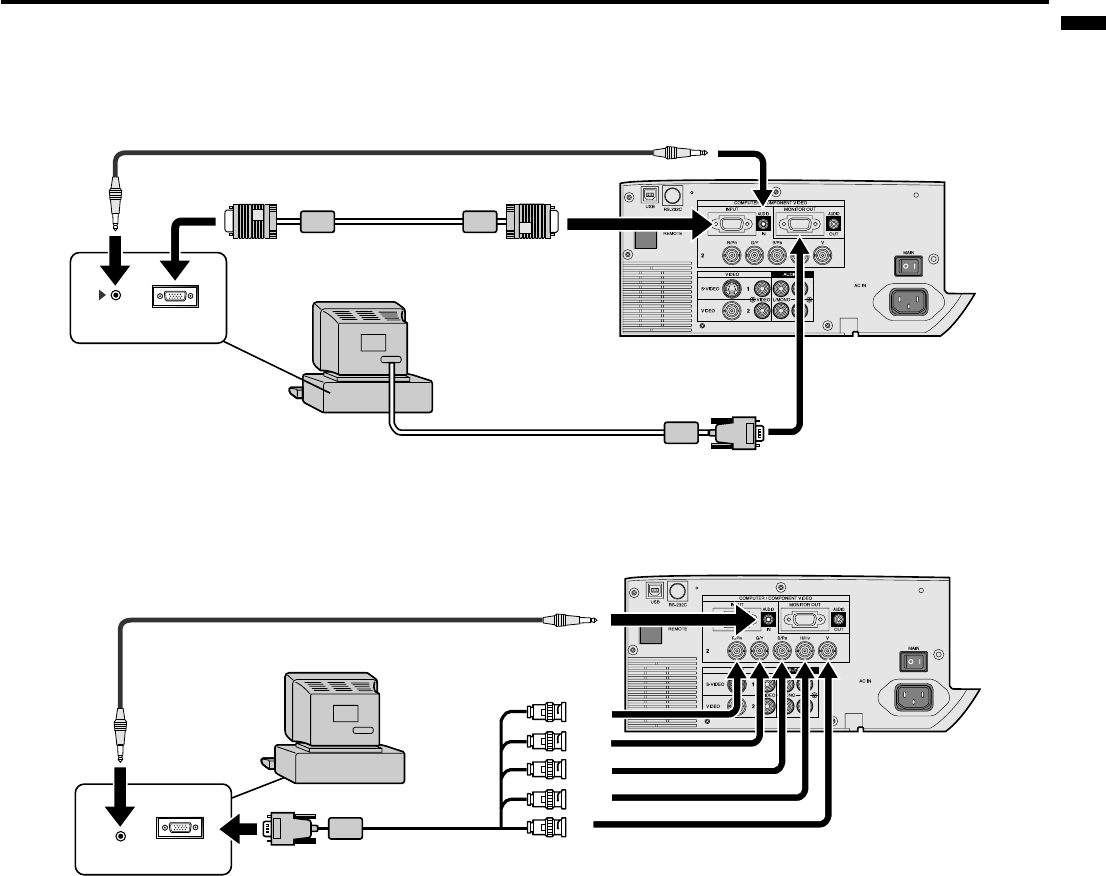
EN – 11
ENGLISH
For the computer with a Mini D-SUB 15P connectors
To COMPUTER IN
(Mini D-SUB 15P)
To MONITOR OUT
When outputting to both the compute's monitor and the projector.
RGB cable for PC
RGB cable for PC (option)
Computer
To COMPUTER AUDIO IN
To PC audio
output
AUDIO OUT
MONITOR OUTPUT
To monitor port
For using the COMPUTER/COMPONENT VIDEO IN 2 (BNC) terminals
computer
B/P
B
G/Y
V
H/H
V
R/P
R
Mini D-SUB 15pin-BNC
conversion cable (optional)
to COMPUTER AUDIO IN
to PC audio
output
AUDIO OUT
MONITOR OUTPUT
to monitor
port
Projector + Computer
Important:
• When you use a longer RGB cable instead of the provided cable, the picture quality may deteriorate.
• Some computers may require additional connectors or analog RGB output adapters to be connected with this
projector. Contact your dealer for further information.
• This projector uses a stereo pin jack for its audio input. Check the type of the audio output terminal of the
connected computer and prepare a proper cable for connection. Some computers may not have the audio
output terminal.
For Macintosh
• If your Macintosh has no video port, a monitor output adapter is required. Contact your dealer for further
information.
• Some Macintoshes may require a MAC adapter for the RGB cable for connection with this projector. Contact
your dealer for further information.
About DDC™
The COMPUTER/COMPONENT VIDEO IN 1 terminal of this projector complies with the DDC1/2B standard.
When a computer supporting this standard is connected to this terminal, the computer will automatically load
the information from this projector and prepare for output of appropriate images.
• After connecting a computer supporting this standard to this terminal, turn on the projector’s main power
switch first, and then boot up the computer.
• You may need to install the DDC driver, depending on the computer you use. In this case, you need to
download the driver from our Web site. Contact your dealer or Mitsubishi sales office for further information.