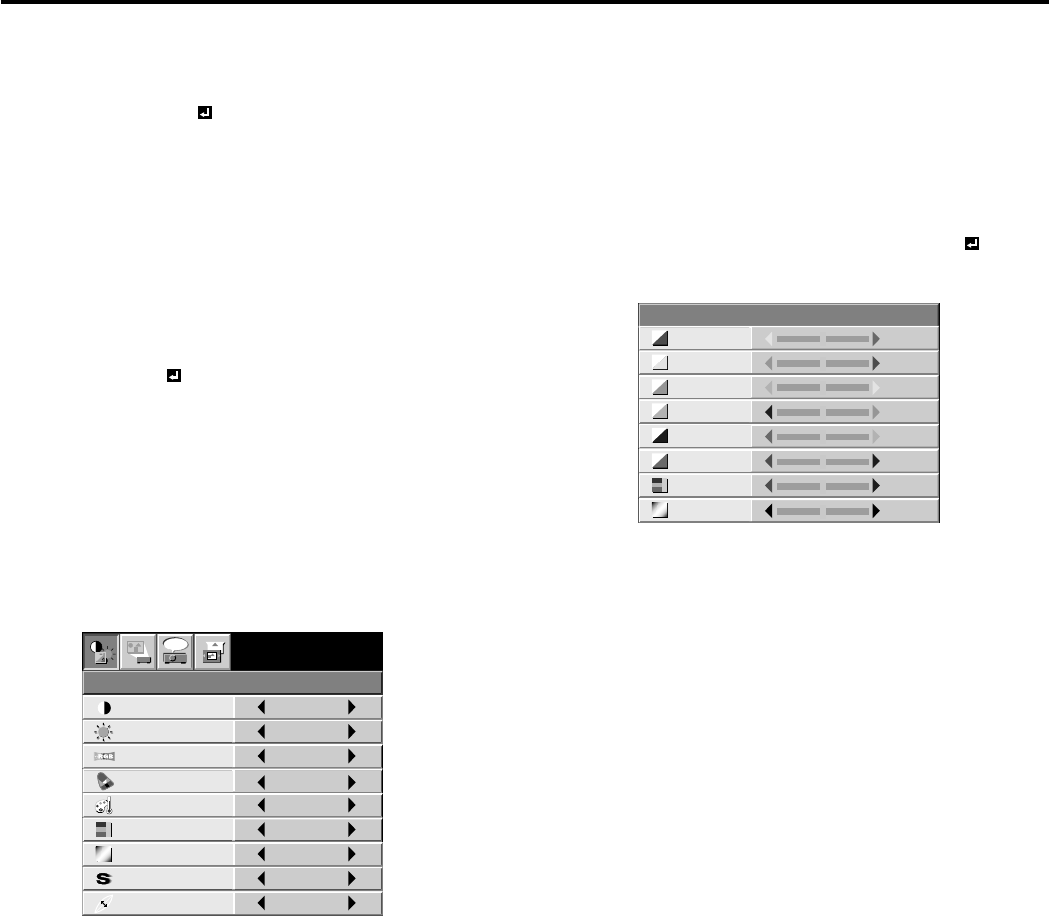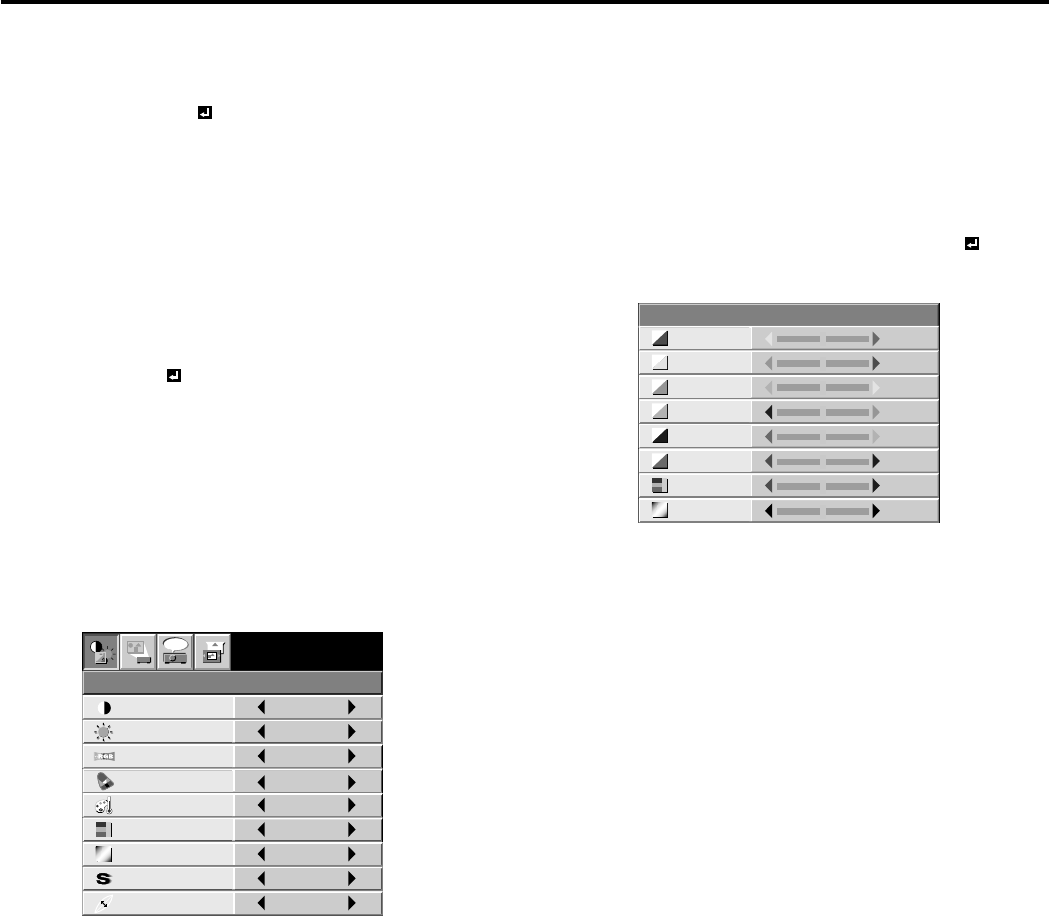
EN – 18
User memory for signal setting
This projector can memorize the maximum of 2 signal
menu settings.
Memorizing the setting
1. Select MEMORIZE in the SIGNAL menu, and press
the ENTER button.
2. Press the $ or % button to select the memory which you
wish to record (USER 1 or USER 2).
3. Press the ENTER button.
• Any buttons are ineffective about 3 seconds of
recording setting. Wait for recording to have been
completed before operating the buttons.
Select the user setting
Select MEMORY CALL in SIGNAL menu, and press the
$ or % button to select the memory (USER 1 or USER 2).
Reset the recorded setting
1. Select DELETE in the SIGNAL menu, and press the
ENTER button.
2. Press the $ or % button to select the memory which you
wish to reset (USER 1 or USER 2).
3. Press the ENTER button.
The recorded setting will be reset.
• Any buttons are ineffective about 3 seconds of
resetting the recorded setting. Wait for resetting to
have been completed before operating the buttons.
Adjusting the image
You can adjust the picture by using the IMAGE menu.
To control the level of white-to-black in the image :
Adjust CONTRAST in IMAGE menu. Press the %
button to increase the contrast and the $ button to
reduce it.
To control the light level of the image :
Adjust BRIGHTNESS in IMAGE menu. Press the %
button to lighten the image and the $ button to
darken the image.
To determine the intensity of the color :
Adjust COLOR in IMAGE menu. Press the %
button to increase the amount of color in the image
and the $ button to decrease it.
To adjust the red-green color balance of the image :
Adjust TINT in IMAGE menu. Press the % button
to increase the amount of green in the image and the
$ button to increase the amount of red in the image.
To adjust the detail and clarity of the image :
Adjust SHARPNESS in IMAGE menu. Press the %
button to make the picture seem sharper and the $
button to make it softer.
Picture adjustment
CONTRAST
IMAGE
0
BRIGHTNESS 0
STANDARD
0
COLOR
AUTO
0
XGA60
COMPUTER
OFF
TINT
0SHARPNESS
COLOR TEMP.
GAMMA MODE
COLOR MATRIX
sRGB
opt.
Color matrix
This feature adjusts the color balance in each color of
RGB (Red, Green, Blue), and their neutral colors
(yellow, cyan, magenta) by using Color correction
adjustment. Use Color correct adjustment when
enphasizing a specific color, or when only a certain
color balance is not correctly adjusted.
1. Select COLOR MATRIX in IMAGE menu.
2. Press the $ or % button to select USER .
3. Press the ENTER button.
4. Press the { or } button to select the desired color.
• If you wish to adjust the color intensity of the
image, select SATURATION.
• If you wish to adjust the all color balance of the
image, select TINT.
5. Press the $ or % button to adjust the color balance
of the color.
6. Repeat steps 4 and 5 for more adjustments.
7. Exit the menu system by pressing the MENU but-
ton several times.
• When using the setting which has been already
prepared, select desired position VIDEO or
COMPUTER in step 2. When the source is selected
to VIDEO or S-VIDEO, VIDEO will be selected
automatically. When the source is selected to
COMPUTER, COMPUTER will be selected
automatically.
• When not using Color matrix adjustment, select
OFF in step 2.
COLOR MATRIX
RED 0
0
0
RGB-TINT 0
0
0
GREEN
BLUE
YELLOW
CYAN
MAGENTA 0
SATURATION
0