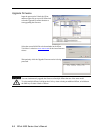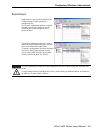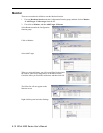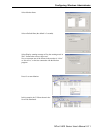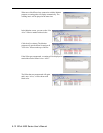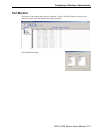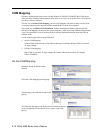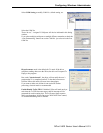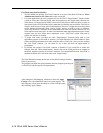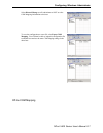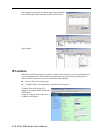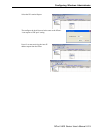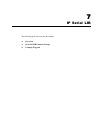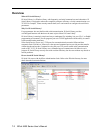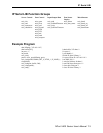Fast Flush (only flush local buffer)
1. We have added one optional “Fast Flush” function in our new NPort Real COM driver. NPort
Administrator Suite for 2G NPort adds it after version 1.2.
2. For some applications, the user’s program will use the Win32 “PurgeComm()” function before
it reads or writes data. With our design, after the program uses this PurgeComm() function, the
NPort driver will keep querying NPort’s firmware several times to make sure there is really no
data queued in the NPort firmware buffer, rather than just flushing the local buffer. This kind of
design is used because of some special considerations. However, it might take more time (about
several hundred milliseconds) than a native COM1, because it needs to work via Ethernet.
That’s why the native COM ports on the motherboard can work fast with this function call, but
NPort requires much more time. In order to accommodate other applications that require a faster
response time, the new NPort driver implements a new “Fast Flush” option. Note that by
default, this function is disabled.
3. To begin with, make sure there are some “PurgeComm()” functions being used in your
application program. In this kind of situation, you might find that your NPort exhibits a much
poorer operation performance than when using the native COM1 port. Once you have enabled
the “Fast Flush” function, you can check to see if there has been an improvement in
performance.
4. By default, the optional “Fast Flush” function is disabled. If you would like to enable this
function, from the “NPort Administrator,” double click on the COM ports that are mapped to
the NPort, and then select the “Fast Flush” checkbox. You should find that when “Fast Flush” is
enabled, the NPort driver will work faster with “PurgeComm().”
The Serial Parameter settings shown here are the default settings when the
NPort is powered on.
The program can define the serial parameter after the program opens the port
via Win32API with the specific serial parameters.
After setting the COM Mapping, remember to select the Apply
Change to save the information in the host system registry. The
host computer will not have the ability to use the COM port until
after selecting Apply Change.
NPort 5400 Series User’s Manual
6-16