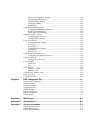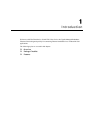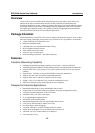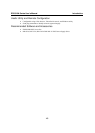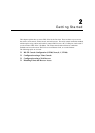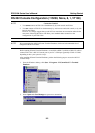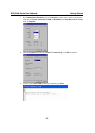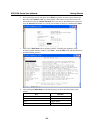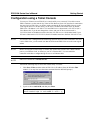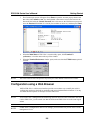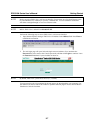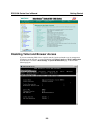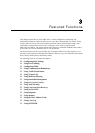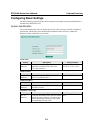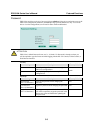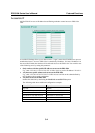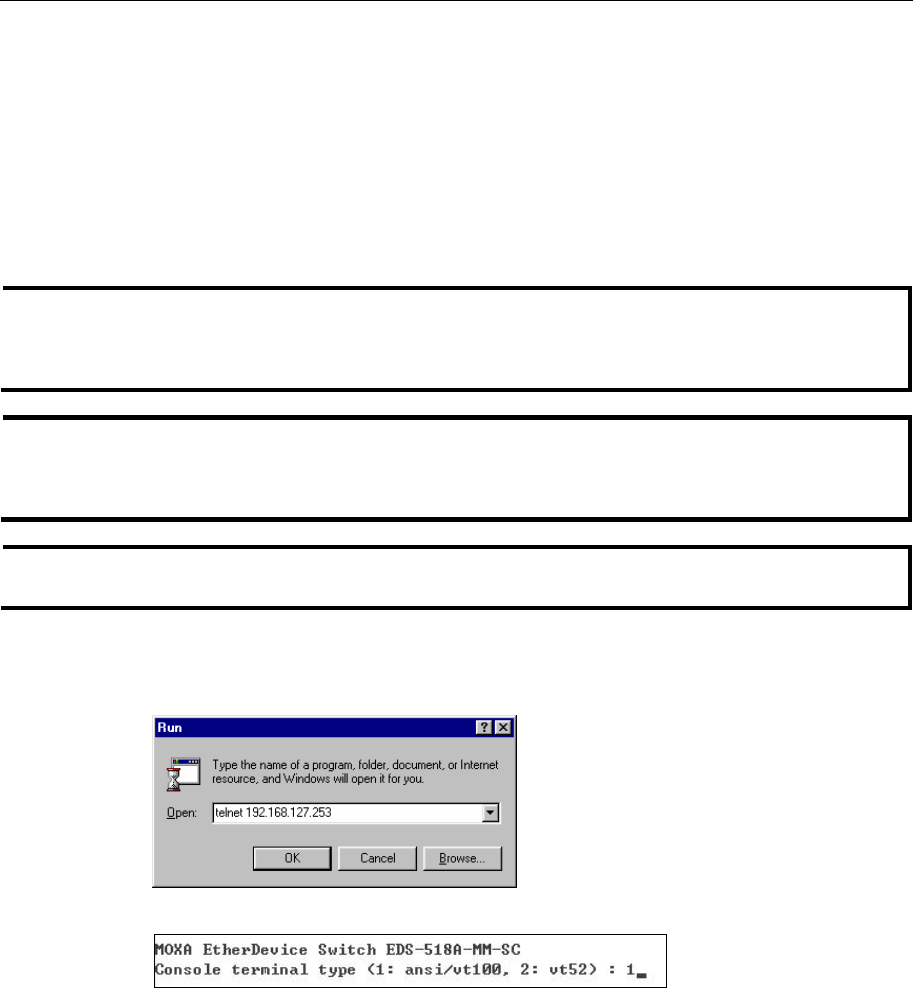
EDS-518A Series User’s Manual Getting Started
2-5
Configuration using a Telnet Console
You may use Telnet to access EDS-518A’s console utility over a network. To be able to access
EDS’s functions over the network (by Telnet or Web Browser) from a PC host that is connected to
the same LAN as EDS-518A, you need to make sure that the PC host and EDS-518A are on the
same logical subnet. To do this, check your PC host’s IP address and subnet mask. By default,
EDS-518A’s IP address is 192.168.127.253 and EDS-518A’s subnet mask is 255.255.0.0 (for a
Class B network). If you do not change these values, and your PC host’s subnet mask is
255.255.0.0, then its IP address must have the form 192.168.xxx.xxx. On the other hand, if your
PC host’s subnet mask is 255.255.255.0, then its IP address must have the form 192.168.127.xxx.
NOTE
To use EDS-518A’s management and monitoring functions from a PC host connected to the same
LAN as EDS-518A, you must make sure that the PC host and EDS-518A are on the same logical
subnet.
NOTE
Before accessing the console utility via Telnet, first connect one of EDS-518A’s RJ45 Ethernet
ports to your Ethernet LAN, or directly to your PC’s Ethernet NIC. You can establish a
connection with either a straight-through or cross-over Ethernet cable.
NOTE
EDS-518A’s default IP is 192.168.127.253.
Perform the following steps to access the console utility via Telnet.
1. Click Start Æ Run, and then telnet to EDS-518A’s IP address from the Windows Run
window. (You may also issue the telnet command from the MS-DOS prompt.)
2. Type 1 to choose ansi/vt100, and then press Enter.