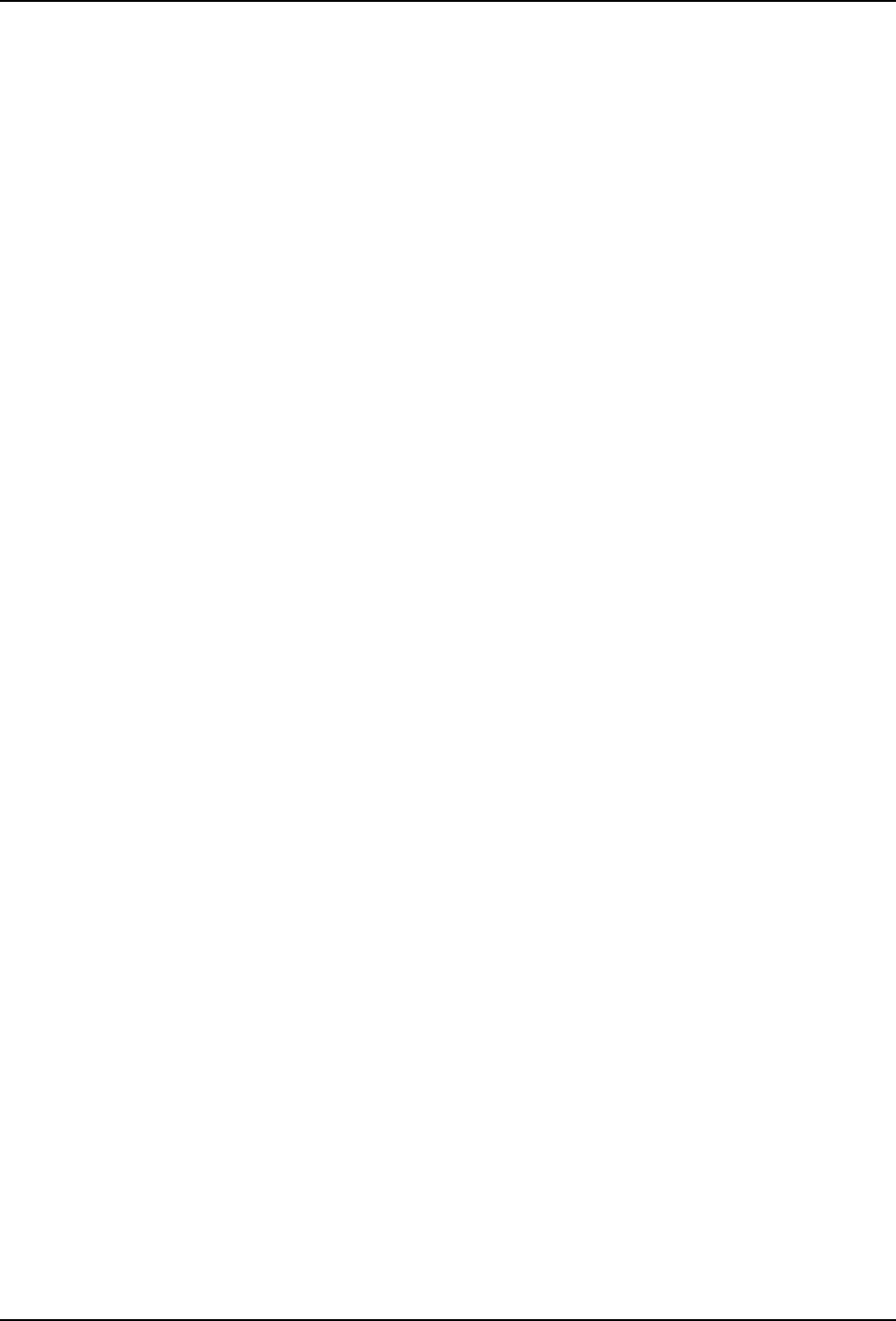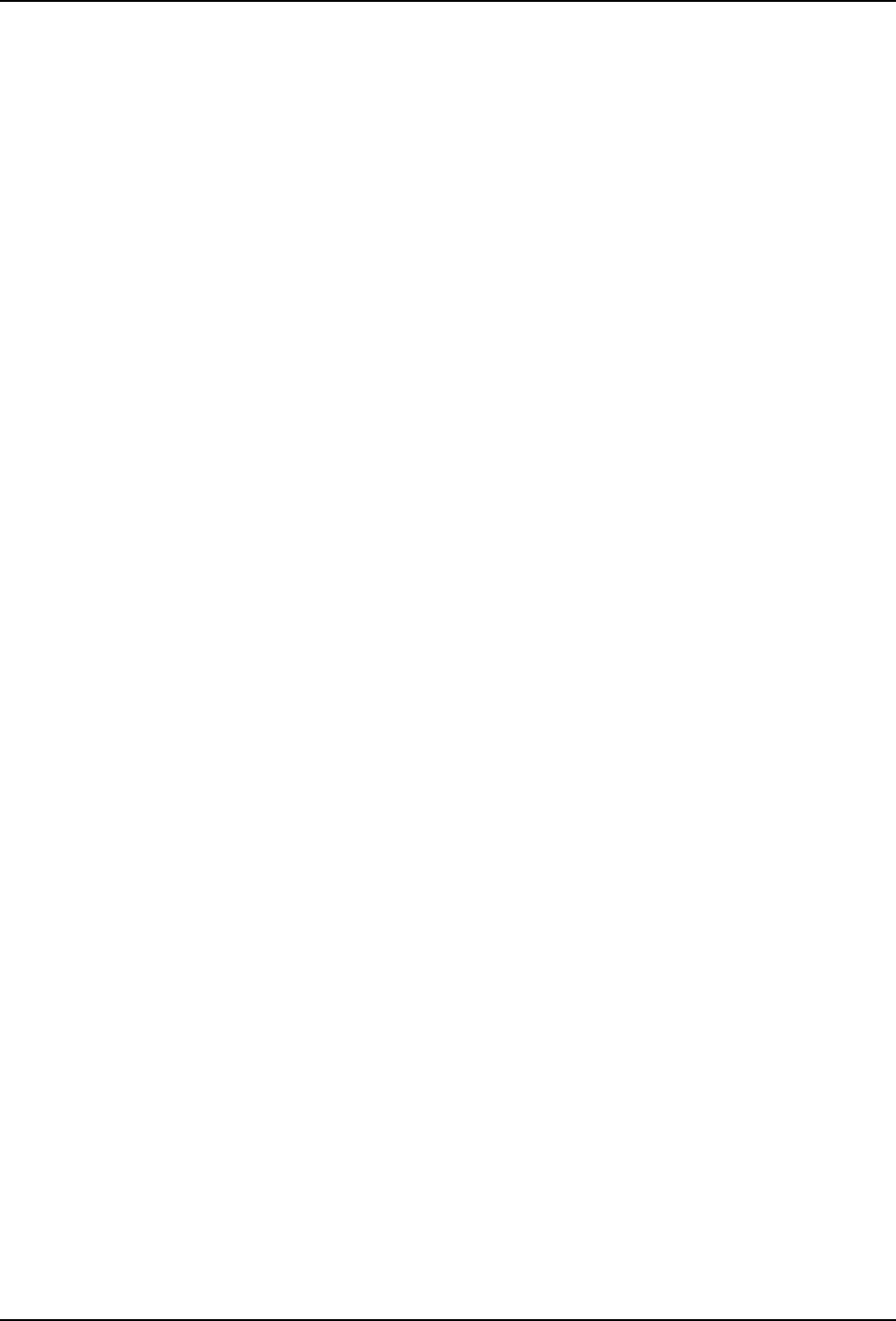
127
Appendix A - Troubleshooting
The Modem Disconnects While On-line
• If you have call waiting on the same phone line as your modem, it may interrupt your connection
when someone tries to call you. If you have call waiting, disable it before each call. In most
telephone areas, you can disable call waiting by preceding the telephone number with *70 (check
with your local telephone company).
You can automatically disable call waiting by including the disabling code in the modem’s dial
prefix (e.g., ATDT*70,—note the comma, which inserts a pause before the number is dialed). To
change the dial prefix in Windows Terminal, select Settings, Modem Commands. To change it in
Windows 95 HyperTerminal, select Call, Connect from the menu bar, click Dialing Properties,
check this location has Call Waiting, and select the correct code for your phone service.
• If you have extension phones on the same line as your modem, you or someone else can
interrupt the connection by picking up another phone. If this is a frequent problem, disconnect the
extension phones before using the modem, or install another phone line especially for the
modem.
• Check for loose connections between the modem and the computer, the telephone jack, and AC
power.
• You may have had a poor connection because of line conditions or the problem may have
originated on the other end of the line. Try again.
• If you were on-line with a BBS, it may have hung up on you because of lack of activity on your
part or because you exceeded your time limit for the day. Try again.
The Modem Cannot Connect When Answering
• Auto-answer may be disabled. Turn on auto-answer in your datacomm program or send the
command ATS0=1 to your modem in terminal mode.
File Transfer Is Slower Than It Should Be
• You may have an older UART. For best throughput, install a 16550AFN UART or a Multi-Tech ISI
serial port card. See the “Quick Start” chapter for information on how to identify your UART.
• If you are running under Windows 3.1 and have a 16550AFN UART, you must replace the
Windows serial driver, COMM.DRV, to take full advantage of the UART’s speed.
• If you are using a slow transfer protocol, such as Xmodem or Kermit, try Zmodem or Ymodem/G
instead.
• Is your line noisy? If there is static on your line, the modem has to re-send many blocks of data to
insure accuracy. You must have a clean line for maximum speed.
• Are you downloading a compressed file with MNP 5 hardware compression enabled? Since
hardware data compression cannot compress a file already compressed by an archiving
program, the transfer can be marginally slower with data compression enabled than with it
disabled.
• Try entering the L8 (List Online Diagnostics) command in on-line mode, making a screen print of
the diagnostics listing, and checking for parameters that may be unacceptable (number of
retrains, round trip delay, etc.).