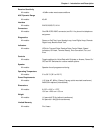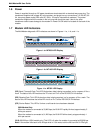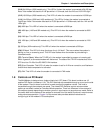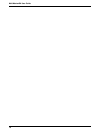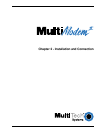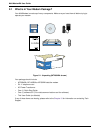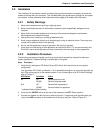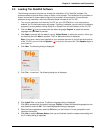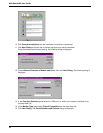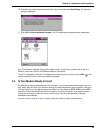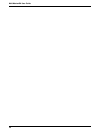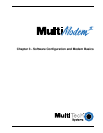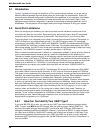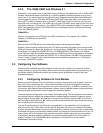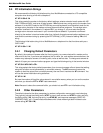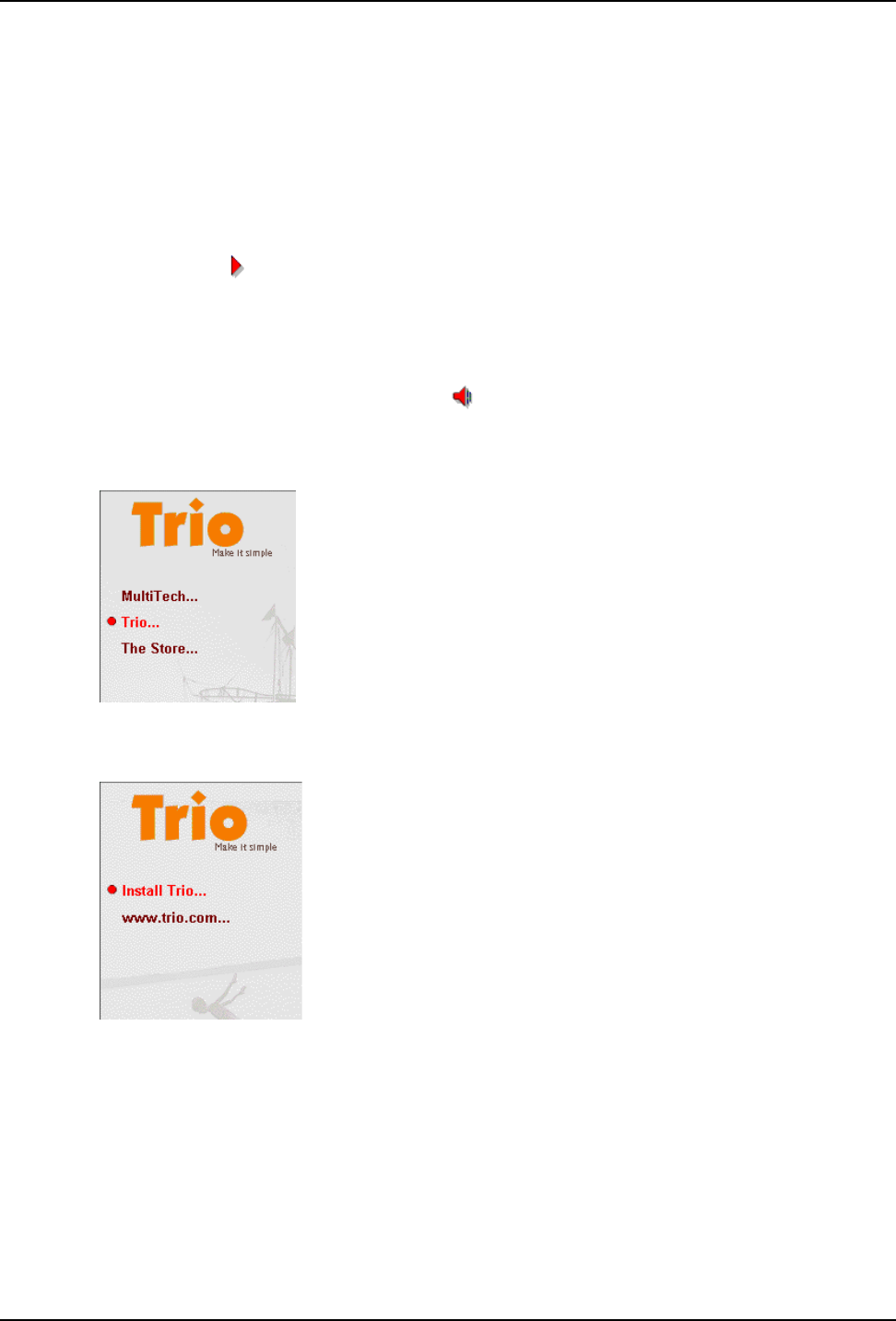
23
Chapter 2 - Installation and Connection
2.3 Loading Trio DataFAX Software
The following procedure will guide you through the installation of Trio DataFAX software. The
procedure does not provide every screen or option in the process. The installation utility provides on-
screen instructions for those elements that are not covered in this procedure. If you encounter
problems during installation, refer to the Release Notes included on the Trio CD.
1 Turn on your computer and insert the Trio CD into your CD-ROM drive. If you have autorun
enabled, the Trio welcome screen will appear. If autorun is disabled, you can start the installation
program by clicking double-clicking Setup16 or Setup32 from the root directory of the Trio CD.
2 Click the Next (
) icon to proceed with the default language, English, or select the desired
language and click Next to proceed.
3 Click Next to proceed with the default country, United States, or select the country in which you
are installing and click Next to proceed. The Trio Welcome screen is displayed
Note: If you have a sound card installed on your computer and wish to turn off the music portion
of the Trio CD, you can click the Speaker ( ) icon to turn the sound off. Click Speaker again to
turn it back on.
4 Click Next. The following dialog is displayed:
5 Click Trio... to continue. The following dialog box is displayed
6 Click Install Trio... to continue. The Select Language dialog is displayed.
7 Click OK to proceed with the default language, English, or select the desired language from the
drop-down list and click OK. The License Agreement dialog is displayed.
8 Read the license agreement, and click OK when you are finished. You are prompted to read
important information.
9 Click Yes to read the Release Notes. when you are finished, close the release notes dialog and
the Trio Setup dialog is displayed.