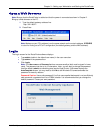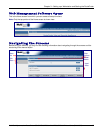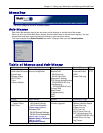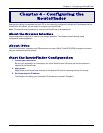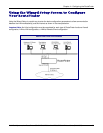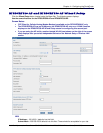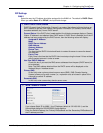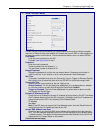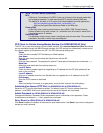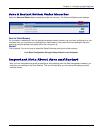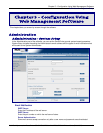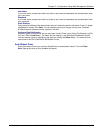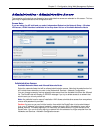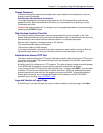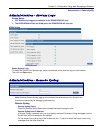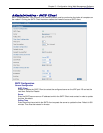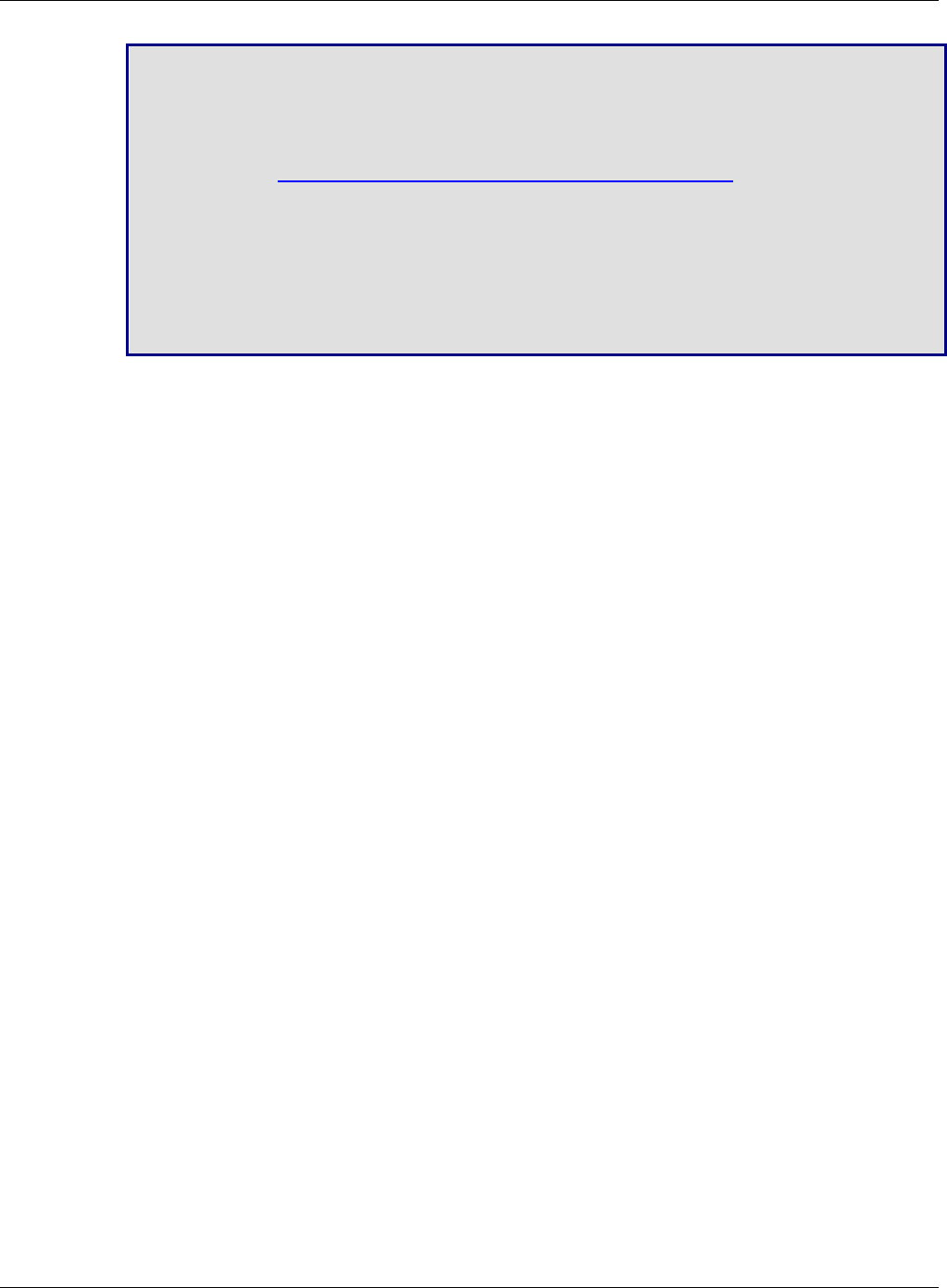
Chapter 4 – Configuring the RouteFinder
Multi-Tech Systems, Inc. RouteFinder SOHO RF820/RF820-AP & RF830/RF830-AP User Guide (S000399E) 24
Wizard Setup
• WAN 1 PPPoE Choice (Continued)
MTU
A Maximum Transmission Unit (MTU) is the size (in bytes) of the largest packet that
can be passed onwards. To read more about MTU, see the following Web site:
The default for this field is 1412, which should be acceptable for most applications.
http://en.wikipedia.org/wiki/Maximum_transmission_unit
Also see the hyperlinked references listed on this Web site.
Primary DNS
In this field, enter a primary domain server name (DNS). DNS (Domain Naming
System) allows you to enter a name (i.e., mydomain.com) to be used in place of the
computer's numeric IP address.
Secondary DNS
If a secondary domain server name is configured, enter its name here. The servers are
consulted in the order in which they are configured.
PPP Client for Cellular/Analog Modem Backup (For RF820/RF820-AP Only)
The PPP link is used as a backup link to the WAN interface. If the Internet Keep-alive URLs (see below)
are not reachable through the WAN Ethernet interface, the PPP backup link automatically comes up and
the system regains its connection to the ISP. The PPP dial backup settings are:
Status
Check this box to enable PPP Dial Backup on WAN interface.
User Name
Enter the user name to authenticate the RouteFinder with the ISP.
Password
Enter the user password. The password is optional. These special characters cannot be used: <, >.
Baud Rate
Select the serial baud rate from the drop down box.
Local IP Status
Check this box to enable support for negotiating an IP address with the ISP (this address will be
enter in the next field).
Local IP Address
Enter the IP address from which the RouteFinder can negotiate for an IP address from the ISP.
Dial Number
Enter the PSTN number to be dialed.
Note
When the backup link comes up or goes down, an email alert is sent to the administrator.
Administrative Access HTTP Port (for RF820/RF820-AP & RF830/RF830-AP)
Select the HTTP port for administrative access. The default is port 80. The port number should be
between 1 and 65535. Well known ports and ports used by the firewall are not allowed.
Admin Password (for RF820/RF820-AP & RF830/RF830-AP)
Change administrator’s Password. Enter the password and a confirmation of the password. These
characters are not allowed: <, >. Also, spaces are not allowed.
Save, Reset (for RF820/RF820-AP & RF830/RF830-AP)
Click Save located at the bottom of the screen to save these entries. Use Reset if you want to change the
entries you have just made.