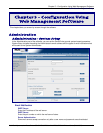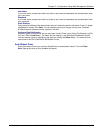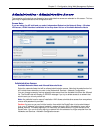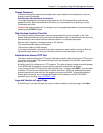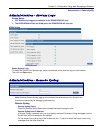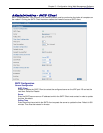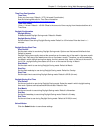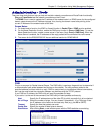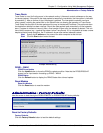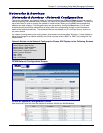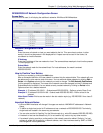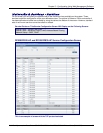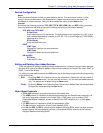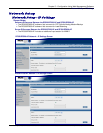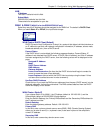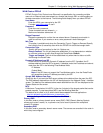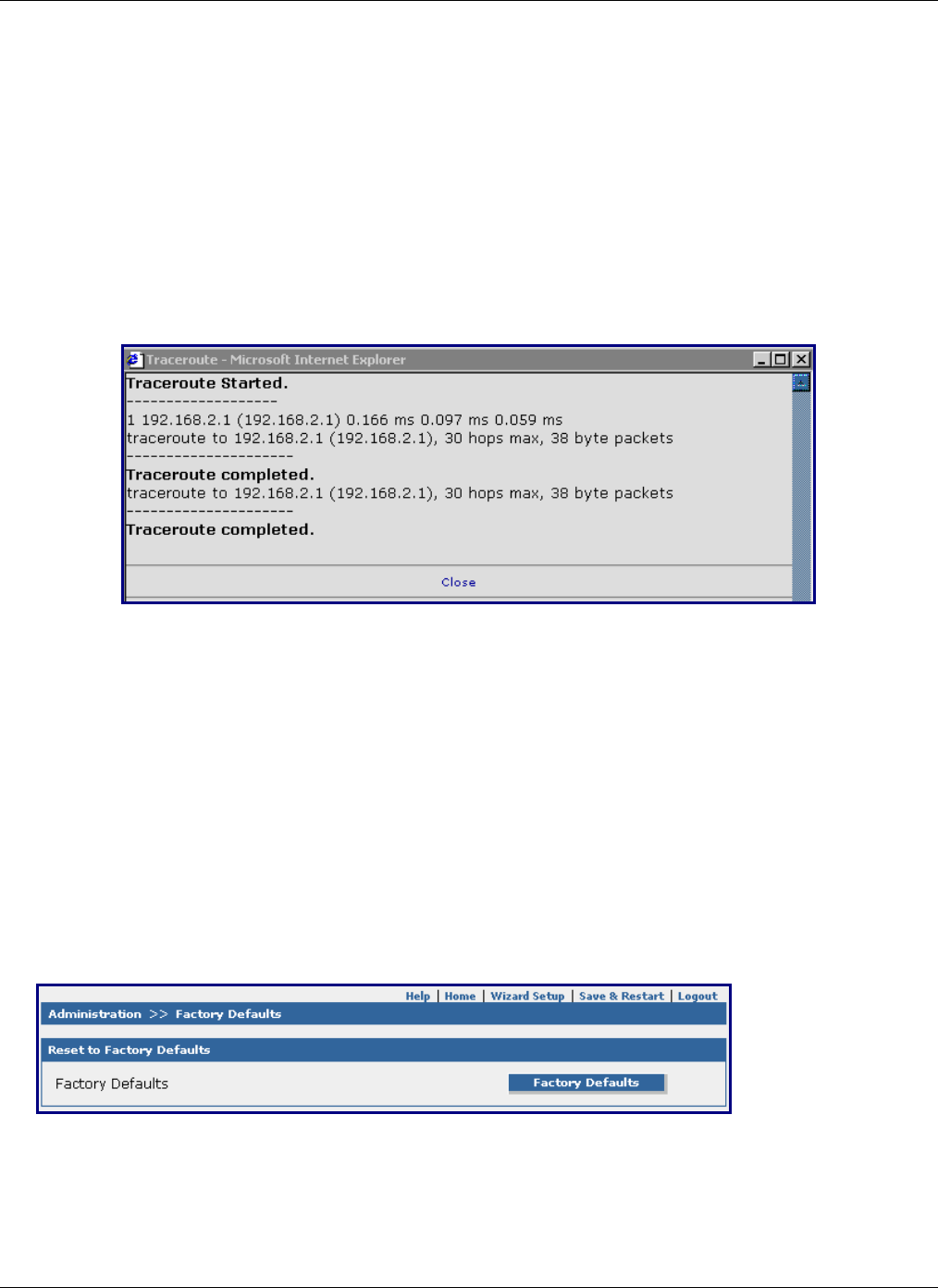
Chapter 5 – Configuration Using Web Management Software
Multi-Tech Systems, Inc. RouteFinder SOHO RF820/RF820-AP & RF830/RF830-AP User Guide (S000399E) 34
Administration > Tools
Administration > Factory Defaults
Trace Route
Trace Route is a tool for finding errors in the network routing. It lists each router’s addresses on the way
to remote systems. If the path for the data packets is temporarily unavailable, the interruption is indicated
by asterisks (*). After a number of tries, the attempt is aborted. The interrupted connection can have
many causes, including the packet filter on the RouteFinder not allowing the operation of Trace Route.
Trace Route lists the path of the data packets all the way to the desired IP address. The path ends when
the destination address has been reached. Should the data packets' path momentarily not be traceable,
stars (*) appear to indicate a time-out. After a fixed number of time-outs, the attempt is aborted. This can
have various reasons (e.g., a packet filter doesn‘t allow Trace Route). If it is not possible to locate a name
despite activated name resolution, the IP address is shown after several attempts instead.
Host Specify the IP address or the name of the other computer to test this tool.
Start Click the Start button to start the test.
A Sample Trace Route Log
DDNS – WAN 1
DDNS Force Update
Click the Update button to force the DDNS to update condition. Note that the RF830/RF830-AP
screen has an input section for setting up DDNS – WAN 2
DDNS Status
Click the Refresh button to display the DDNS Status after a forced update.
Reset Modem
Reset the Modem
Click the Reset button to reset the modem.
Administration > Factory Defaults
Use this screen to load the original RF820/RF820-AP or RF830/RF830-AP factory defaults.
Reset to Factory Defaults
Factory Defaults
Click the Factory Defaults button to load the default settings.