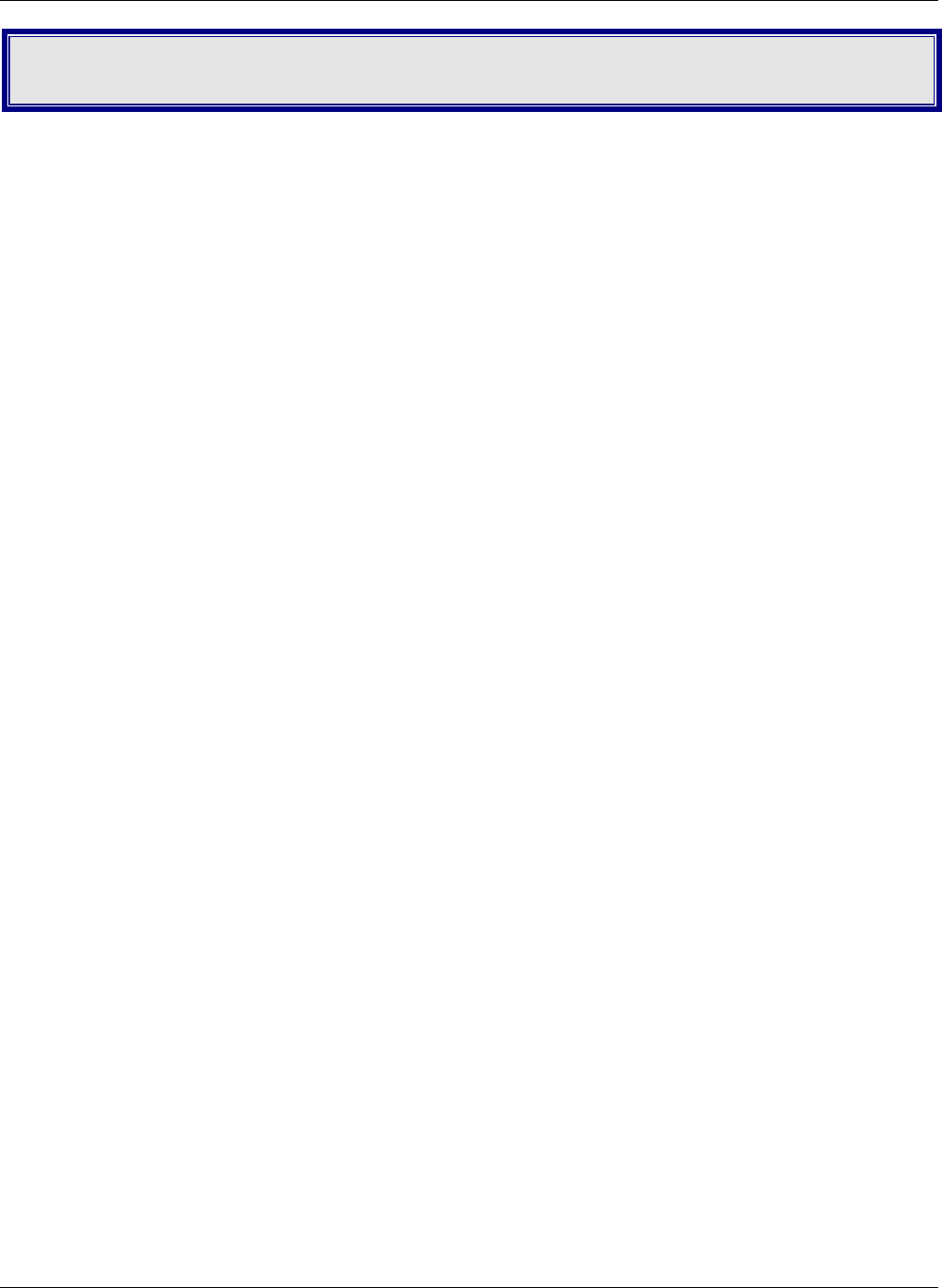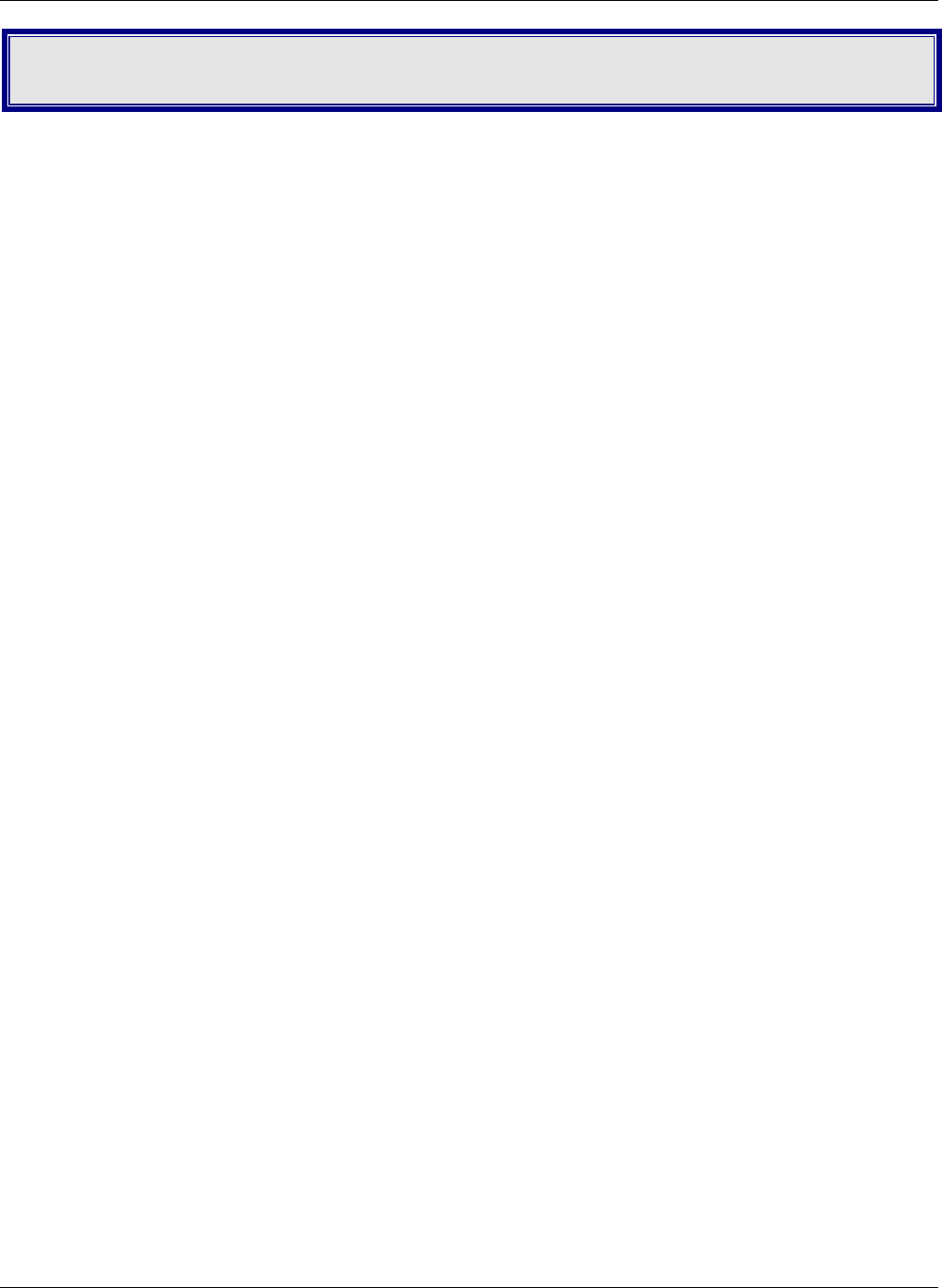
Chapter 6 – Troubleshooting
Multi-Tech Systems, Inc. RouteFinder SOHO RF820/RF820-AP & RF830/RF830-AP User Guide (S000399E) 78
Chapter 6 – Troubleshooting
This chapter provides a list of common problems encountered while installing, configuring or administering the
RouteFinder. In the event you are unable to resolve your problem, refer to the Warranty information on the Multi-
Tech Web site. For Technical Support, see the copyright page for information about contacting our Technical
Support representatives.
System Diagnostics as a Troubleshooting Tool
The System Diagnostics function performs a check-up on the SOHO RouteFinder to make sure that it is
functioning properly.
To display this screen, launch your Web browser and enter the RouteFinder’s IP address (http://192.168.2.1) in
the bro
wser’s address box.
You might want to print this page before you call Technical Support.
Problem #1
Other computers can connect to the network device, but my computer can’t.
Whenever I click on Internet Explorer or Netscape, I see the Windows Dial-up utility popping up on my screen
asking for my phone number and password to dial-up my ISP.
• Remove the TCP/IP dial-up adapter from all computers that will be using your RouteFinder to access the
Internet. TCP/IP dial-up adapter is not needed to use the RouteFinder to connect to the Internet.
1. To remove the Dial-up Adapter, click Start | Settings | Control Panel.
2. Double-click the Network icon.
3. Click the Dial-up Adapter and click Remove. Restart the computer and try again.
• Ensure you have a correct IP address. From a DOS window in Windows 95/98, type WINIPCFG. From
Windows NT, type IPCONFIG. If the address field is listed as 0.0.0.0, the computer does not have an IP
address and you must ensure the automatic DHCP configuration has been correctly set up for this
computer.
• Ensure that the Web browser is properly configured to connect to the Internet via the LAN.
Problem #2
The RouteFinder is connected to the Cable/DSL, but has problems accessing the Internet.
• Ensure the workstation has TCP/IP properly configured.
• Attempt to ping the IP address of the RouteFinder.
• Use Web browser interface to see if the WAN Ethernet port has successfully acquired a dynamic IP
address from the ISP, or if the static IP address is valid.
• Use WINIPCFG (Windows 95/98) or IPCONFIG (Windows NT/ 2000) to check to see if the computer’s IP
settings are correct.
• Ensure the DNS settings are correct.
• Ensure the Gateway IP address is the device’s LAN Ethernet IP address (Server IP address).
• Ensure the IP address netmask is correct.
Problem #3
I configured my RouteFinder but I can’t get it to communicate with my modem.
• Check your initialization string. If you are using an ISDN TA and your ISDN TA was not listed as a choice
in Setup Wizard, refer to the ISDN TA section in the User Guide for the appropriate initialization string.