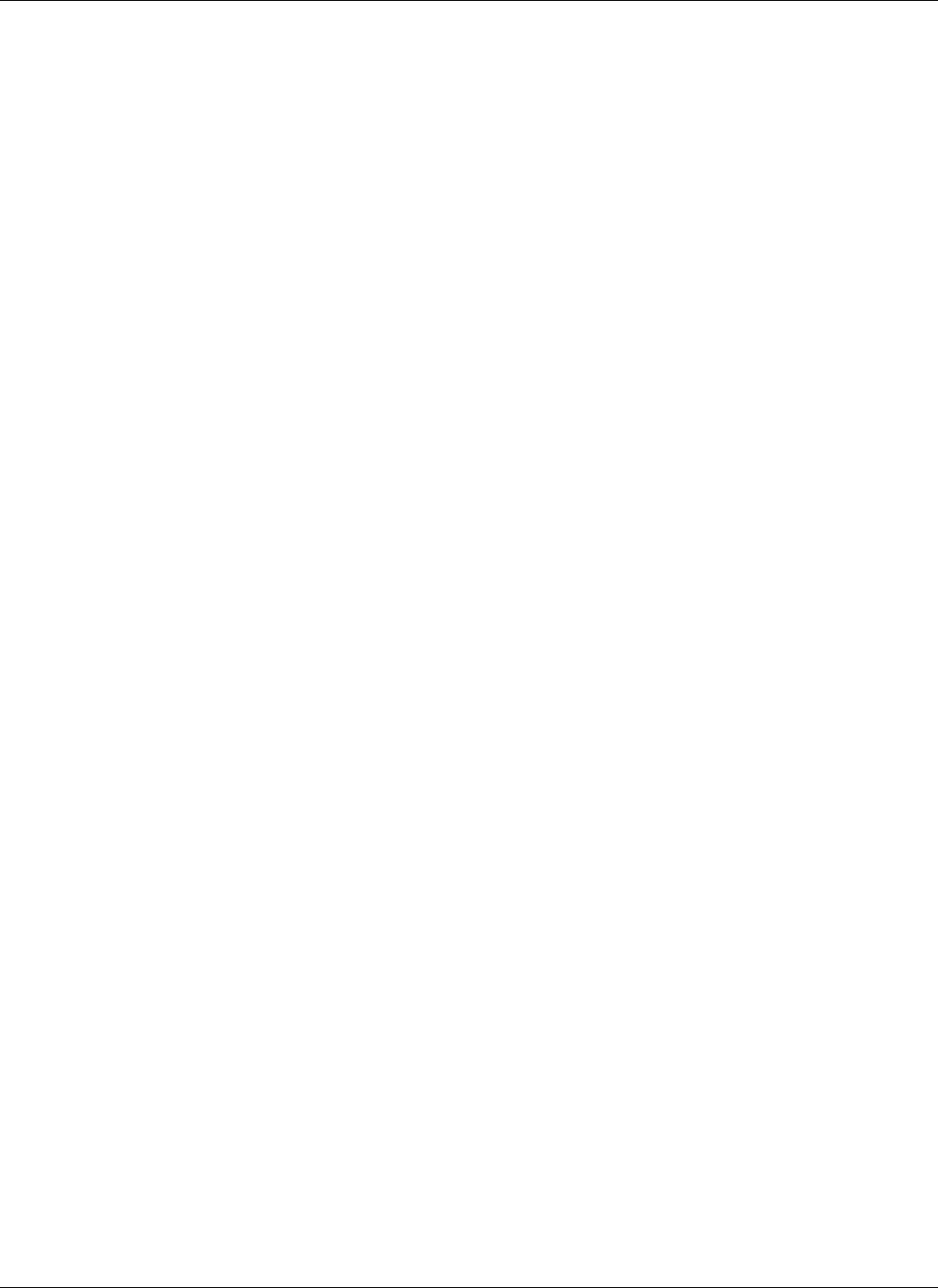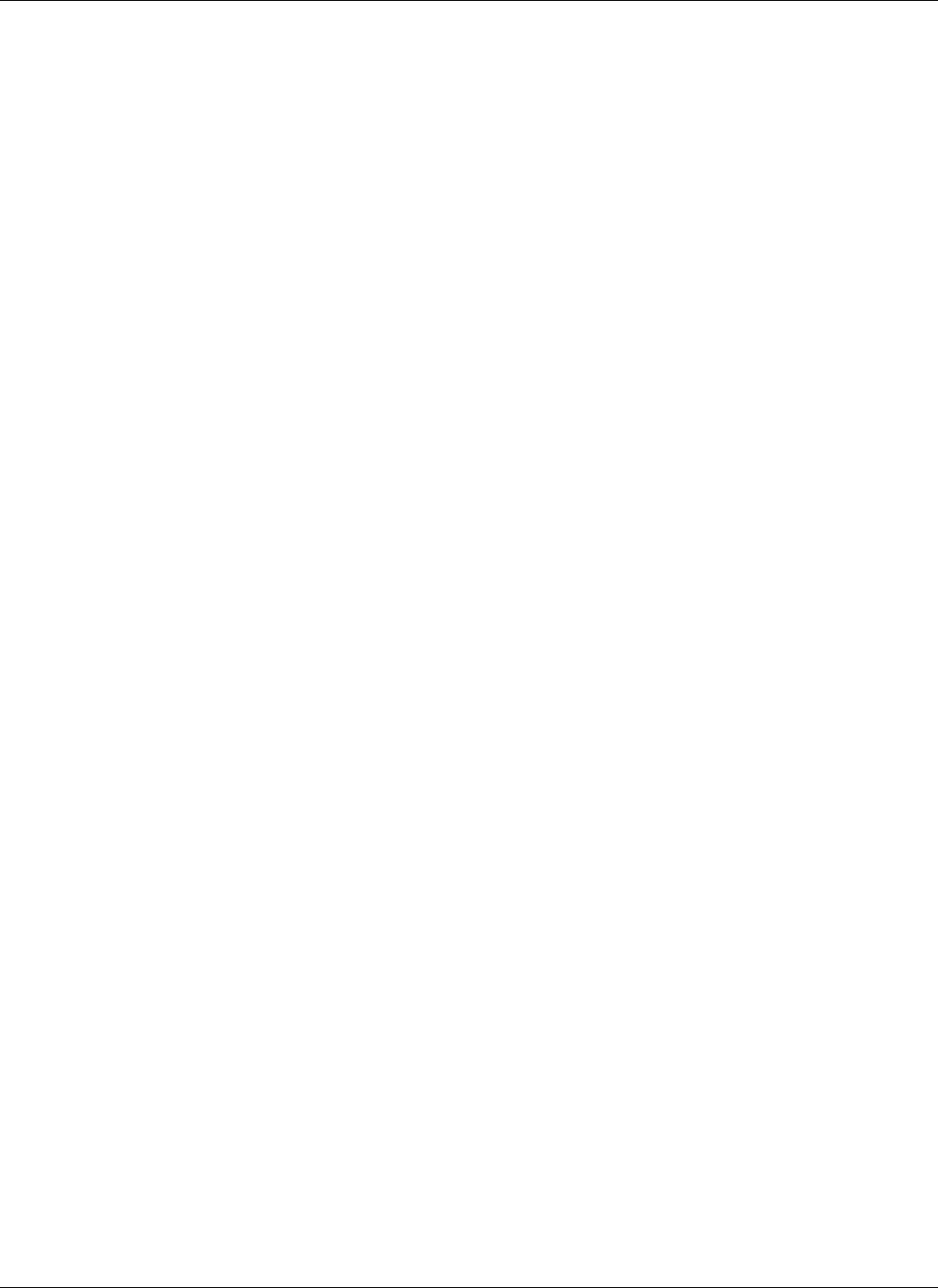
Chapter 5 – Configuration Using Web Management Software
Multi-Tech Systems, Inc. RouteFinder SOHO RF820/RF820-AP & RF830/RF830-AP User Guide (S000399E) 49
Network Setup > PPP Cellular/Analog Modem Backup
Idle Timeout
Enter the amount of time in seconds that you want to elapse before the link will disconnect. The link
will stay connected as long as there is traffic.
User Name
Enter the user name to authenticate the RouteFinder with the ISP. The User Name is optional.
Password
Enter the user password. These special characters cannot be used: <, >. The Password is optional.
Baud Rate
Select the serial baud rate from the drop down box.
Local IP Status
Check this box to enable support for negotiating an IP address with the ISP (this address will be enter
in the next field).
Local IP Address
Enter the IP address from which the RouteFinder can negotiate for a certain IP address from the ISP.
Dial Number
Enter the PSTN number to be dialed.
Note: When the backup link comes up or goes down, an email is sent to the administrator.
Click the Save button after all the above information is entered.
Modem Initialization Strings
Initialization Strings
Enter the modem initialization string. An initialization (init) string is a list of commands sent to the
modem to initialize and prepare it for a connection. The init string typically sets options such as
speed, error correction, compression, various timeout values, and how to display results to the user.
Click the Save button after the initialization strings are entered.
SIM Initialization String (only for Cellular Modems)
Initialization String
Enter the SIM initialization string. The SIM initialization string is sent to the cellular modem during
boot up in order to initialize the Cellular SIM. This is not applicable for analog modems. Click the
Save button after the initialization string is entered.
Signal Strength (only for Cellular Modems)
Command
Enter the command or use this default command to find out the cellular signal strength. This is not
applicable for analog modems. Click the Save button.
PPP Keep-Alive Parameters
PPP Ping Keep-Alive
Check this box to enable the PPP Keep-Alive function on the dial backup link. Once the link is up, this
option checks whether the PPP link is alive or not by periodically pinging to the Keep-Alive URLs at a
specified interval. This will not occur when the link is down.
Keep-Alive Interval
Enter the amount of time in seconds that the pinging to the Keep-Alive URLs should occur.
Keep-Alive Counts
Enter a number that specifies how many ping packets should be sent to each URL. The default is 10.
Click the Save button.
PPP/Internet Keep-Alive URLs
Internet Keep-Alive URLS
The two URLs you enter here will be used to check to see if the Internet is reachable through the
WAN/PPP links. If the Internet is not reachable through the WAN link, then the link is assumed to be
down and all the traffic will be forwarded through the PPP link. The same URLs are used for the PPP
Keep-Alive function. These URLs can either be a valid domain or a valid Public IP address.
Example: www.google.com. Click the Save button.