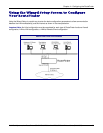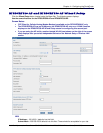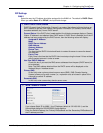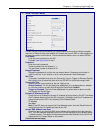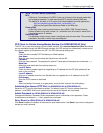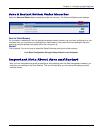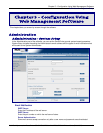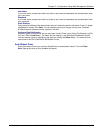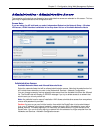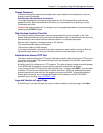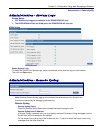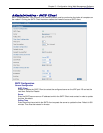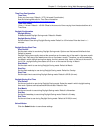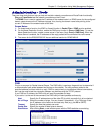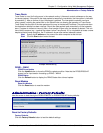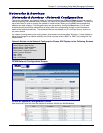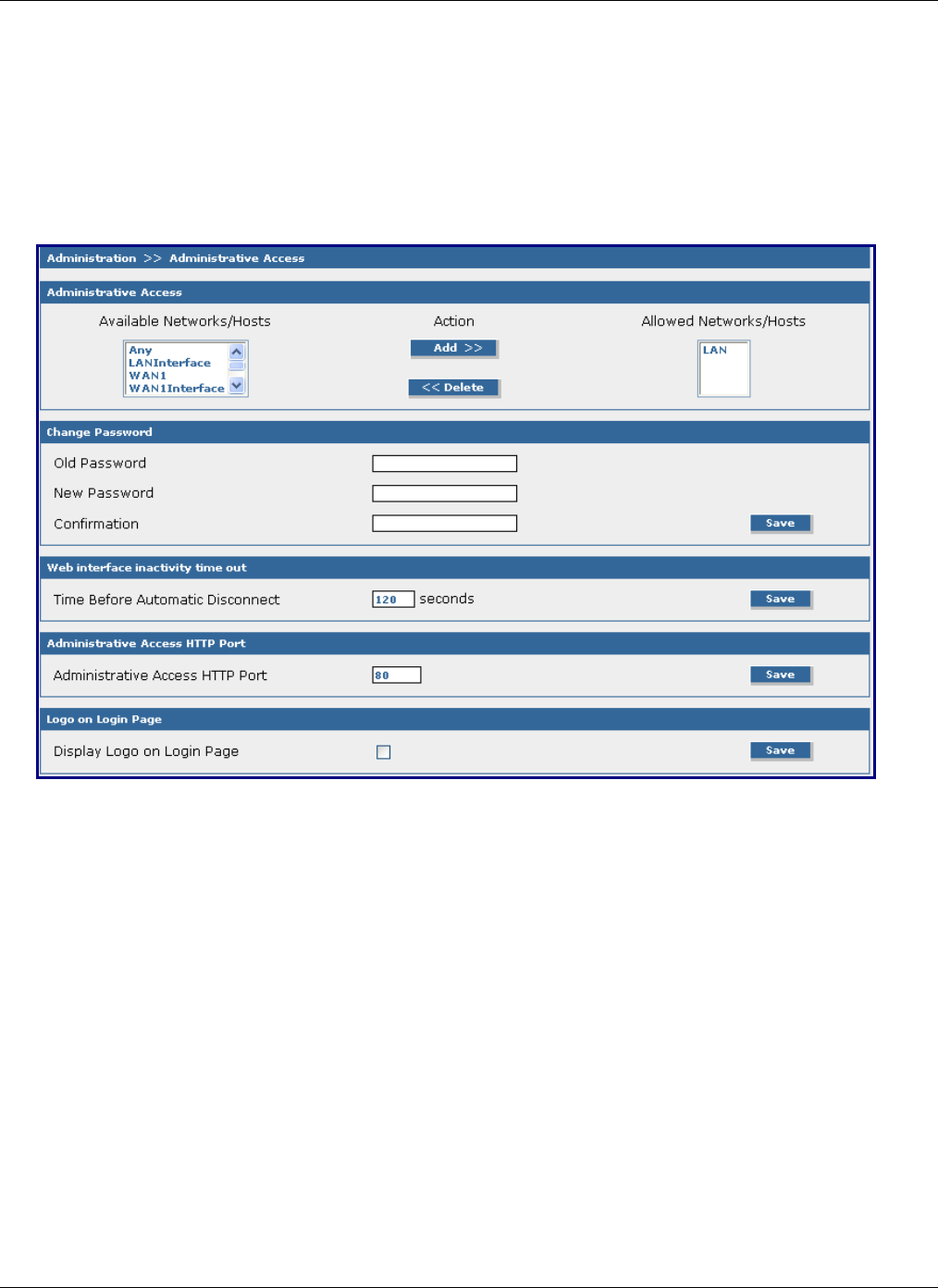
Chapter 5 – Configuration Using Web Management Software
Multi-Tech Systems, Inc. RouteFinder SOHO RF820/RF820-AP & RF830/RF830-AP User Guide (S000399E) 28
Administration > Administrative Access
Administration > Administrative Access
The networks and hosts that are allowed to have administrative access are selected on this screen. This is a
good way to regulate access to the configuration tools.
Screen Note:
If you are using the AP build and you select Independent Subnet on the Network Setup > Wireless
LAN screen, WLAN Interface is available in the drop down list box of Available Networks/Hosts.
Administrative Access
Available Networks/Hosts and Allowed Networks/Hosts
Select the networks/hosts that will be allowed administrative access. Note that the selection box list
will include those networks you enter under Networks & Services > Network Configuration.
You can change access by moving network/hosts names from the Available list to/from the Allowed
list. The RouteFinder will display an ERROR message if you try to delete access to a network that
would cause you to lock yourself out.
Note: Any defaults here for ease of installation. ANY allows administrative access from everywhere
once a valid password is provided.
Caution: As soon as you can limit the location from which the RouteFinder is to be administered
(e.g., your IP address in the internal network), replace the entry ANY in the selection menu with a
smaller network. The safest approach is to have only one administrative PC given access to the
RouteFinder. You can do this by defining a network with the address of a single computer from the
Networks and Services > Network Configuration screen.