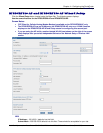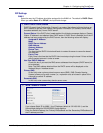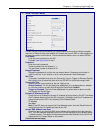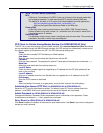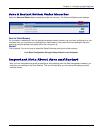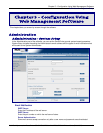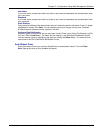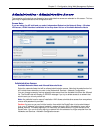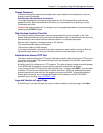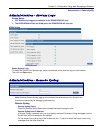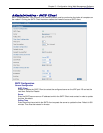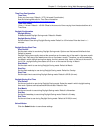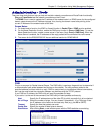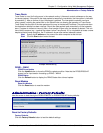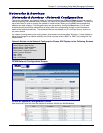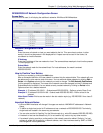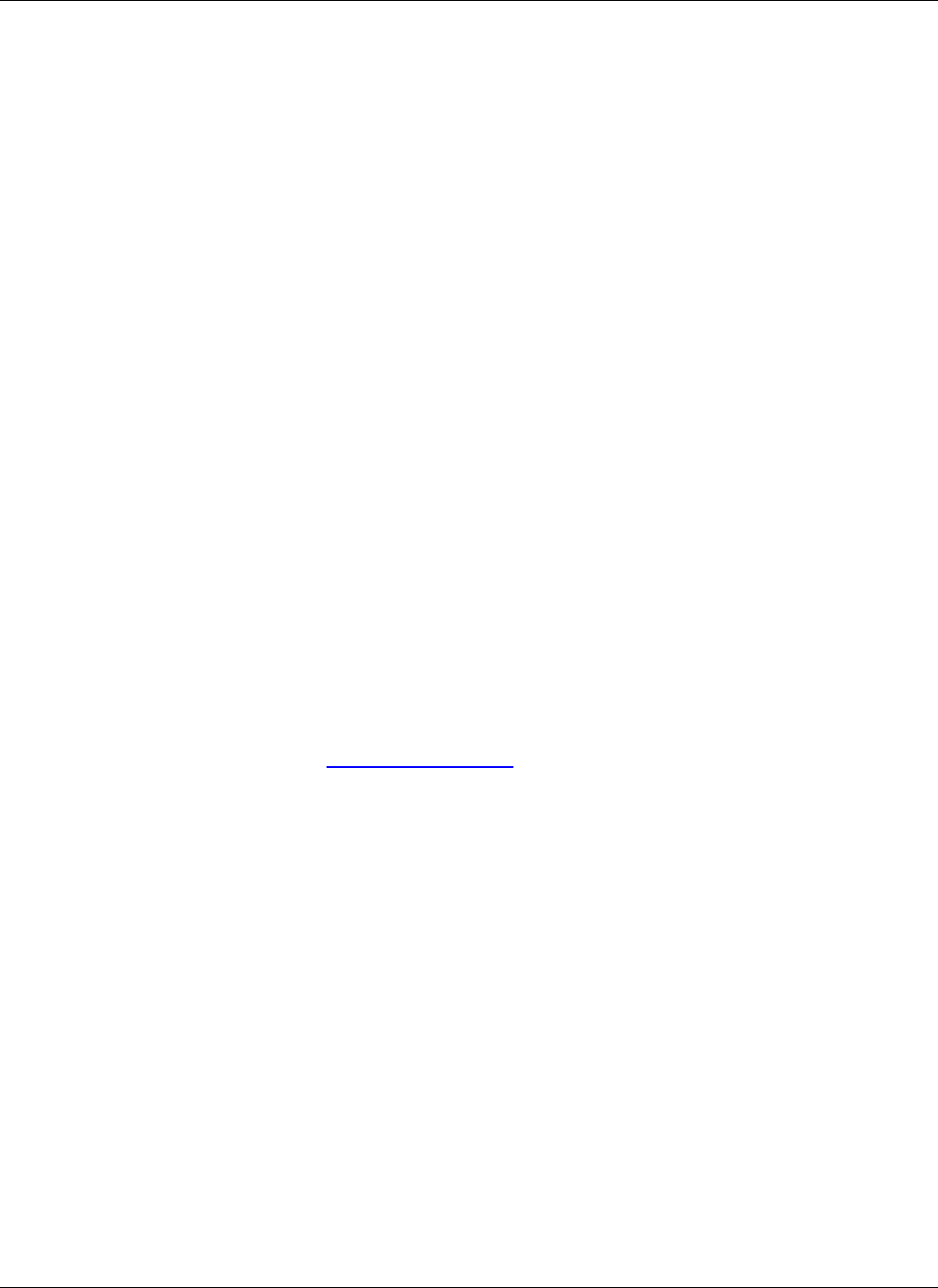
Chapter 5 – Configuration Using Web Management Software
Multi-Tech Systems, Inc. RouteFinder SOHO RF820/RF820-AP & RF830/RF830-AP User Guide (S000399E) 29
Administration > Administrative Access
Change Password
You should change the password immediately after initial installation and configuration, and also
change it regularly thereafter.
Old Password, New Password, Confirmation
To change the password, enter the existing password in the Old Password field, enter the new
password into the New Password field, and confirm your new password by re-entering it into the
Confirmation entry field.
Caution: Use secure passwords! For example, your name spelled backwards is not secure enough;
something like xfT35$4 is better.
Web Interface Inactivity Time Out
An automatic inactivity disconnection interval is implemented for security purposes. In the Time
Before Automatic Disconnect entry field, enter the desired time span (in seconds) after which you will
be automatically disconnected from the software program if no operations take place.
After the initial installation, the default setting is 120 seconds.
The smallest possible setting is 60 seconds.
The maximum setting is 3000 seconds.
If you close the browser in the middle of an open configuration session without closing via Exit, the
last session stays active until the end of the time-out and no new administrator can log in.
Administrative Access HTTP Port
This field is used for setting the HTTP port for Web administration. After changing the HTTP port, the
connection is terminated. The browser settings have to be changed for the new port number before
starting the next session.
By default, port 80 is configured for HTTP sessions. The value of the port number should lie between
1 and 65535. Well known ports and ports already used by the firewall are not allowed.
If you want to use the HTTP service for other purposes (e.g., a diversion with DNAT), you must enter
a different TCP port for the interface here. Possible values are 1-65535, but remember that certain
ports are reserved for other services. We suggest you use ports 440-450. To have Administrative
Access after the change, you must append the port to the IP address of the ROUTEFINDER
separated by a colon (e.g., http://192.168.0.1:445)
.
Logo and Version on Logon Page
Check this box if you want the logo and version number to display on the logon page. Click Save.