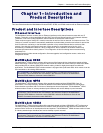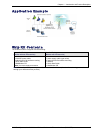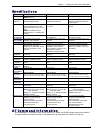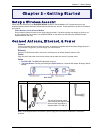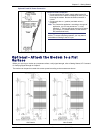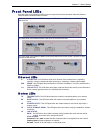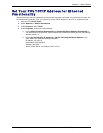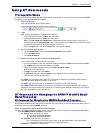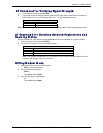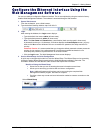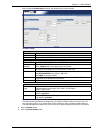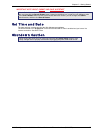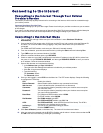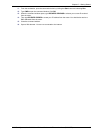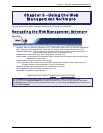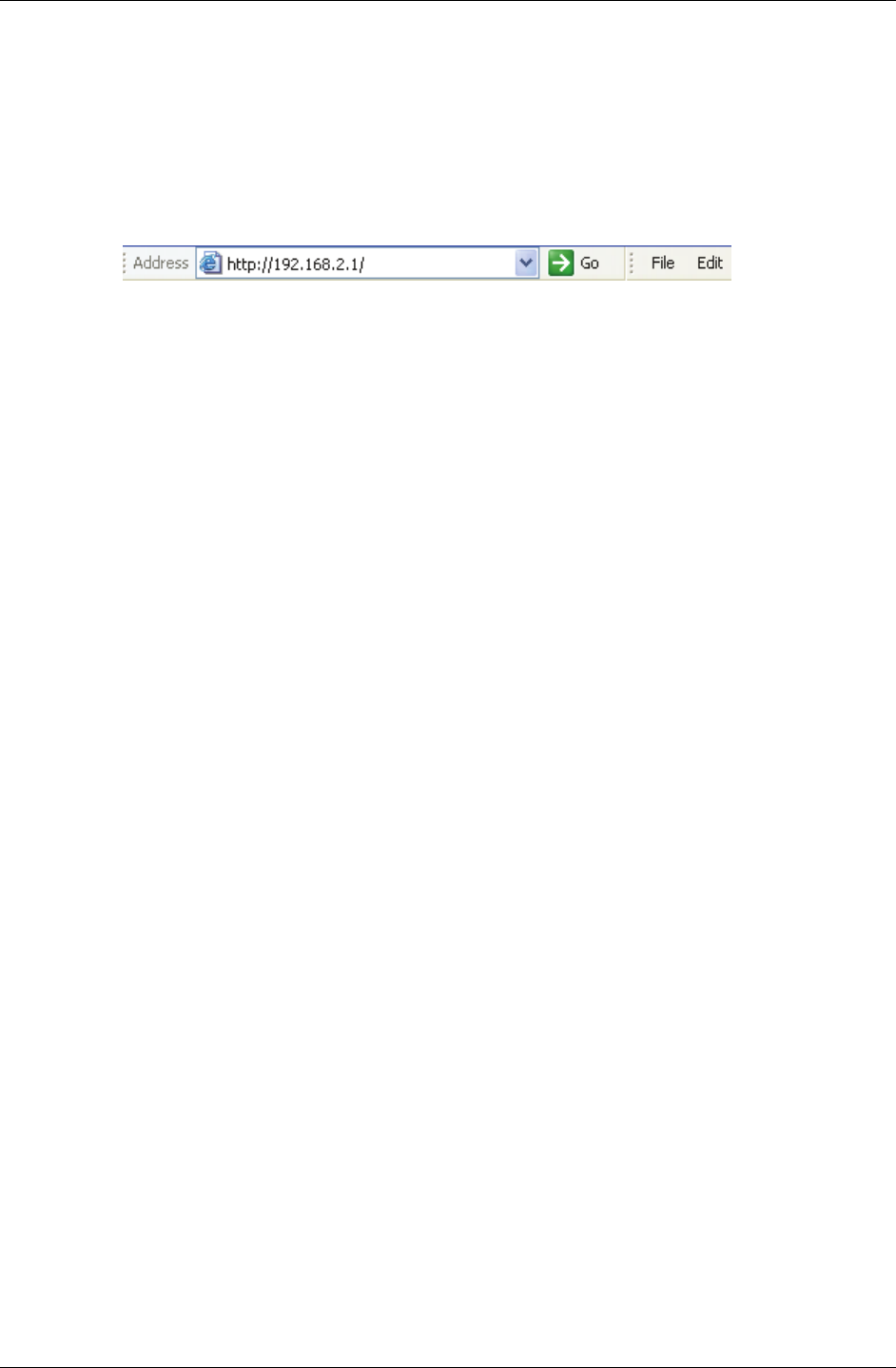
Chapter 2 – Getting Started
Multi-Tech Systems, Inc. MultiModem Wireless Modem with Ethernet Interface (S000375F) 13
Using AT Commands
Prerequisite Steps
In order to communicate directly with the internal cellular module with AT commands, you first must disable PPP
by logging into the Web Management software:
1. Open Web Browser
From the workstation, open a Web browser.
Type the default Gateway Address: http://192.168.2.1
2. Login
After entering the Address, the Login screen displays.
• Type the default User name: admin (all lower-case).
• Type the default password: admin (all lower-case).
Note: The User name and Password are case-sensitive (both must be typed in lower-case). If
Windows displays the AutoComplete screen, you may want to click No to tell the Windows OS not
to remember the password; this helps maintain PC security.
• Click the Login button. The Web Management Home screen displays.
3. Go to the Wizard Setup Screen
• On the Wizard Setup screen under PPP Configuration, disable PPP.
• Click the Submit button.
• Click Save & Restart.
4. Open the Command Window and Access Modem Mode
From modem mode you can enter AT Commands.
•
From the workstation, open the command window by clicking the Start button and selecting Run.
•
Type CMD to open the command window. Click OK.
• When the command window opens, type: Telnet 192.168.2.1 5000
Note: 5000 is the port number.
•
At Login, enter the user name admin.
• At Password, enter the password admin. Once logged in, you can use AT commands to
communicate with the cellular module.
For CDMA, you will have to enter some AT Commands to complete your activation steps. See the
Customer Activation Notices included in your ship kit.
For GPRS, you will have to use AT Commands to change the quad-band frequency.
For CDMA, EDGE, and GPRS, you can use AT commands to verify signal strength, check network
registration and roaming status, etc. See the AT Command guides available on the CD in your ship kit
for other functionality you can view and set.
AT Command for Changing the GPRS-F4 Model's Quad-
Band Frequency
AT Command for Changing the GPRS-F4 Quad-Band Frequency
For the GPRS-F4 Quad-Band modem, the default setting may be either 850/1900MHz dual-band mode or
900/1800MHz depending upon the model you ordered. If for any reason you want to change the band, you can
accomplish this by using the +WMBS command.
Steps for Changing the GPRS Band for Ethernet Models
Using the command window (see steps above), you can enter the AT Command for changing the GPRS Band.
Type AT+WMBS=<Band>,<Param>. Press Enter.
For <Band>, enter the option you desire:
4 = Dual-band mode 850/1900MHz
5 = Dual-band mode 900/1800MHz
For <Param>, enter the option you desire:
0 = The modem will have to be reset to start on the specified band(s). This is the default.
1 = The modem restarts immediately on the specified band(s).
Example: AT+WMBS=4,0. Press Enter.