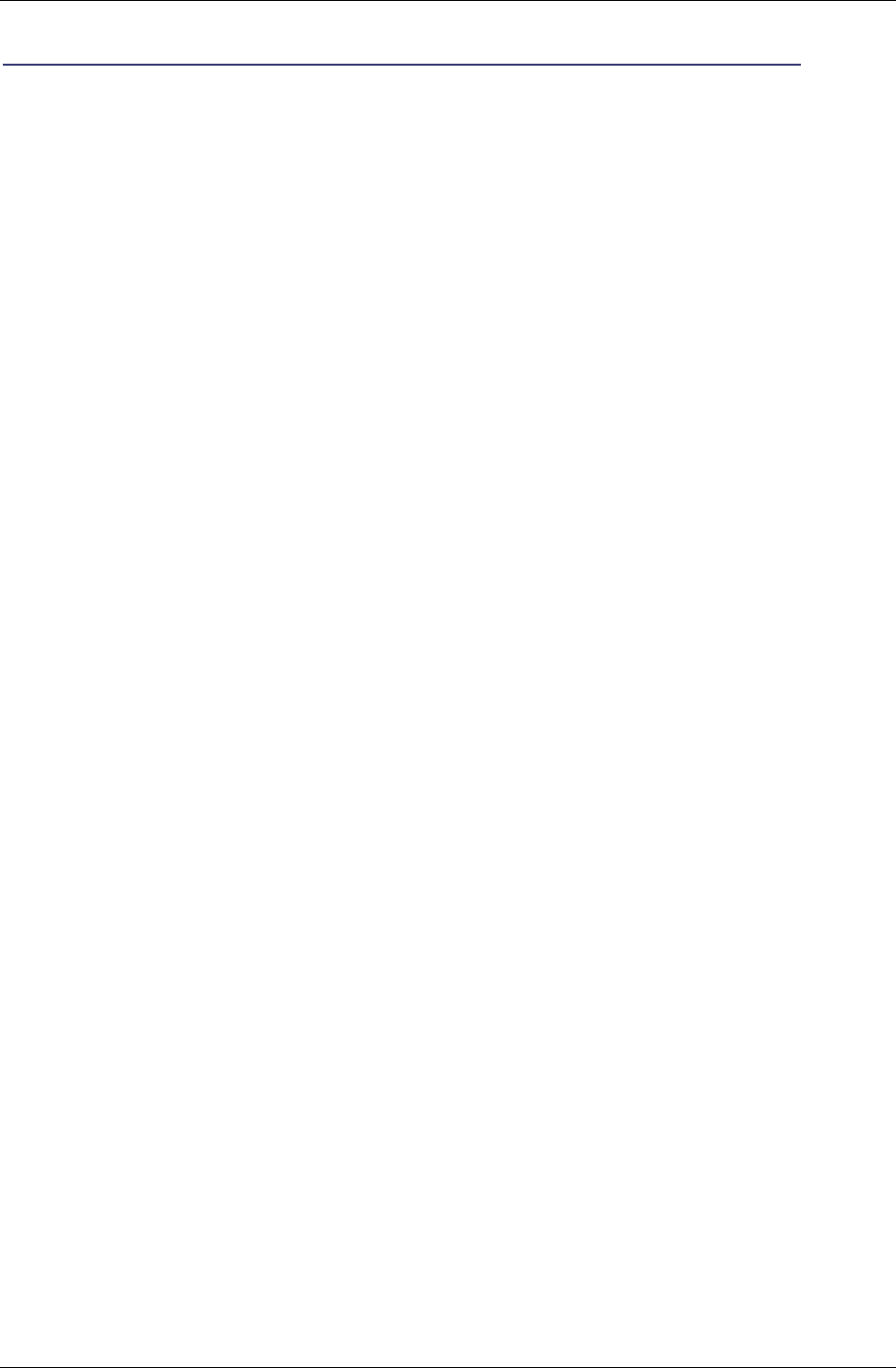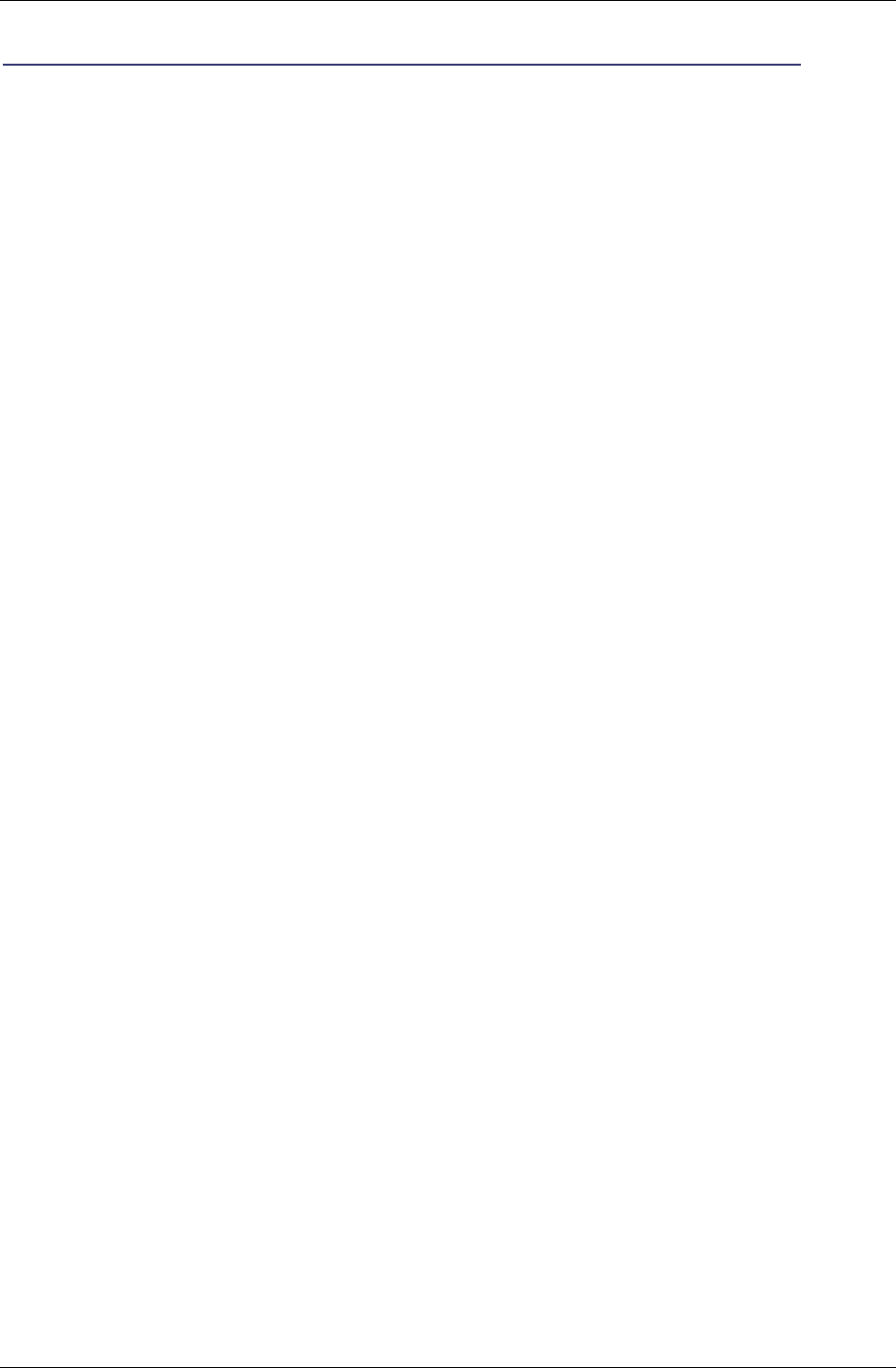
Chapter 3 – Using the Web Management Software
Multi-Tech Systems, Inc. MultiModem Wireless Modem with Ethernet Interface (S000375F) 33
Example 4 – Set Up the Ethernet Router to Activate on Matching Caller IDs Only:
1. On the PPP > PPP Configuration screen, set up the following parameters:
PPP General
• Make sure that PPP is Enabled (the default).
• Make sure Dial-on-Demand is Enabled (the default).
• Set the Idle Time Out to the number of seconds you desire.
Authentication
• Your wireless service provider may require you to have a separate PPP username and
password. If so, enter them here. Note: If a username and password are required, your
wireless provider would have given them to you when you activated your account.
Modem Configuration
• Make sure your Dial Number is entered correctly:
For CDMA, it is #777
For GPRS and EDGE, it is *99***1#
• Make sure your Init String 1 is setup correctly.
For GPRS and EDGE, Init string 1 should be the APN
(i.e., AT+CGDCONT=1,"IP","internet")
Submit
• Click the Submit button to save the changes made on this screen.
2. On the PPP > Wakeup-on-Call screen, set up the following parameters:
Wakeup-on-Call Configuration
• Select Enable for Wakeup-on-Call.
• Set the Time Delay. Use can use the 10 second default.
• Enter the Init Strings:
Set Wakeup Init String 1 by entering AT+CLIP=1
Set Wakeup Init String 2 by entering AT+CICB=0 (CDMA onl
y)
• Submit Button
Click the Submit button to save these settings.
Caller ID Configuration
• Enter a caller’s ID that you want added to the Caller ID list.
• Add Button
Click the Add button to save each Caller ID as it is entered to the Caller ID list.
3. Save and Restart
Click Save and Restart once you have completed and submitted all the screens on which you
have made changes. The device will save all the settings and reboot the PC.