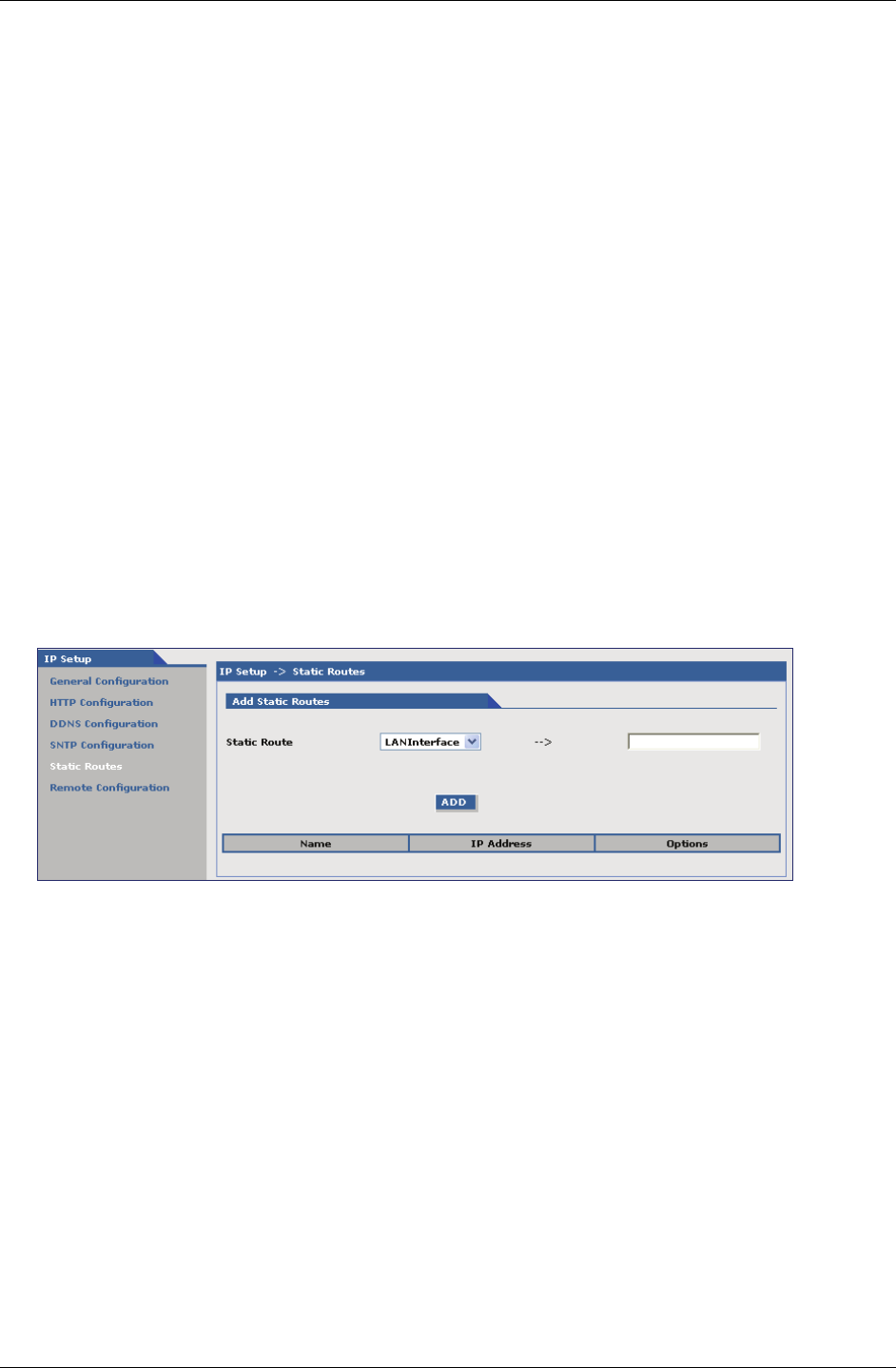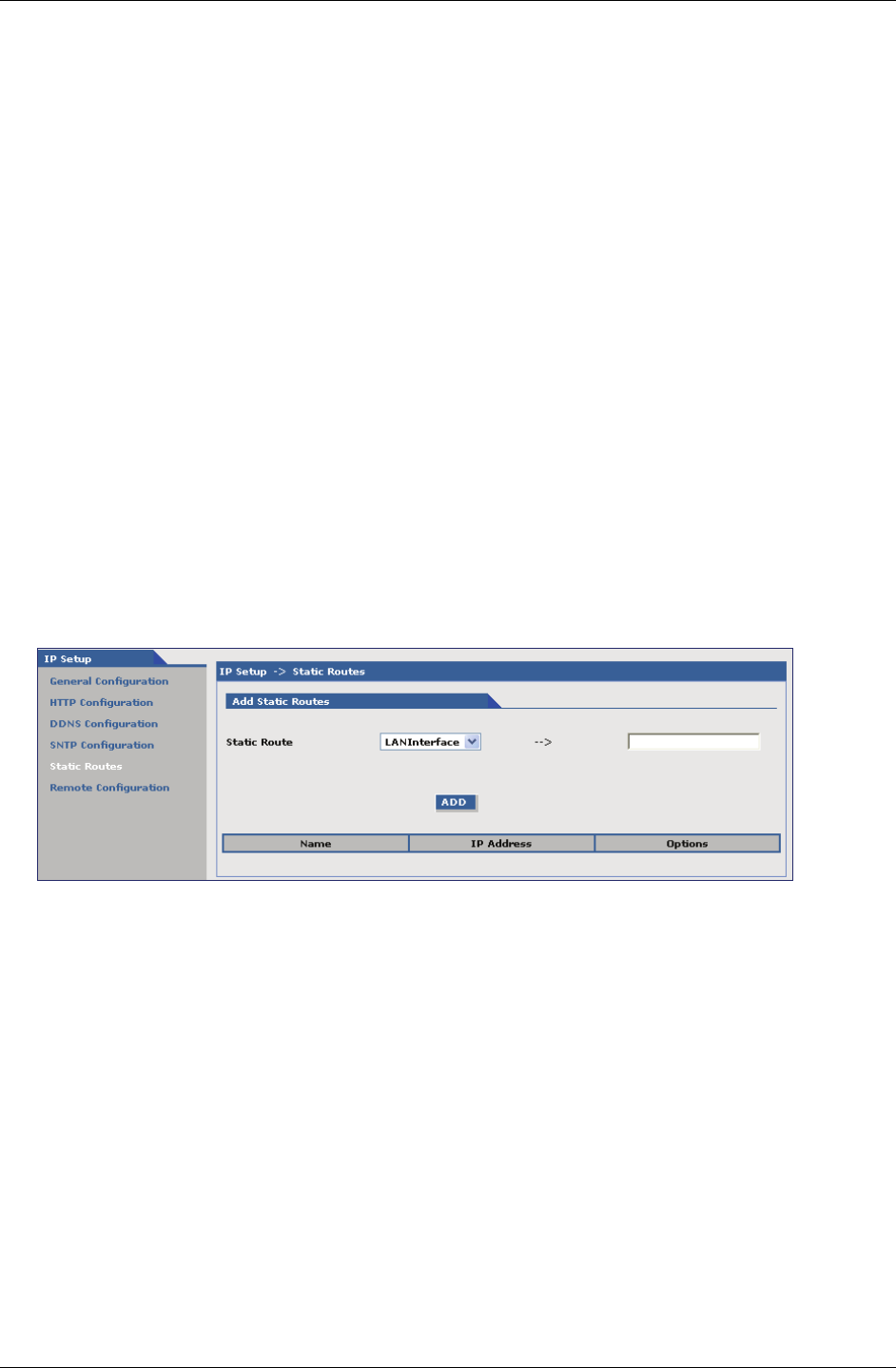
Chapter 3 – Using the Web Management Software
Multi-Tech Systems, Inc. MultiModem Wireless Modem with Ethernet Interface (S000375F) 26
Daylight Saving Start Time
Start Ordinal: Set the start ordinal to use during Daylight Saving mode. Options are
first/second/third/fourth/last. Default is first.
Daylight Saving time usually starts at the same time on the same day of the week in the
same month every year. Each day of the week occurs four or five times a month.
Therefore, you will be selecting the week in which daylight saving time starts: the first,
second, third, fourth or the last of the month. In the U.S.A., daylight saving time starts at
2:00 a.m. on the first Sunday in April.
Start Month: Set the start month to use during Daylight Saving mode. Default is April.
Start Day: Set the start weekday to use during Daylight Saving mode. Default is Sunday.
Start Time: Set the start time to use during Daylight Saving mode. Default is 02:00 (hh:mm).
Daylight Saving End Time
End Ordinal: Set the end ordinal to use during Daylight Saving mode. Select the week in which
daylight saving time ends. Options are first/second/third/fourth/last. Default is last.
End Month: Set the end month to use during Daylight Saving mode. Default is October.
End Day: Set the end weekday to use during Daylight Saving mode. Default is Sunday.
End Time: Set the end time to use during Daylight Saving mode. Default is 02:00 (hh:mm).
Submit Button
Click the Submit button to save these settings. Note: You must click Save and Restart once you have
completed and submitted all the screens on which you have made changes.
IP Setup > Static Routes
Routing information is used by every computer connected to a network to identify whether it is sending a data packet
directly to the firewall or passing it on to another network. The options to Delete or Edit a route after it has been
defined and added are available by using the table at the bottom of the screen.
Add Static Routes
Static Route: Select a static route from the drop down list box, and then click the Add button.
Add Button: After clicking the Add button, the new route is added and will display at the bottom of
the screen.
Important Note:
The
Static Route screen will not display until the network is defined under Networks & Services.