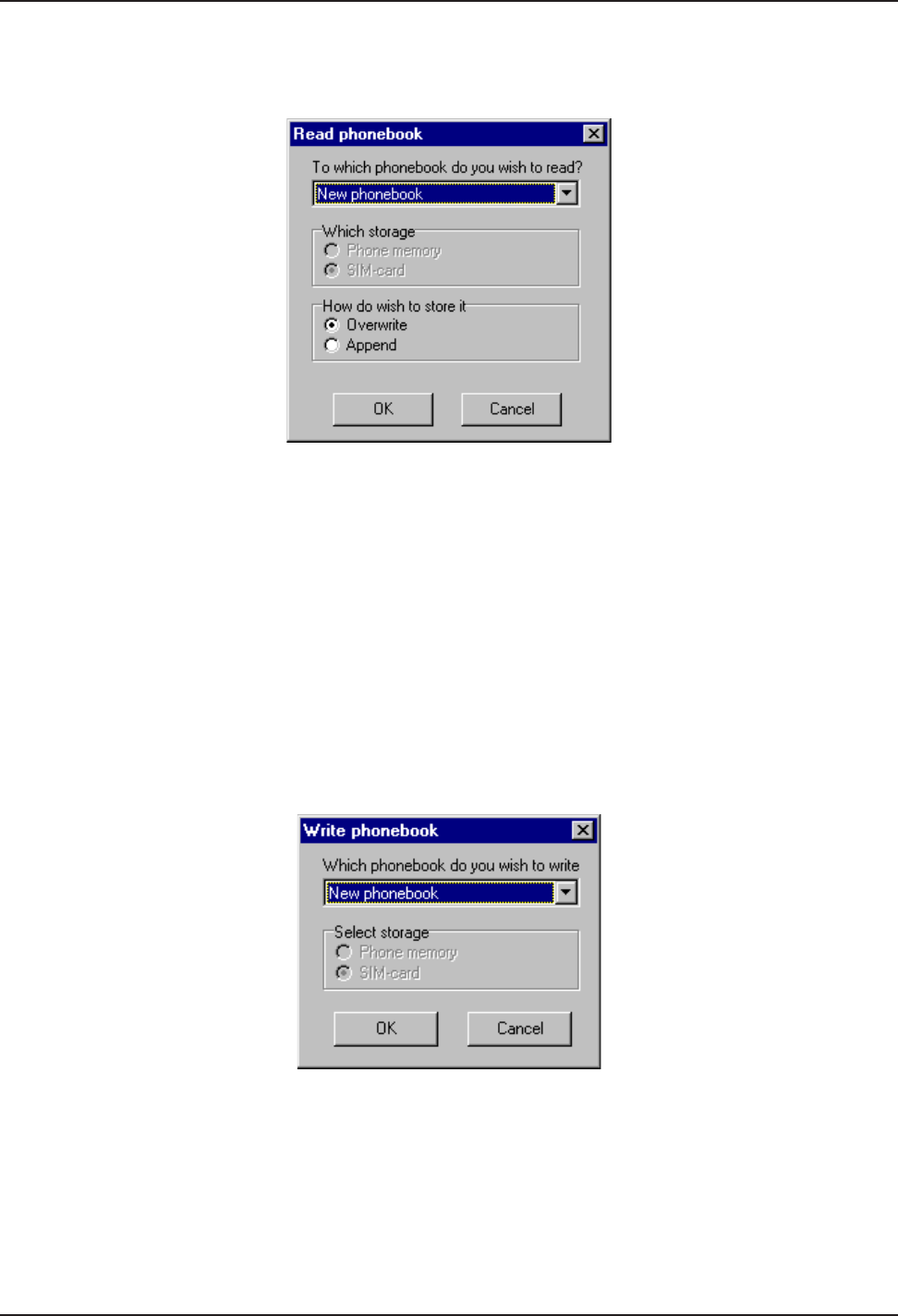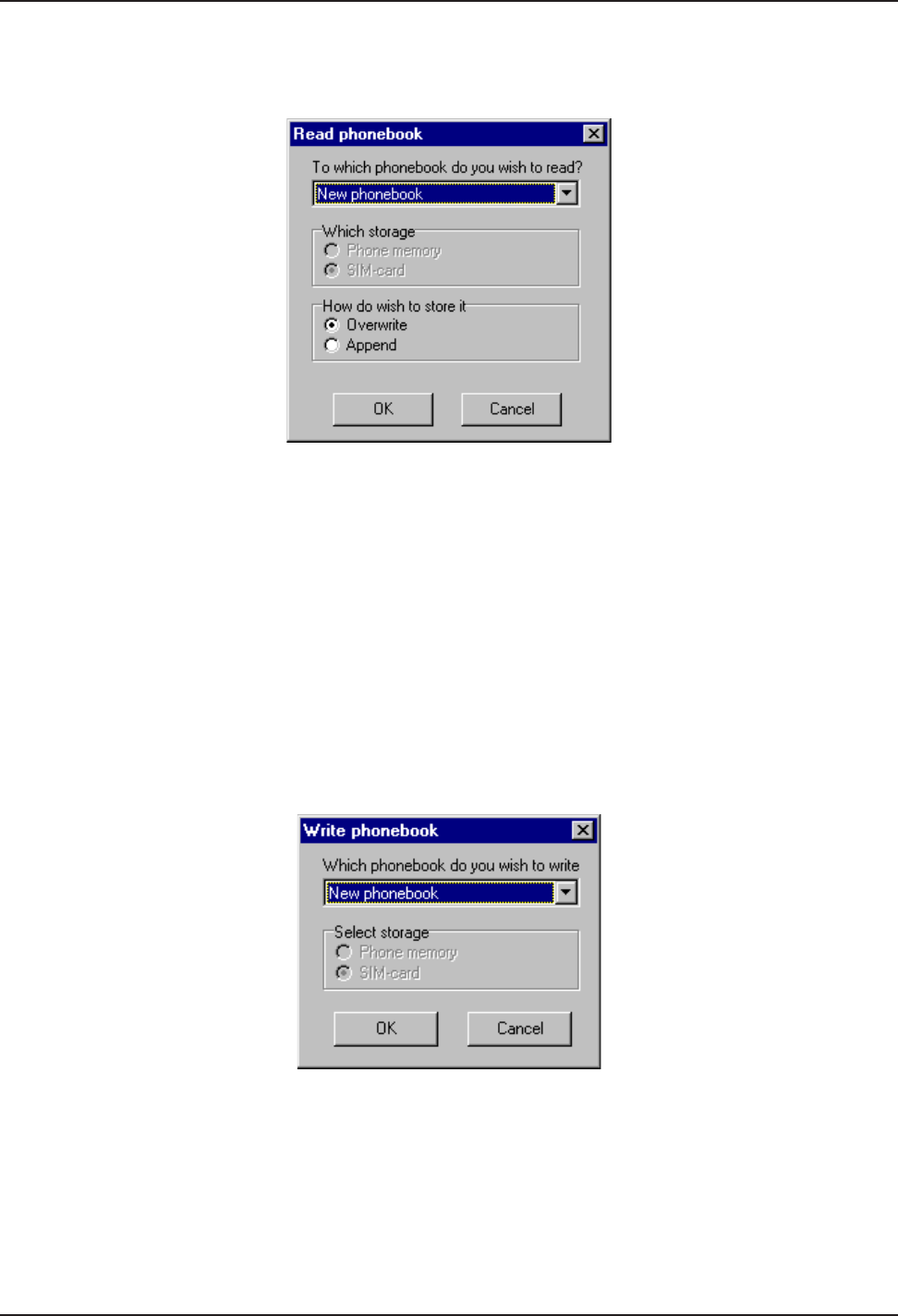
Chapter 4 - SMS and Phonebook Application
MTSGSM
25
Read Phonebook
From the SoftGSM SMS & Phonebook management dialog box, Phonebook tab, click Read
phonebook to display the Read phonebook dialog box for reading a phonebook from the phone.
Figure 4-5. Read Phonebook Screen
1. Click the down arrow and select the phonebook to be read. The default choice (named ‘New
phonebook’) stores the result as a new phonebook labeled ‘New phonebook’.
2. Select the storage location from which you wish to read. The available choices are the Phone
memory or the SIM-card.
3. If you selected an existing phonebook to store the result, then select how you wish to store it. You
can either choose to Overwrite (which overwrites all records currently in your phonebook) or to
Append the result to the end of your phonebook.
Write Phonebook
From the SoftGSM SMS & Phonebook management dialog box, Phonebook tab, click Write
phonebook to display the dialog box for writing a phonebook to the phone.
Figure 4-6. Write Phonebook Screen
1. Click the down arrow and select which phonebook you want to store in the phone.
2. Select which storage method you would like the phonebook to be stored. The available choices
are Phone memory or SIM-card.
Note: The number of available slots varies from phone model to phone model and from SIM card to
SIM card. If your phonebook contains more records than the number of available slots, then some
records will not be written to the phone.